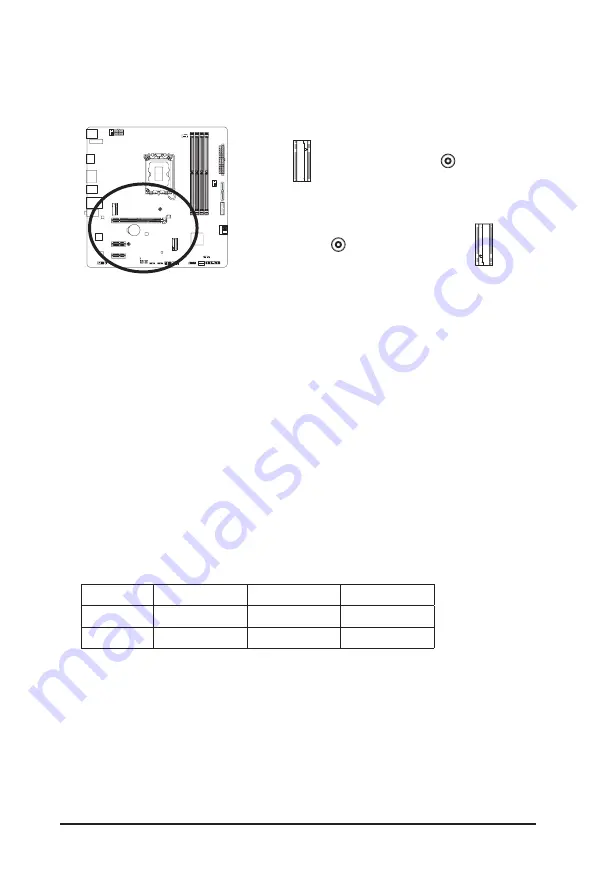
- 23 -
8) M2A_CPU/M2P_SB (M.2 Socket 3 Connectors)
The M.2 connectors on the motherboard support only M.2 PCIe SSDs.
* Types of M.2 SSDs supported by each M.2 connector:
M.2 PCIe x4 SSD
M.2 PCIe x2 SSD
M.2 SATA SSD
M2A_CPU
a
a
r
M2P_SB
a
a
r
M2A_CPU
M2P_SB
F_USB30
F_ U
B_
F_
F_
_
B
B S_
B
S B_
B
_ S
S_
_
B
_ U
_
B
S
12
3
12
3
12
3
1 2 3
1
1
1
1
B S S
S
_S
S
S
U
1
2
3
S
3
B S S
S
U
_ _
3
F_USB3 F
S
_
S
_
S
_
S F
B_
B_
F
_ 0
S
S
_ 0
F
_ F
_
_
_
_B
U
S
_S
_
S F_
B
USB 0_ B
B_
B_
F_USB3
F_USB30 3
_
_3
U
S _
_S
S S_F
_
_
F
_SB
80
F_USB30
F_U
B_
F_
F_
_
B
BS_
B
SB_
B
_
S
S_
_
B
_U
_
B
S
12
3
1 2 3
12
3
12
3
1
1
1
1
BS
S
S
_S
S
S
U
1 2 3
S
3
BS
S
S
U
_
_
3
F_USB3F
S
_
S
_
S
_
S
F
B_
B_
F
_0
S
S
_0
F
_F
_
_
_
_B
U
S
_S
_
S
F_
B
USB0_
B
B_
B_
F_USB3
F_USB303
_
_3
U
S_
_S
SS_F
_
_
F
_SB
80
M2P_SB connector:
Follow the steps below to correctly install an M.2 SSD in the M.2 connector.
Step 1:
Pull the clip's tab up and out of the mounting hole. Slide the M.2 SSD into the connector at an angle.
Step 2:
Press the M.2 SSD down and then secure it by pressing the clip's tab into the mounting hole.
M2A_CPU connector:
Follow the steps below to correctly install an M.2 SSD in the M.2 connector.
Step 1:
Use a screwdriver to unfasten the screw on the heatsink and then remove the heatsink. Insert the M.2
SSD into the M.2 connector at an angle.
Step 2:
Remove the protective film from the thermal pad at bottom of the heatsink. Then replace the heatsink and
secure it and the M.2 SSD to the original hole with the screw.
















































