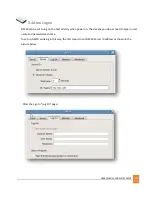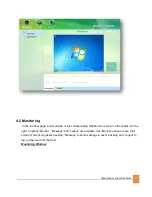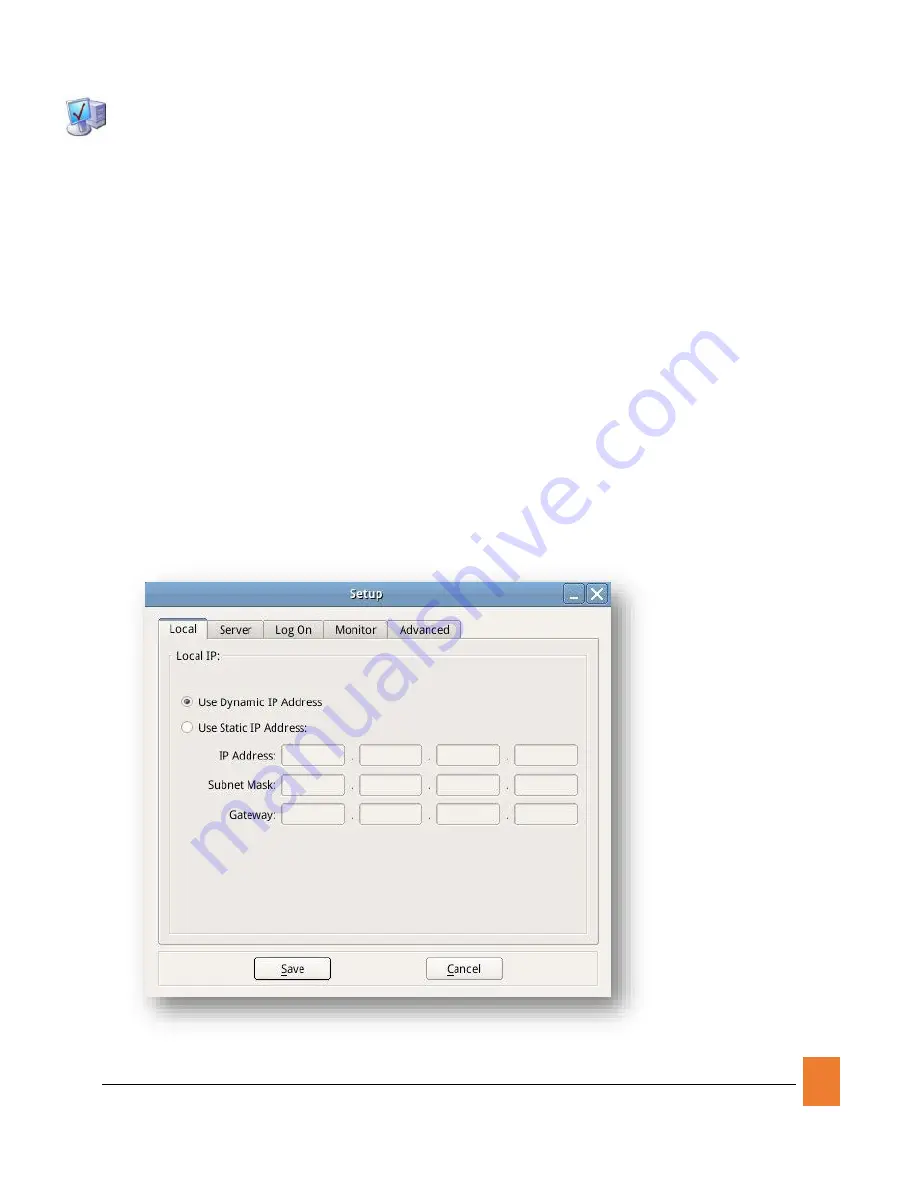
USER MANUAL FOR GIETEK GS220
15
3. Setting up GS220
There are two kinds of IP addresses need to be set. One is terminal’s Local IP, the
other one is Server’s IP.
3.1 Setting GS220 IP Address
G
ET
D
YNAMIC
IP
A
DDRESS FROM
DHCP
S
ERVER
"Dynamic Host Configuration Protocol” (DHCP) is an IP standard designed to reduce the complexity of
administering IP address configurations. A DHCP server would be set up with the appropriate settings
for a given network. Such settings would include a set of fundamental parameters such as the gateway,
DNS, subnet masks, and a range of IP addresses. Using DHCP on a network means administrators
need not configure these settings individually for each client on the network. The DHCP would
automatically distribute them to the clients. When the network terminal is connected to a Network
having a DHCP server, the settings for the Terminals would be as follows.
Click “Setup”, select “Local” tab, and choose “Use Dynamic IP Address”. Click “Save” to exit: