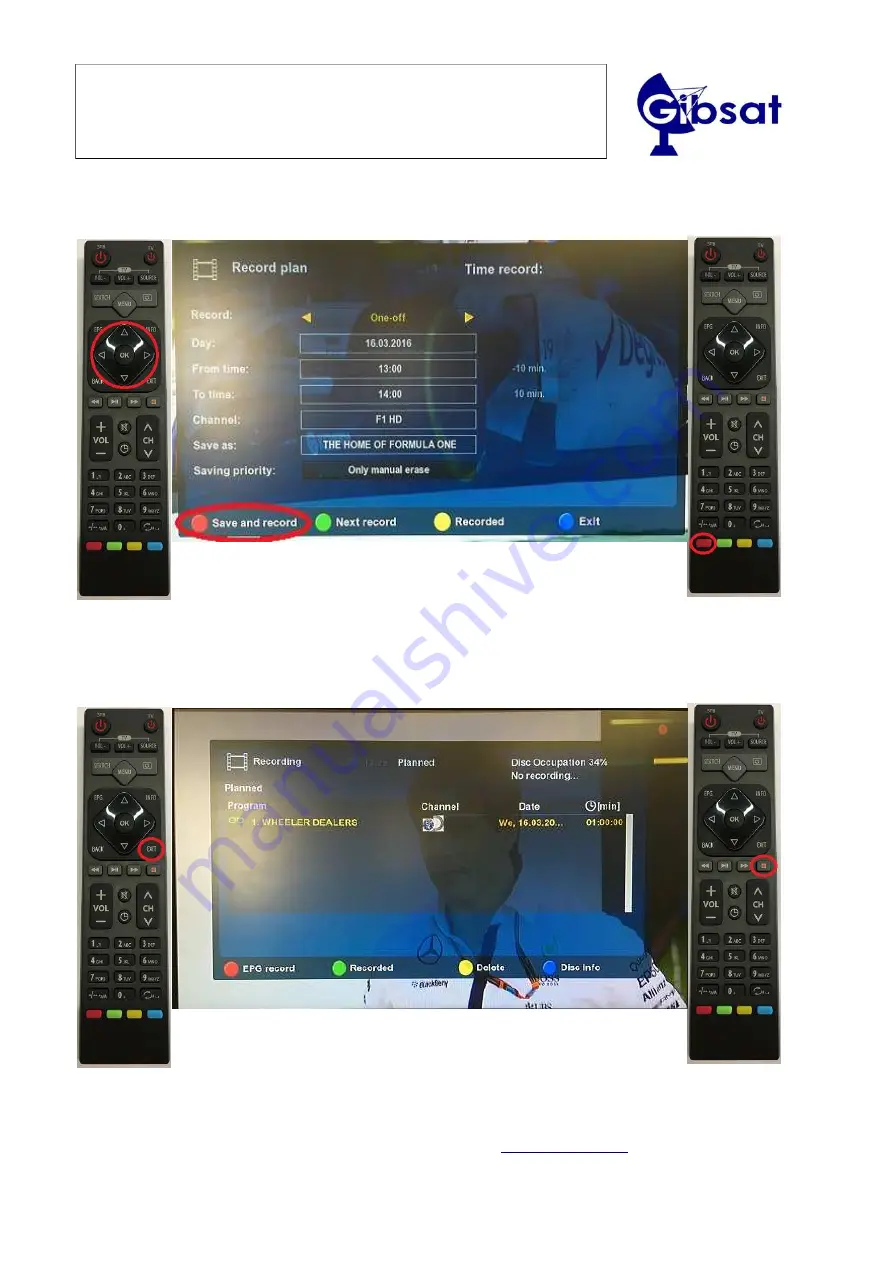
Gibsat’s MINI2 IPTV Box
GS Final User Guide
A er confirma.on, this screen will appear, giving you the recording configura.on. Change what you
need, and press “
red bu0on
” to save the recording plan.
This screen will then appear, confirming your selec.on. Press “
EXIT
“ to go back to TV.
You can stop the recording by pressing “
record bu0on
”
TLF: +350 200 51598
Contact: email
Page 10







































