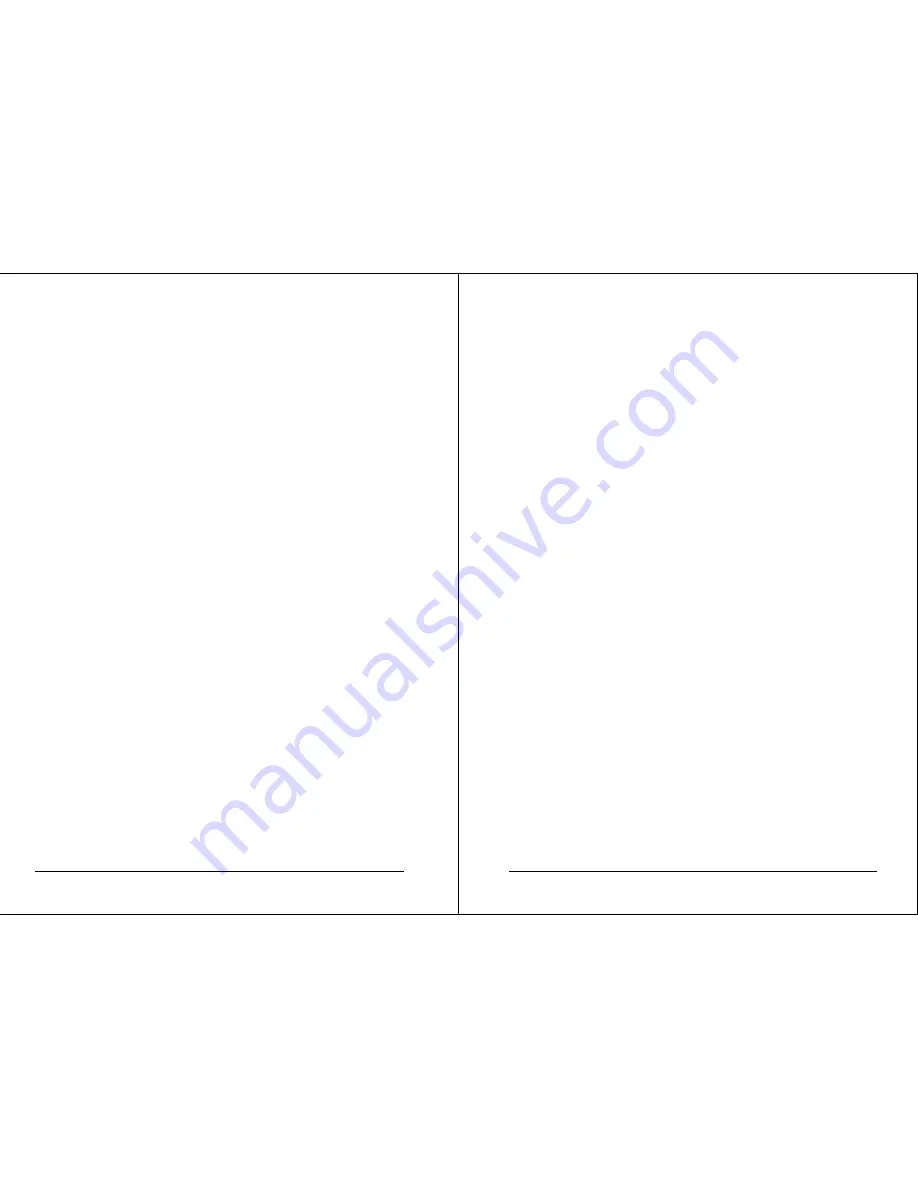
18
VPC5000 Series Vehicle PC Installation Manual ver.A.1
2.1.2 Hardware
Specification
¾
Processor System
◎
Intel Celeron M Processor
◎
Speed: Celeron M 1.0G/1.5GHz (Depend on Model No.)
¾
Memory
◎
SO-DIMM DDR-266/333/400 RAM
◎
Built in 256MB / 512MB Memory (Depend on Model No.).
¾
Graphic
◎
Chipset integrated VGA controller
◎
Shared system memory up to 64MB
¾
Storage
◎
2.5” internal HDD
¾
I/O Connector
◎
Front Panel:
-
DVD ROM x 1
-
USB x 1
-
Mic. x 1
-
Line Out x 1
◎
Front Access buttons:
-
Power On/Off Switch x 1
-
Selecting key x 3
-
Volume Control (Up & Down) x 1
-
Tuner scan off only button x 1
-
Access keys x 1
VPC5000 Series Vehicle PC Installation Manual verA.1
19
◎
Back Panel:
-
VGA Output (for external Display)
-
USB x 3
-
Composite Video Input (Reverse Parking Camera) x 1
-
AUX Input (Audio and Video) x 1
-
Standard Car Stereo Connection Leads Set
◎
LCD Panel :
-
7” Screen Size
-
16:9 Aspect
◎
Touch Panel Operation
¾
Audio
-
50W x 4 Max. Power Output
-
4 ohms Speaker Impedance.
-
Bass / Treble Control
-
Balance / Fader Control
-
2V rms (odB), 600 ohms Output Level
¾
Radio
-
FM/AM
Radio tuner
-
Auto scan radio station feature.
-
12FM/6AM station presets.
¾
Power Module
-
Intelligent power control system.
-
Power Hold & Resume scheme











































