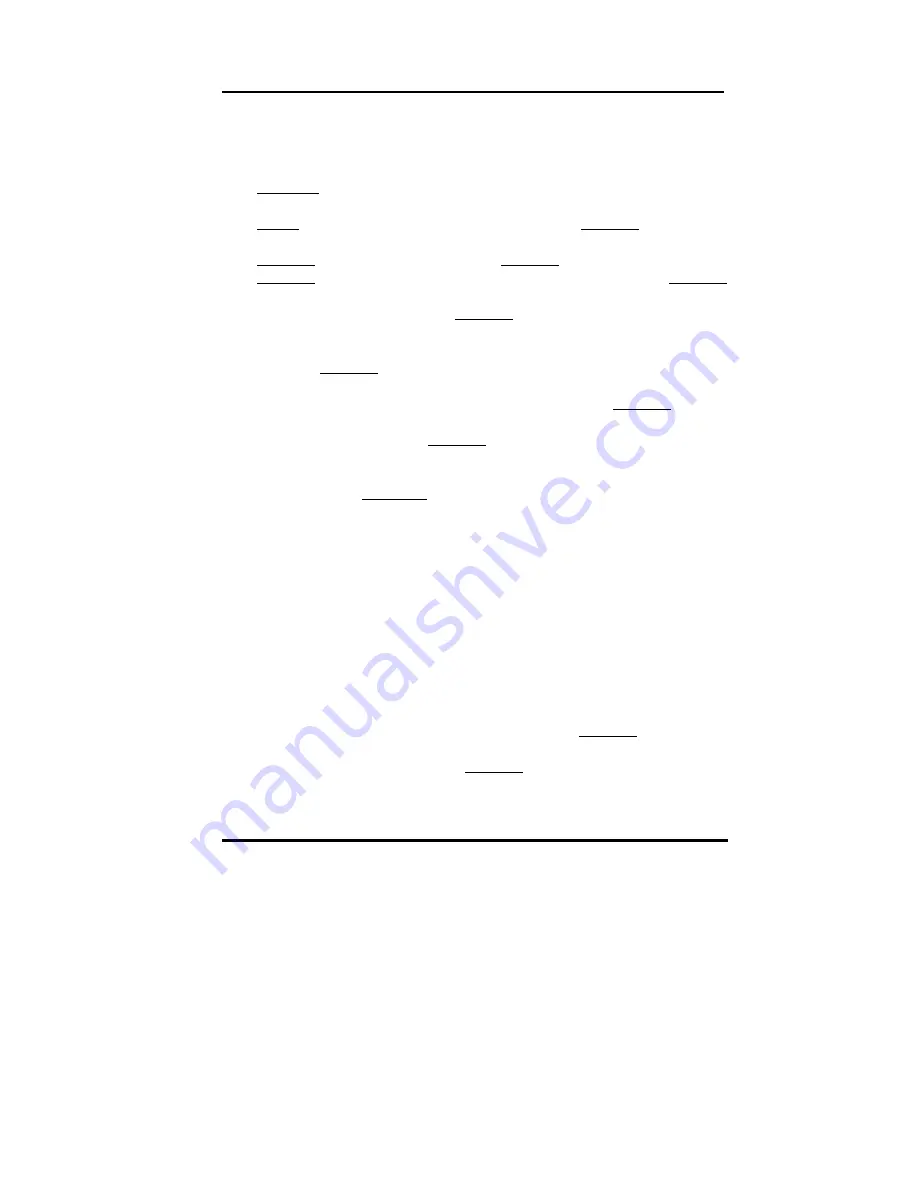
User’s Guide
Display
5
-
2
5.1.2 MS Windows 95 / NT Mode Driver Install
1.
ENSURE that the MS Windows 95 or NT is up and running properly
using the VGA driver that has been detected.
2.
OPEN the “
My computer
” program group and SELECT the “
Control
Panel
” icon.
3.
SELECT the “
Display
” icon and then SELECT the “
Settings
” page.
4.
SELECT
the
“
Change Display Type
” selection bar, and then SELECT
the “
Change
” button next to the Adapter Type.
5.
On the “
Select Device
” page, SELECT the “
Have Disk
” button to install
the display driver from the diskette.
6.
After the “
Have Disk
” button selected a “
Install From Disk
” window will
appear. SELECT the “
Browse
” button to browse the directory
“X:\WIN95” of your diskette drive. (X=A or B)
7.
The
files
*.INF
will appear under the file name list. SELECT “
OK
” to
return to the “
Install From Disk
” window. Under the statement “
Copy
manufacturer’s files from
” SELECT “
OK
” to start installing the driver files
from the FLOPPY drive.
8.
“
Select device
” window will appear. Under Models, the driver file name
will be listed, SELECT “
OK
” to close “
Select Device
” window and
select “
Color Palette
” and “
Desktop Area
” of your choice.
9.
Once the desired color palette (the number of colors) and desktop
area (resolution) has been chosen, the Windows 95 or NT system will
be restarted to load this accelerated driver.
5.1.3 MS Windows 95 Refresh Rate Utility Regulation
1.
Open the “
My computer
” program group and SELECT the “
Control
panel
” icon.
2.
Double click on
DISPLAY
and SELECT “
CHIPS
”. There will now be a
refresh tab for changing the refresh rate. You may click the tab to
change the refresh rate.






























