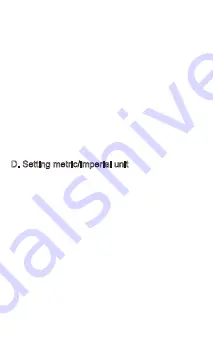
•
•
•
•
•
•
•
•
Press right button to remaining range/distance/odo
data field.
Press and hold central button for 2 seconds to enter
setting mode.
When seeing “LEN” on upper screen, press and hold
central button for 2 seconds. Screen will show “SEt”.
Press left and right buttons to adjust wheel size.
After setting, press central button to confirm and
computer will remain in setting mode. If not
confirmed by user, system will automatically set and
go back to original data field after 2 seconds.
To enter setting mode, it’s not necessary to connect
to E-bike, you can operate solely with RideControl
Plus.
Press right button to remaining range/distance/odo
data field.
Press and hold central button for 2 seconds to enter
setting mode.
After wheel size setting, when seeing “Unit” on
bottom screen, press and hold central button for 2
seconds. Screen will show “SEt”. Press left and right
buttons to adjust unit.
D. Setting metric/imperial unit
Summary of Contents for RideControl Plus
Page 1: ...RideControl Plus Quick Start Guide ...
Page 8: ......








