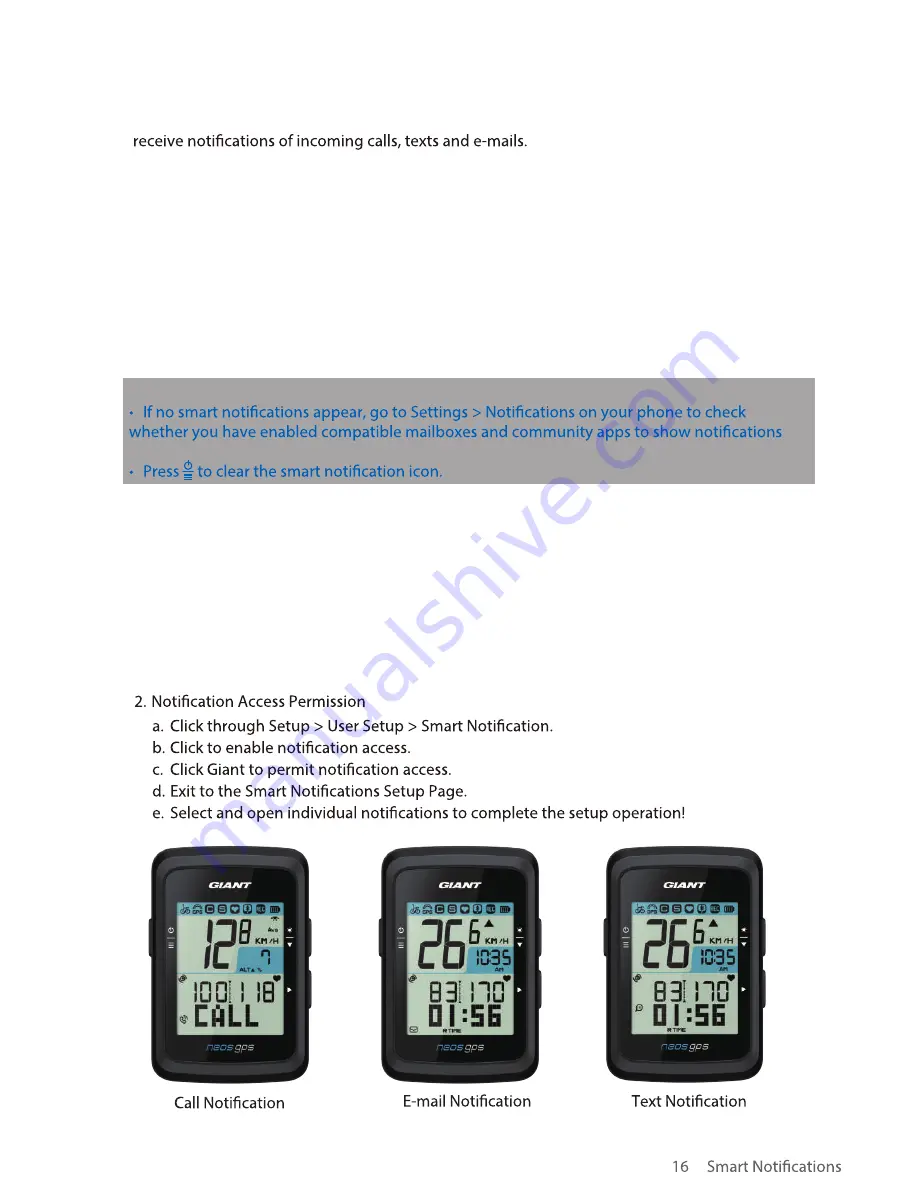
Pair your smart phone with NeosGPS through smart wireless Bluetooth technology to
1. Pair With an iOS Cell Phone
a. Turn on NeosGPS.
b. Enable the Bluetooth function of your cell phone.
c. In the Giant NeosTrack App, click through Setup > User Setup > Device Management.
d. Press the "+" key and select Bluetooth 4.0.
e. Select the device you want to pair with then click the "+" key.
f. Click "Pair" to pair your device with your phone.
g. Validate UUID of the paired device and click "Yes".
1. Pair With an Android Cell phone
a. Open NeosGPS.
b. Enable the Bluetooth function of your cell phone.
c. In the Giant NeosTrack App, click through Setup > User Setup > Device Management.
d. Press the "+" key and select Bluetooth 4.0.
e. Select the device you want to pair with then click the "+" key.
f. Validate UUID of the paired device and click "Yes".
g. Click Finish.
Note:
as well as the reminder settings in community apps.
POP OUT Notifications























