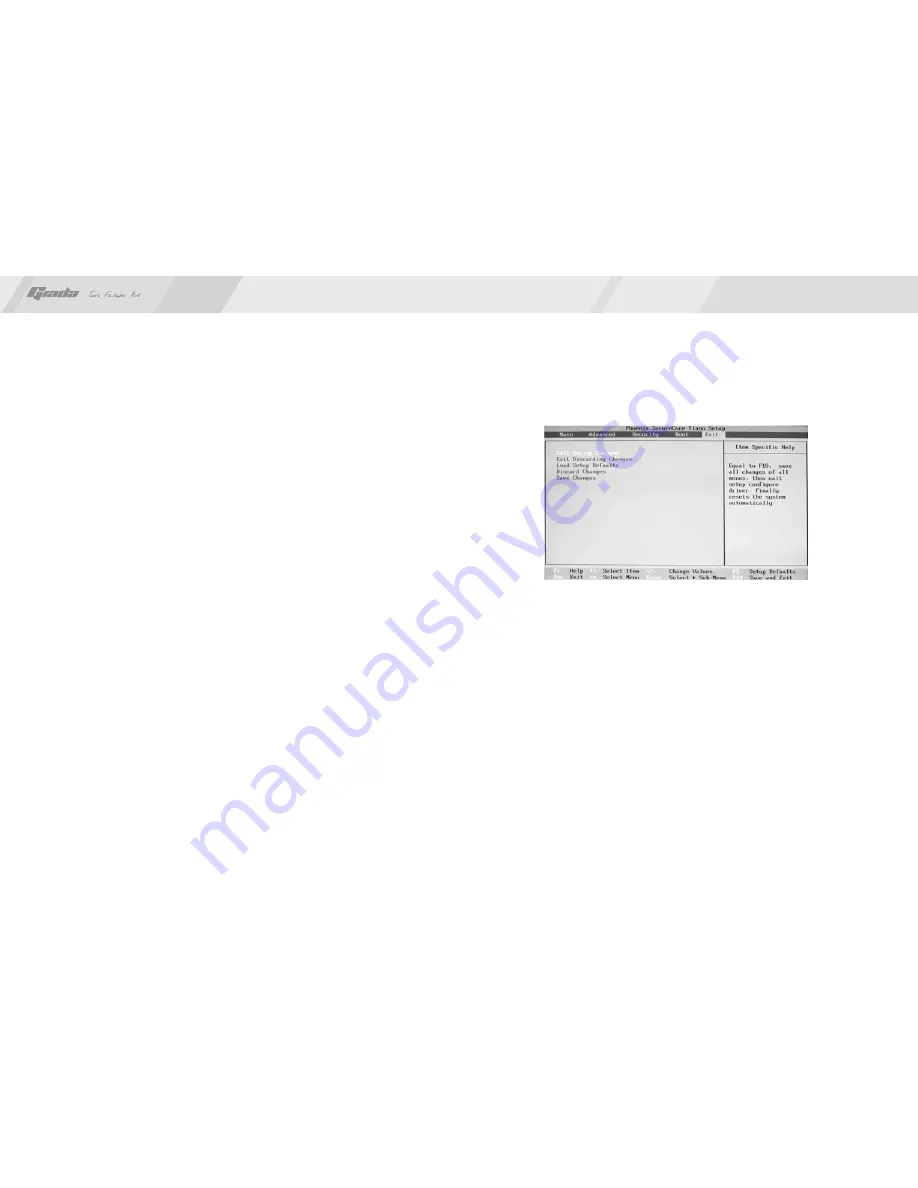
32
31
www.giadatech.com
If this function is selected, the following information will appear:
Enter New Password hhhhhh
Then, enter the password with not more than eight characters and press
<Enter>. BIOS will requires to enter the password again. Once you enter it
again, BIOS will save the set password.
Once the password item is enabled, you will be required to enter the password
each time before the system goes to the set program of BIOS. The user can set
this item through the Security Option in advanced BIOS properties. If the item
Security Option is set as System, the password will be required to be entered
before the system guides and goes to the set program of BIOS. If set as Setup,
the password will be required to be entered only before the system goes to the
set program of BIOS.
To delete the password, press <Enter> in the popped-up window that requires to
enter the password. Then, information for confirmation will appear on the screen
to allow you decide whether the password is disabled. Once the password is
disabled, you won’t have to enter the password and can enter the setup
program directly when the system is restarted.
Boot Sector Virus Protection
This item is used for setting the alarm function in the case of virus attack in IDE
disk sector. If this item is set as Enable and some program wants to write
information in the sector, BIOS will display alarm information on the screen and
buzz.
·
Exit Options
The exit options include load optimal defaults/load failsafe defaults
value/discard changes/discard changes and exit.
·
Load failsafe defaults /optimal defaults
These two items can allow the user to restore all BIOS options to the failsafe
defaults and optimal defaults. The optimal defaults are set to optimize the
performance of the motherboard. The failsafe defaults are conservative
values for the system.
If you enter OK and press Enter, all set values will be saved to CMOS SRAM
and the system will exit from the BIOS setup program. If you don’t want to
save, you can press Cancel or Esc to return to the main menu.
·
Discard Changes and Exit
If you enter OK and press Enter, the system will exit from the BIOS setup
program. If press Cancel or ESC, return to the main menu.
·
Discard Changes
If you enter OK and press Enter, the system will discard the changes. If
press Cancel or Esc, return to the main menu.
6. Exit
Fig 3.6






































