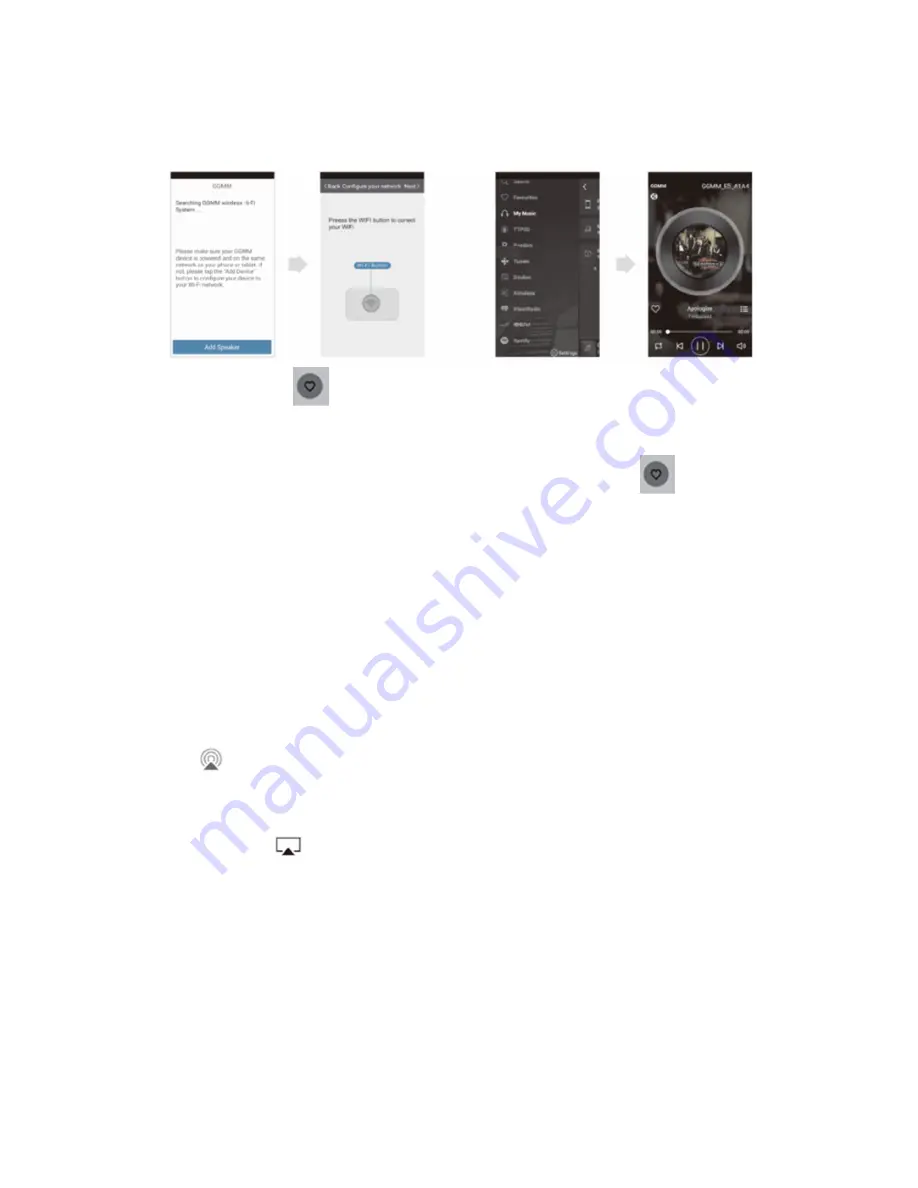
Step four: Select the sound source you like from the APP to play your music.
(Some sound sources are only for registered members).
Press and hold
button during music playing to set the current channel
as a preset channel (Six channels can be preset, some sound sources don’t
support preset function, and you can check the preset channels by clicking
“Preset Content” in App). After preset channels, short press
button to
play any preset channel. When the E5 automatically connects to your Wi-Fi
after it powers on, it will automatically play the last channel you played before.
When your E5 is connected to Wi-Fi, you can control your E5 to play music by
pressing the buttons on the control panel without operating the mobile phone.
AirPlay playing
After the E5 connects with the network successfully, you will be able to use
AirPlay to play music wirelessly.
iOS 10 user
:
Swipe up from the bottom of your screen to open “Control Center”
,
swipe
horizontally
to
find
the
“Now
Playing”
screen,
tap
,select”GGMM_E5_XXXX”.
iOS 9,iOS 8…user
:
Swipe up from the bottom of your screen to open “Control
Center”
,
tap
,select ”GGMM_E5_XXXX”.
DLNA playing
After E5 is connected to the network, to use DLNA connection, please open
the music player app with DLNA function on your mobile phone or tablet, click
the icon on the playing interface and select your E5 for music streaming.
Push icon examples:







