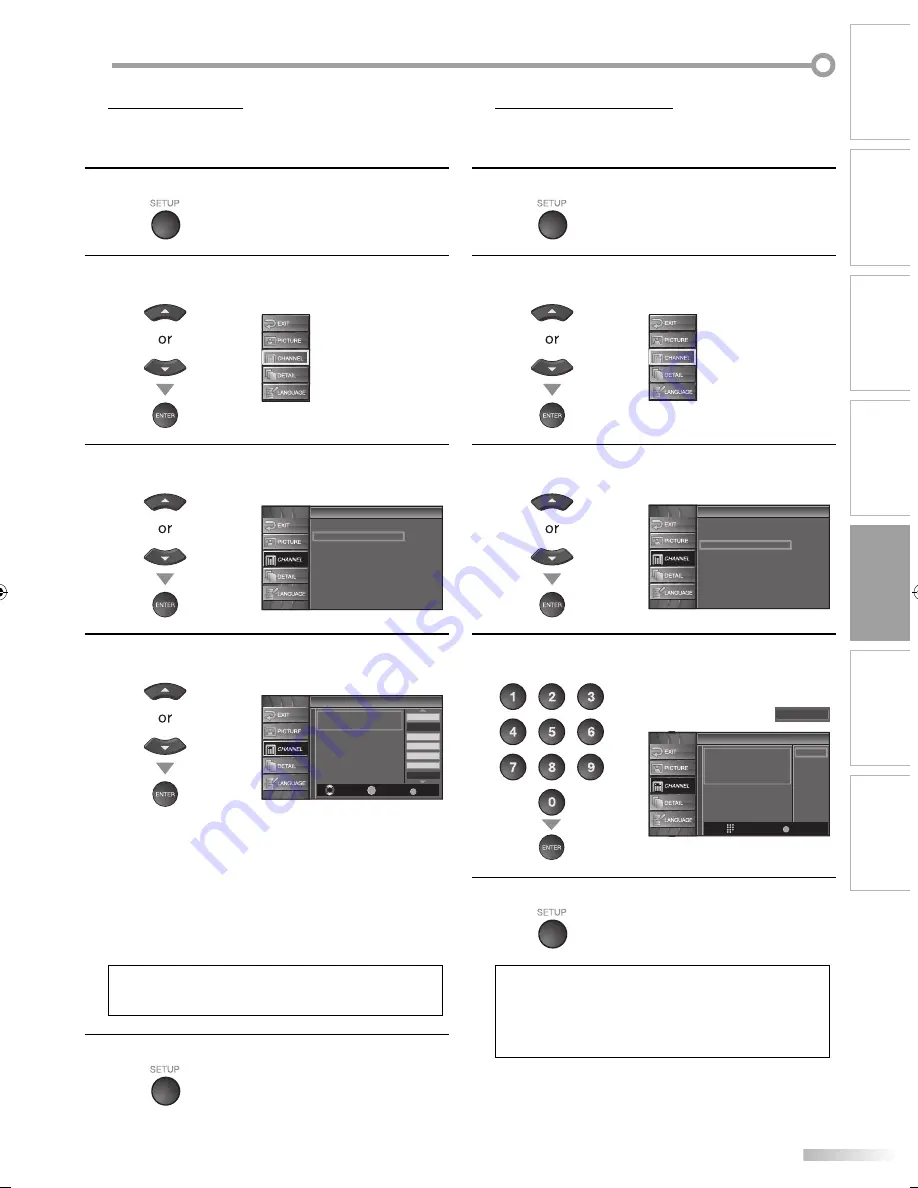
21
EN
O
PTIONAL SETTING
WATCHING TV
INTRODUCTION
CONNECTION
INITIAL SETTING
OPTIONAL SETTING
TROUBLESHOOTING
INFORMATION
Channel List
The channel list function lets you remove undesired channels from the
channel registration list.
1
Press
[SETUP]
to display the main menu.
2
Use
[Cursor
K
/
L
]
to select “CHANNEL”, then press
[ENTER]
.
3
Use
[Cursor
K
/
L
]
to select “Channel List”, then press
[ENTER]
.
Channel
Channel
Autoscan
Channel List
Manual Register
Antenna
4
Use
[Cursor
K
/
L
]
to select the channel you want to
remove, then press
[ENTER]
.
Channel List
Channel List
DTV
8
DTV
8
9
9
DTV
48
DTV
48
58
58
DTV
6
DTV
6
27
DTV
67
Ch Select
Watch/Skip
Back
BACK
ENTER
Highlight channels for
Ch Up/Down key selection.
The channel display for the removed channel
darkens. You will not be able to select the channel
again using
[CH
K
/
L
]
.
To reactivate a removed channel, highlight it using
[Cursor
K
/
L
]
and press
[ENTER]
. The channel
display lightens.
When you remove a major channel, its minor
channels are removed as well.
Note:
• The channel with the “DTV” indicated on the display is
ATSC. Otherwise the channel is NTSC.
5
Press
[SETUP]
to exit.
5
•
•
•
Manual Register
The manual register function lets you add the channels that were not added
by the auto channel scan due to the reception condition at the initial setting.
1
Press
[SETUP]
to display the main menu.
2
Use
[Cursor
K
/
L
]
to select “CHANNEL”, then press
[ENTER]
.
3
Use
[Cursor
K
/
L
]
to select “Manual Register”, then
press
[ENTER]
.
Channel
Channel
Autoscan
Channel List
Manual Register
Antenna
4
Use
[the Number buttons]
to enter the number of the
channel you want to add, then press
[ENTER]
.
Manual Register
Manual Register
For analog channels,
select a channel to register using
number keys.
For digital channels,
you must perform Autoscan function.
Register
Ch Change
11
Back
BACK
5
Press
[SETUP]
to exit.
Note:
• If set up completes successfully,
“Registered to the Channel List” is displayed.
• If external input is used, it is not possible to register the
channel and “Unavailable” will be displayed on the TV
screen.
5
A71A2UH__EN.indd 21
A71A2UH__EN.indd 21
2007/05/30 19:14:56
2007/05/30 19:14:56






























