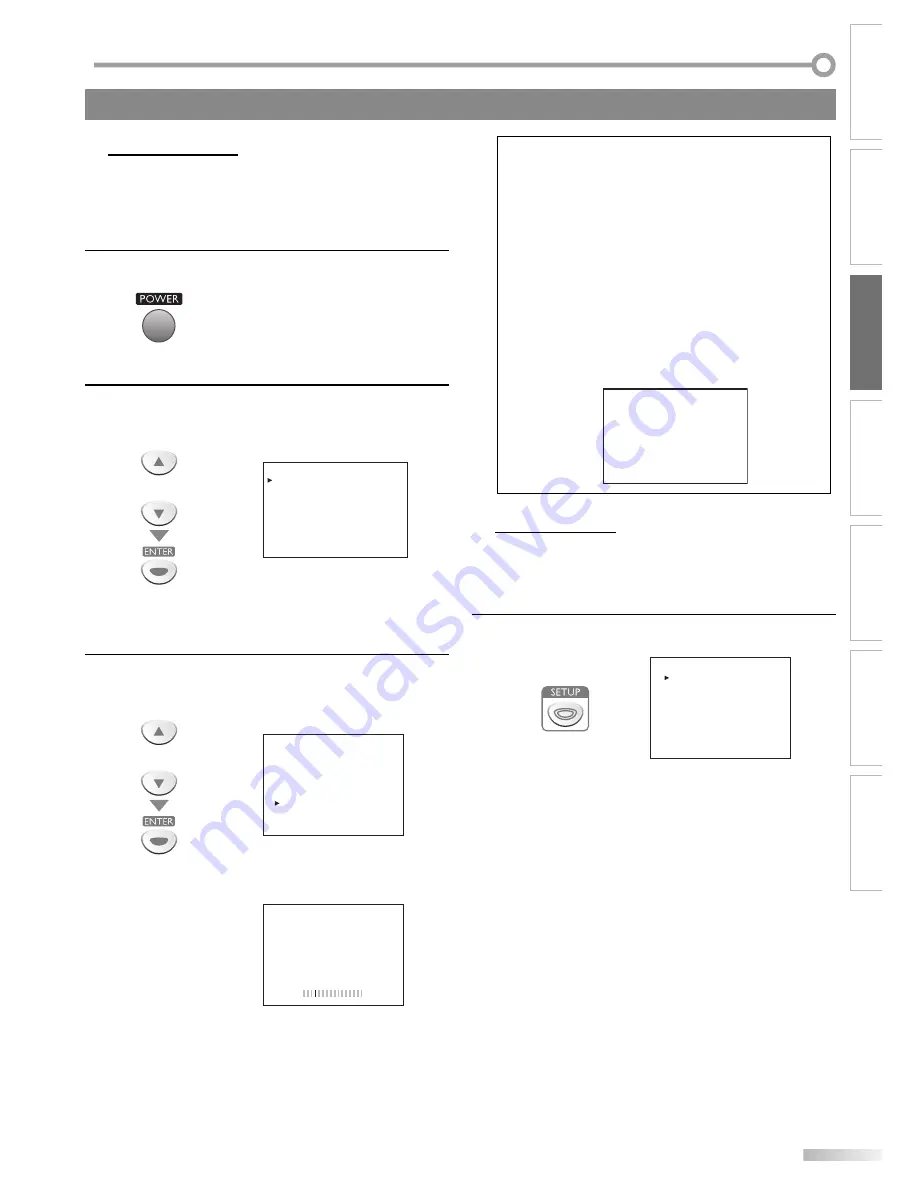
11
EN
I
NITIAL SETTING
WATCHING TV
INTRODUCTION
CONNECTION
INITIAL SETTING
OPTIONAL SETTING
TROUBLESHOOTING
INFORMATION
Initial Setup
This section will guide you through the unit’s initial setting which includes
selecting a language for your on-screen menu and “AUTO PRESET CH”, which
automatically scans and memorizes viewable channels.
Before you begin:
Make sure if the unit is connected to antenna or cable.
1
After making all the necessary connections, press
[POWER]
to turn on the unit.
• This operation may take a few moments.
2
Use
[Cursor
K
/
L
]
to select the on-screen language
from the choices on the right side of the TV screen.
(ENGLISH / ESPAÑOL / FRANÇAIS)
or
SELECT LANGUAGE
SELECCIONE EL IDIOMA
CHOISIR LA LANGUE
ENGLISH
ESPAÑOL
FRANÇAIS
SET : ENTER
AJUSTE : ENTER
VALIDER : ENTER
SELECT :
K
,
, L
SELECCIONE :
K
,
, L
CHOIX :
K
,
, L
• “INITIAL SETUP“ menu on step 3 will be displayed in
the selected language after you press
[ENTER]
.
3
Use
[Cursor
K
/
L
]
to select “AUTO PRESET CH(TV/DTV)”
for TV channels or “AUTO PRESET CH(CATV)“ for CATV
channels, then press
[ENTER]
.
or
PLEASE CONNECT ANTENNA OR CABLE
OR SATELLITE TO THIS UNIT.
AUTO PRESET CH (TV/DTV)
AUTO PRESET CH (CATV)
- INITIAL SETUP -
• Scanning and memorizing the channels automatically
start.
25
AUTO PRESET CH(TV/DTV)
• When the scanning and memorizing are completed,
the lowest memorized channel in the broadcasting
will be displayed.
5
Note:
•
If you connect the cable system directly, contact the CATV installer.
• If you press
[POWER]
or
[SETUP]
during “AUTO PRESET CH”,
this setting will be canceled.
• The initial auto channel scan function can be executed for
either TV/DTV or CATV only once. If you want to scan both
TV/DTV and CATV, you need to select “CHANNEL SETUP” in
the main menu to scan and memorize other channels after
initial presetting is completed. (Refer to page 12.)
• You can cancel or exit the initial “AUTO PRESET CH” menu by
pressing
[SETUP]
.
• When no channel can be received by “AUTO PRESET CH”,
“NO TV SIGNALS” is displayed on the TV screen.
•
If there is no signal input from the antenna terminal and no
operation for several seconds after you turn on the unit, “HELPFUL
HINTS” appears. Follow the instructions listed on the TV screen.
- HELPFUL HINTS -
1. PLEASE CHECK TO SEE IF THE
ANTENNA / CABLE / SATELLITE IS
PROPERLY CONNECTED.
2. DID YOU PERFORM “AUTO PRESET CH”?
3. PLEASE REFER TO FRONT PAGE OF THE
OWNER’S MANUAL OR REAR PANEL FOR
SUPPORT LINE INFORMATION.
Main Menu
This section describes the overview of the main menu displayed when you
press
[SETUP]
. For more details, see the reference page for each item.
The main menu consists of the function setting items below.
Press
[SETUP]
.
e.g.) digital TV mode
- TV SETUP -
PICTURE
CHANNEL SETUP
V-CHIP SETUP
LANGUAGE [ENGLISH]
CAPTION [OFF]
BACK LIGHT
[BRIGHT]
COLOR TEMP.
[NORMAL]
DTVCC
• PICTURE
You can adjust the picture quality.
(Refer to “Picture Adjustment” on page 18.)
• CHANNEL SETUP
You can automatically scan the viewable channels and
remove those that are undesired.
(Refer to “Auto Channel Scan” on page 12.)
• V-CHIP SETUP
You can set the viewing limitations.
(Refer to “V-chip” on page 22.)
• LANGUAGE
You can change the language (English, Spanish,
French) displayed on the main menu.
(Refer to “Language Selection” on page 12.)
• CAPTION
You can change the display format for closed caption,
which displays the dialogue of a TV program or other
information across the TV screen.
(Refer to “Closed Caption” on page 18.)
• BACK LIGHT
You can set the desired brightness mode.
(Refer to “Back Light Setting” on page 21.)
5
These operations are accessible by remote control. Some may also be accessible by controls on the main unit.












































