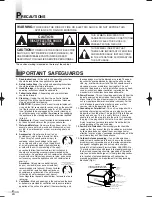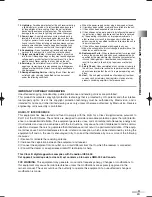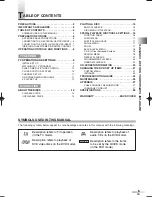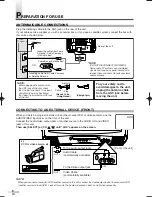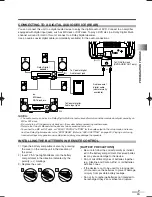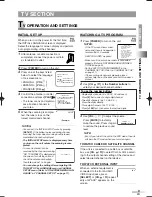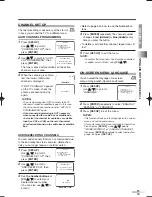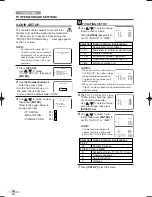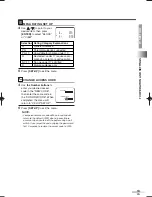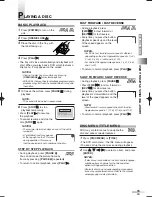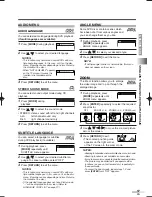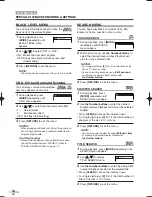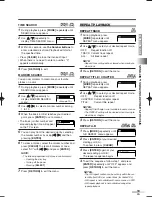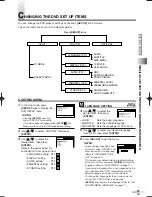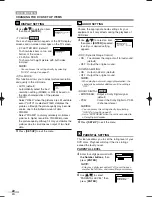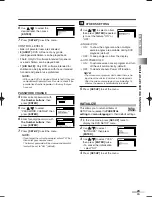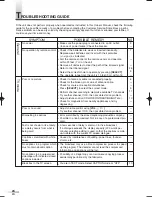AUX
VOLUME
20
C C C C C C
C C C C C C C C C C
WATCHING A TV PROGRAM
TV
TV
1
Press
[POWER]
to turn on the unit.
NOTES:
If the TV screen shows snow
noise and there is no operation
for more than 10 seconds,
“HELPFUL HINTS” appears.
• Make sure if the antenna or cable is connected
properly. (Refer to “ANTENNA/CABLE CONNEC-
TIONS on page 6.)
• Set the“AUTO CH PROGRAMMING” in the
CHANNEL SET UP. (Refer to “CHANNEL SET UP”
on page 11.)
• If those setting do not work properly, please
call our help line on the back cover of this owner’s
manual.
2
Use
[CH.
K
/
L
]
or
the Number buttons
to
select your desired channel number.
3
Use
[VOL.
X
/
Y
]
to adjust the volume.
Press
[MUTE]
to instantly
mute the sound. Press it again
to restore the previous sound
level.
NOTE:
• Even if you turn off the unit in the DVD mode, the unit
will be in the TV mode when you turn it on again.
TO WATCH CABLE OR SATELLITE CHANNEL
If the unit is connected to a cable box or satellite
box, use
[CH.
K
/
L
]
to select CH3 or CH4 accord-
ing to the output channel setting of the device and
select desired channel on that device.
TO WATCH EXTERNAL INPUT
When an external equipment is
connected to the front AUDIO/
VIDEO input jacks, press
[SELECT]
or
[CH.
K
/
L
]
repeat-
edly until "AUX" appears on the
screen.
SELECT LANGUAGE
ENGLISH
NEXT:PRESS VOL
Y
H
ESPAÑOL
DESPUÉS:PRESIONE VOL
X
H
FRANÇAIS
APRÈS:PRESSEZ CH.
K
H
– INITIAL SETUP –
PLEASE CONNECT ANTENNA
OR CABLE OR SATELLITE
TO THIS UNIT.
THEN PRESS PLAY,
IN ORDER TO PERFORM
“AUTO CH PROGRAMMING”
CH 15
(Example)
INITIAL SET UP
When you turn on the power for the first time,
the INITIAL LANGUAGE screen is displayed.
Select the language for screen display and perform
auto programming of the channels.
1
After antenna or cable connection is
completed, connect the power cord into
a standard AC outlet.
2
Press
[POWER]
to turn on the unit.
3
Press one of the keys listed
below to select the language
of on-screen menu.
• ENGLISH:
[VOL.
Y
]
• ESPAÑOL:
[VOL.
X
]
• FRANÇAIS:
[CH.
K
]
4
Confirm the antenna (or cable)
connection and press
[PLAY
B
B
]
.
• The tuner scans and memori-
zes all active channels in
your area.
5
When the scanning is comple-
ted, the tuner stops on the
lowest memorized channel.
NOTES:
• You can exit the INITIAL SETUP menu by pressing
[SET-UP]
. If the button is pressed during channel
scanning, the tuner stops scanning and the lowest
memorized channel is displayed.
•
The INITIAL SETUP menu is displayed every time
you turn on the unit unless the scanning is com-
pleted.
• In case no channel can be
received by the channel scanning,
"NO TV SIGNALS" is displayed on
the screen. Turn off the unit and
check the antenna connection,
then follow steps 1 to 5 again.
•
You can change the setting after completing INI-
TIAL SET UP by LANGUAGE menu or CHANNEL
SET UP menu. (Refer to "ON-SCREEN MENU LAN-
GUAGE" or "CHANNEL SET UP" on page 11).
EN
9
T
V OPERATION AND SETTINGS
TV SECTION
TV OPERA
TION AND SETTINGS
TV SECTION
To use the number buttons
•Single digit channels: (Ex. 02, 03, 04 and so on)
Press
[0]
first to select a single digit channel.
•Two digit channels: (Ex. 12, 38, 95 ...)
Press two digits directly.
•Three digit channels: (Ex. 115, 125 ...)
Press
[+100]
first, then press the last two digits.
TV
TV
NO TV SIGNALS
- HELPFUL HINTS -
1.PLEASE CHECK TO SEE IF
THE ANTENNA/CABLE/
SATELLITE IS
PROPERLY CONNECTED.
2.DID YOU PERFORM
“AUTO CH PROGRAMMING”?
3.PLEASE REFER TO FRONT
PAGE OF THE OWNER’S
MANUAL OR REAR PANEL
FOR SUPPORT LINE
INFORMATION.
T9205UF(EN).QX3 06.3.8 1:41 PM Page 9