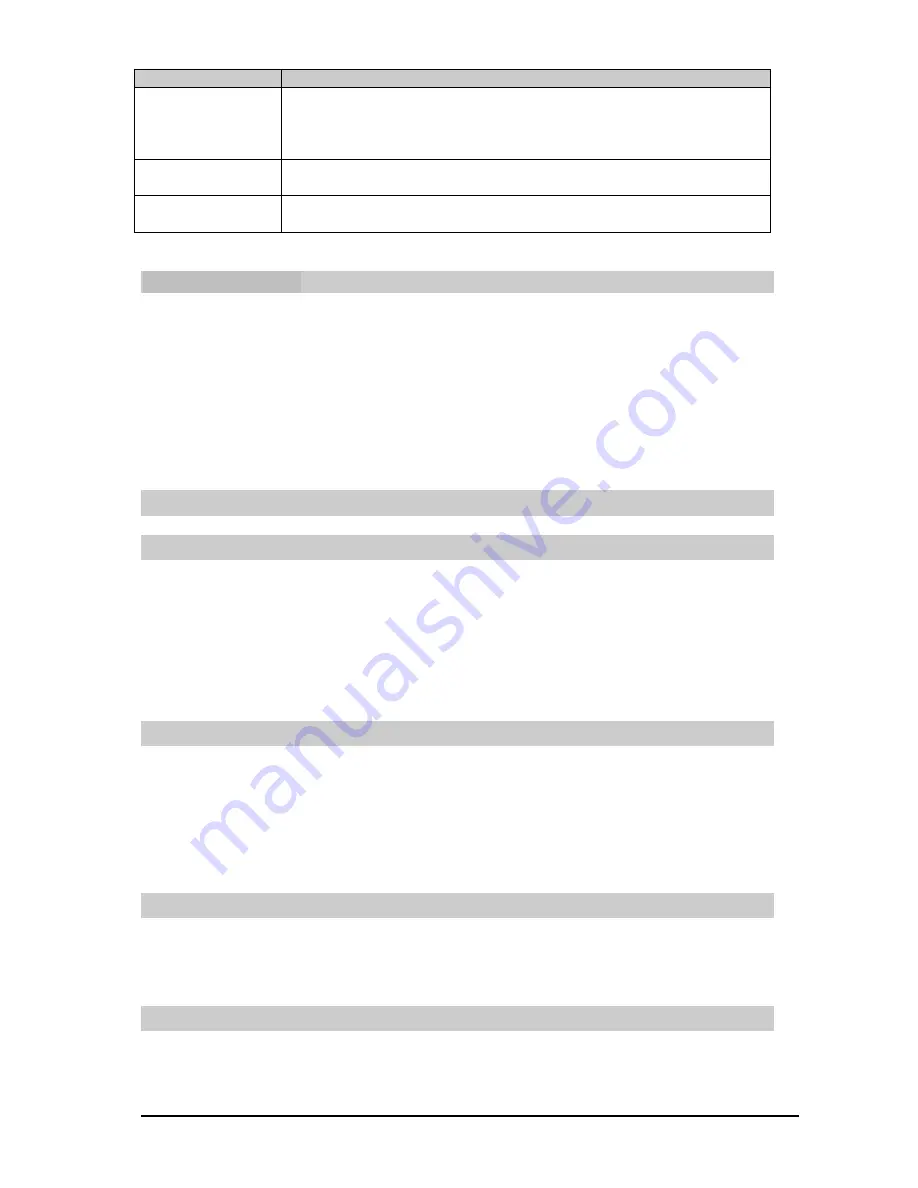
7
Name
Description
Left: press it to enter FM Radio interface.
Right: press it to enter MP3 Player interface.
OK:press it to enter shortcuts.
In the others, press the navigation key to move the cursor.
Right Soft key
Execute the displayed function on the right bottom line.
In the pop-up submenus interface, press it to close the submenus.
End/PWRkey
Press it to exit;
Press and hold it to power on/off.
3.
Getting Started
Charging the Battery
Use the charger provided with your phone.
Warning!
Use only the charger provided with the phone or authorized by manufacturer.
Use any chargers other than above mentioned may damage your phone or battery.
l
Plug the end of the adapter into the phone
’
s charger port. The battery power
level will move after the correct connection.
l
When the battery power level becomes static, the battery is fully charged.
Disconnect the adapter from the phone.
l
The charge time varies depending upon the battery level.
4.
Basic Operation
4.1 Menu Operate
1) In standby screen, press
[ Left Soft ]
key to enter the Main Menu screen.
2) Using
[ Navigation ]
keys to choose the menu item, and press
[ Left Soft ]
key or
[ OK ]
key to enter the item.
You could press the corresponding number keys according to the Menus Overview to
select the item directly.
3) Press
[ Right Soft ]
key to return to the previous menu item or quit
the Main Menu.
4) Press
END/PWR
key to return to the standby screen directly.
4.2 Make a Call
1) Type the phone number or select one contact in the phone book, then press
Call
key.
2) To end the call, press
END/PWR
key.
Note:
1. In standby screen, press
Call
key to view the recent calls.
2. Type the speed dial number, press
Call
key to call the assigned contact.
3. In addition, you can make a call to message sender by pressing
Call
key during a
message check.
4.3 Note In Call
This function is a convenent feature which you can note during a call.
When you need,press
[ Left ]
key in the call could switch to use the call memo.
When you have saved call memo,you can find it in menu
<Call Logs>- <Note In
Call>
,then you can view,edit message,save,erase.
4.4 Loud Speaker
This function is a convenient feature which enables you to call using loud speaker
When you need,press
[ OK ]
key in the call could switch to using loud speaker.
















