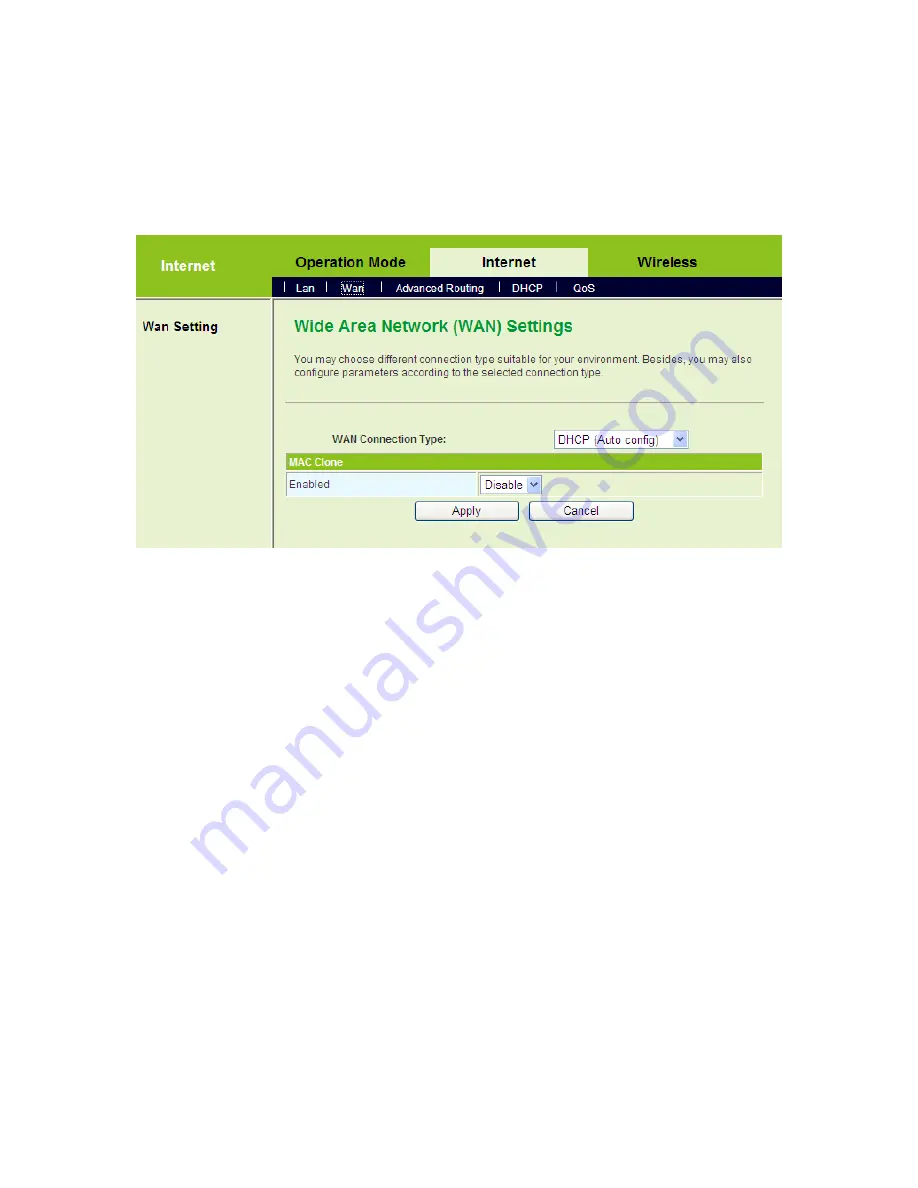
13
automatically
. If you want to manually set the TCP/IP properties, please
refer to 3.1 TCP/IP Settings.
Step3
Log in to the Web page of the GR-534W. Click
Internet
>
WAN
to display
the
Wide Area Network (WAN) Settings
page. On this page, set
WAN
Connection Type
to be
DHCP (Auto config)
.
Step4
After finishing settings, click the
Apply
button, and then GR-534W starts
to acquire the parameters assigned by the DHCP server, such as the IP
address, and the DNS address.
3.3 Connection Introduction for Ethernet User
In the gateway mode, by default, the NAT function of the GR-534W is enabled. Users
using the LAN interfaces of the GR-534W will use the same IP address of the WAN
interface to access the Internet.
Usually, users using the LAN interfaces of the GR-534W need to set the network
adapter to be
Obtain an IP address automatically.
If any user wants to manually set
the TCP/IP properties, please refer to 3.1 TCP/IP Settings.
3.4 Connection Introduction for Wireless User
By default, the AP function of the GR-534W is enabled. User that uses the wireless
network adapter can follow the steps below to finish setting.
Step1
Enable your wireless network adapter on your PC, and make sure that
Wireless Zero Configuration
tool is available. Right click the
Wireless
Summary of Contents for GR-534W
Page 1: ...1...
Page 11: ...6...
Page 57: ...52 On this page you may set the parameters of wireless network WDS and HT...
Page 93: ...88 Step3 Set the SSID of AP1 AP1 and AP2 must use the same SSID and channel...
Page 127: ...122 Basic Settings The parameters of Basic Settings are described as follows Field Description...
Page 130: ...125 Click Firewall Forward to display the Virtual Server Settings page Virtual Server Settings...
Page 146: ...141...
Page 147: ...142...
















































