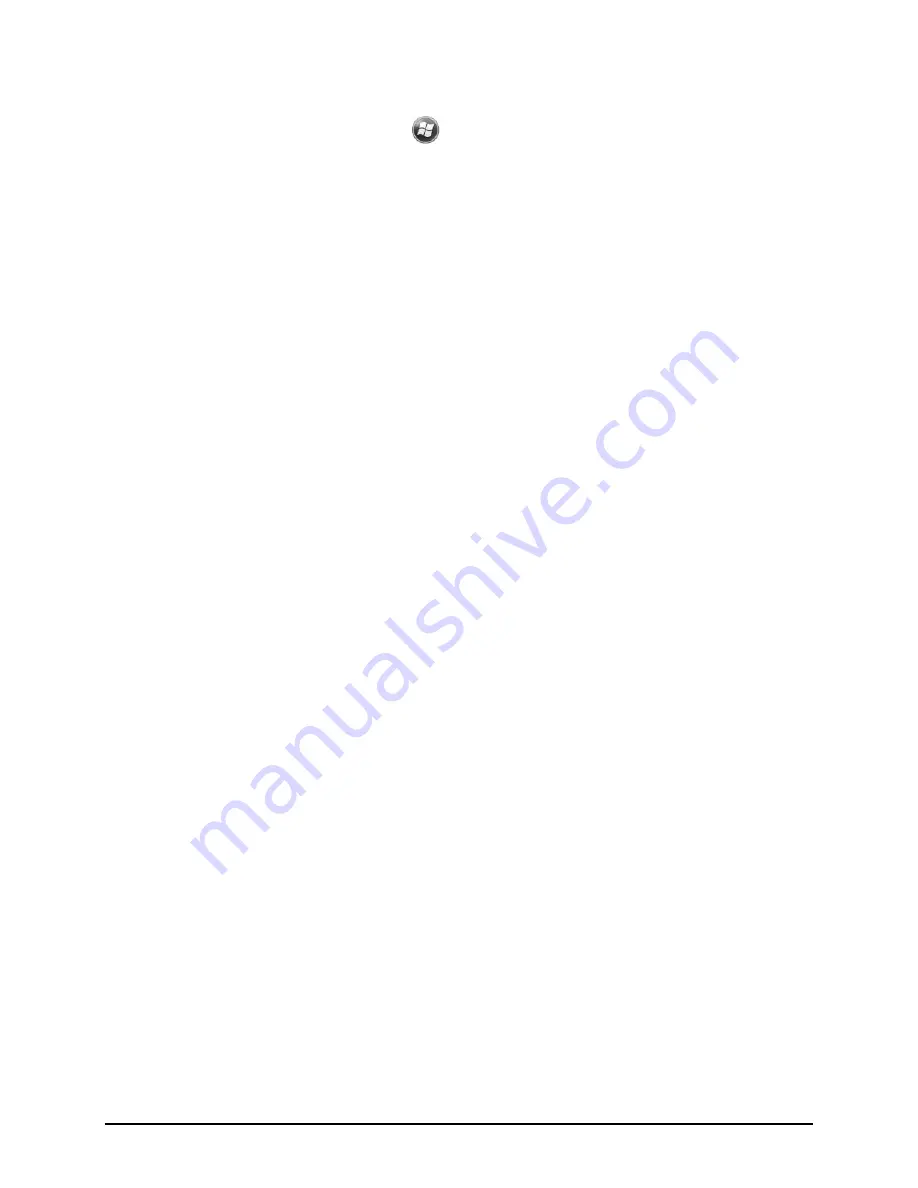
70
Inaccurate response to stylus taps
Realign the touch screen. Tap
Settings
System
Screen
Align
Screen
.
Connection Problems
ActiveSync/Mobile Device Center Connection Problems
ActiveSync connection problems may occur in some specific cases. They
are likely caused by interoperability with desktop firewall applications or
applications that manage network traffic. For troubleshooting information,
visit the Microsoft web site.
Make sure that you have installed the correct version of ActiveSync/Mobile
Device Center on your desktop computer.
Make sure that your Pocket PC and your desktop computer are both turned
on before establishing the connection.
Make sure that the cable is securely plugged into the USB port on your
desktop computer. Connect the USB cable directly to your desktop
computer—do not run the cable through a USB hub.
Make sure that the USB connection is enabled in ActiveSync Mobile Device
Center on your desktop computer. If the USB connection is already enabled,
disable the USB connection, close the Connection Settings window and then
reopen and re-enable the USB connection.
Reset your Pocket PC before connecting the cable. (See Section 7.1.)
Always disconnect your Pocket PC before you restart your desktop
computer.
Connect only one Pocket PC or personal digital assistant to your desktop
computer at a time.
Network Connection Problems
Make sure that you have added necessary server information.
If
Network Connection
is not listed as a connection method in the ActiveSync
dialog box when starting synchronization, wait a few minutes and try again.
Also, if synchronization does not start right away, the network is probably
busy, and it may take a minute for your Pocket PC to connect to the network.
Summary of Contents for PS535F
Page 1: ...PS535F ...
Page 6: ......






























