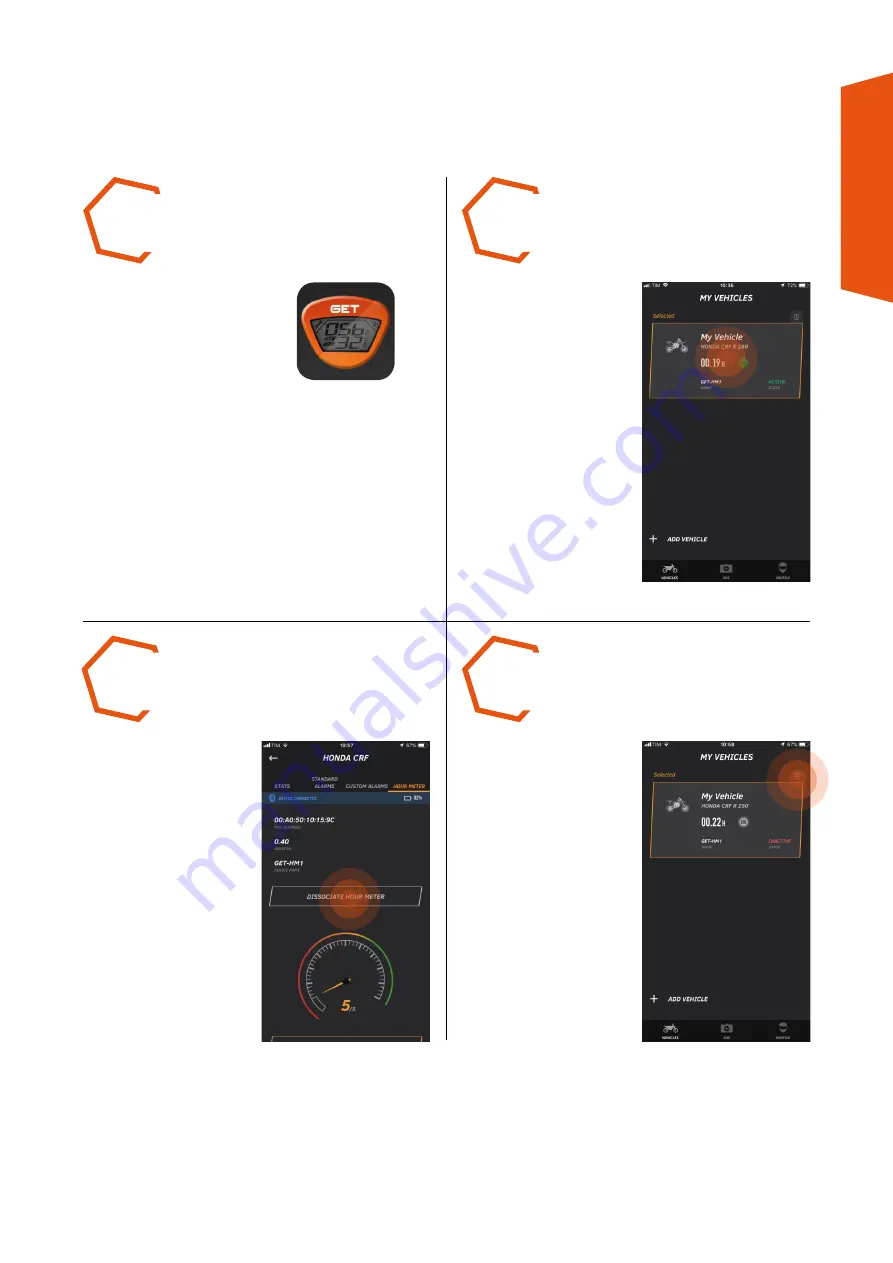
18
SMAR
T SOS
USER MANUAL
7.4
CANCELLING A VEHICLE
From the MY VEHICLES
page, SELECT the vehicle to
be eliminated.
GO BACK to the MY
VEHICLES page and
touch the trash bin on the
right of the vehicle to be
eliminated.
DISSOCIATE the device
connected to the vehicle
using the DISSOCIATE
HOUR METER button on the
HOUR METER page.
STEP 1
STEP 2
STEP 4
STEP 3
RUN the
GET SMART SOS app.





















