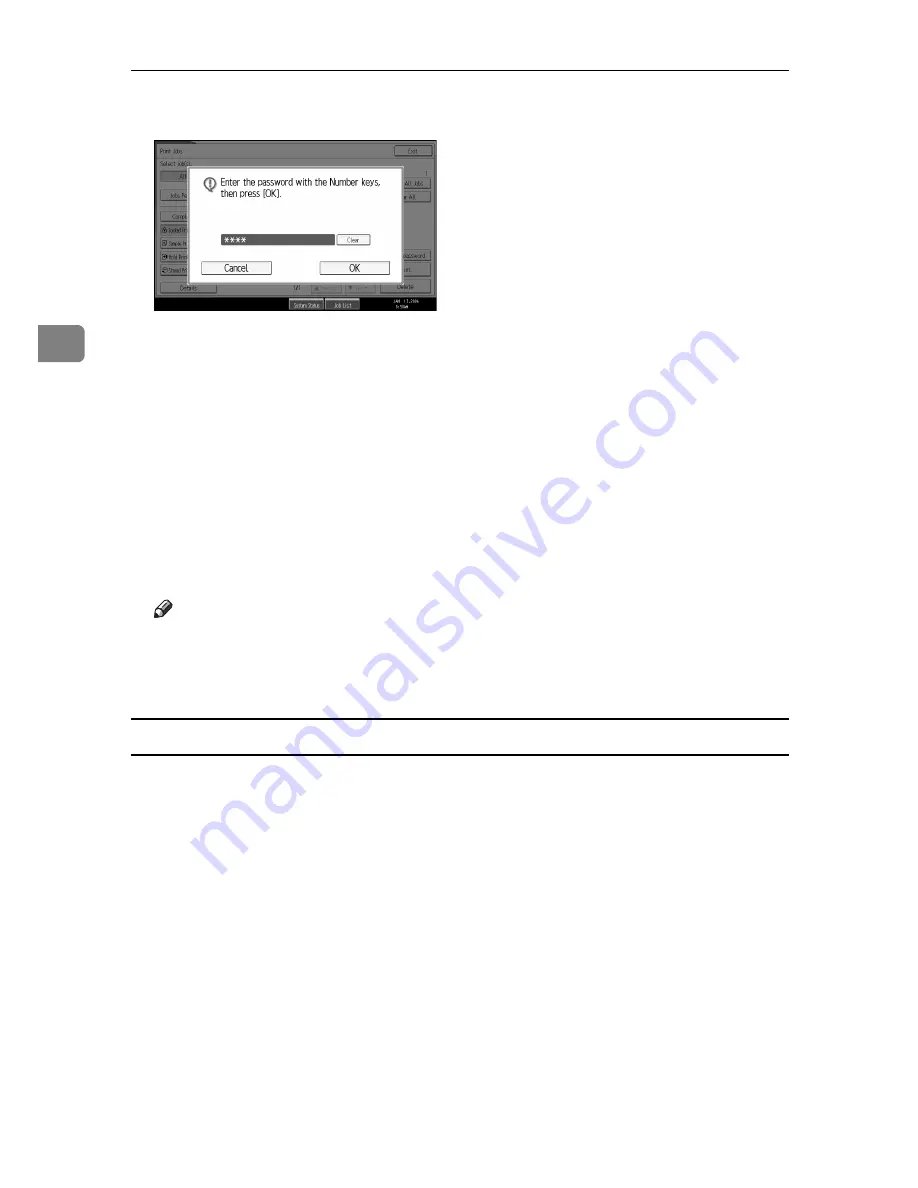
Other Print Operations
94
3
G
Enter the password using the number keys, and then press
{
OK
}
.
The print confirmation screen appears.
A confirmation screen will appear if the password is not entered correctly.
Press
[
Exit
]
to enter the password again.
If multiple print files are selected, the machine prints files that correspond to
the entered password. The number of files to be printed is displayed on the
confirmation screen.
If you forget your password, ask your network administrator for help.
H
Press
[
Yes
]
.
The locked file is printed.
Press
[
Stop
]
to cancel printing.
Note
❒
When printing is completed, the stored file will be deleted.
❒
To stop printing after printing has started, press
[
Exit
]
until the Printer
screen appears, and then press
[
Job Reset
]
. The file will be deleted.
Deleting Locked Print Files
A
Press the
{
Printer
}
key to display the Printer screen.
B
Press
[
Print Jobs
]
.
C
Press
[
Locked Print Job List
]
.
A list of Locked Print files stored appears.
Depending on the security settings, certain print jobs may not be displayed.
D
Select the file you want to delete, and then press
[
Delete
]
.
The password screen is displayed.
E
Enter the password using the number keys, and then press
[
OK
]
.
The delete confirmation screen appears.
A confirmation screen will appear if the password is not entered correctly.
Press
[
Exit
]
to enter the password again.
If you forget your password, ask your network administrator for help.
Summary of Contents for DSc535
Page 8: ...vi ...
Page 26: ...18 ...
Page 82: ...Setting Up the Printer Driver 74 2 ...
Page 138: ...Other Print Operations 130 3 ...
Page 152: ...Saving and Printing Using the Document Server 144 5 ...
Page 168: ...Operating Instructions Printer Reference EN USA B788 7507A ...






























