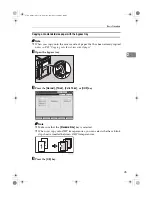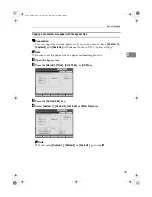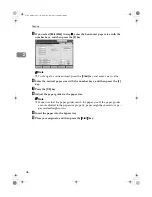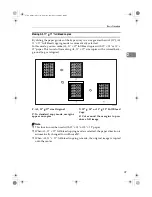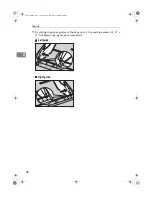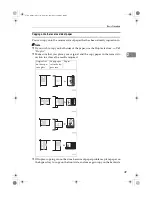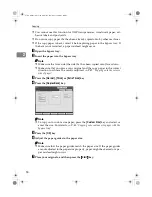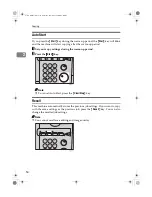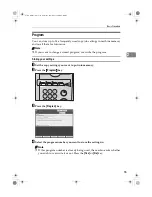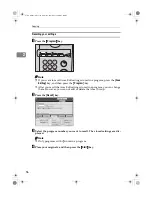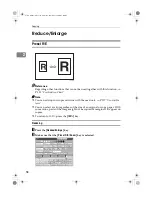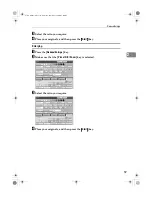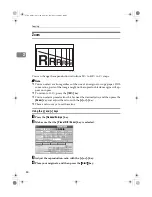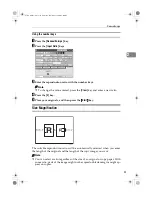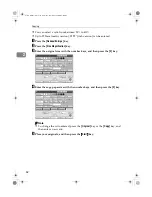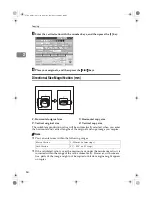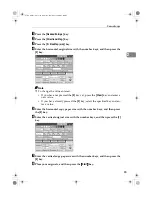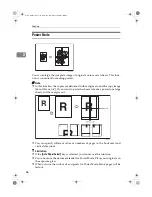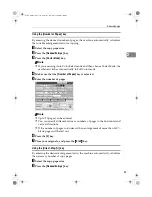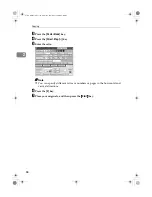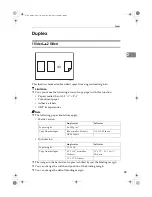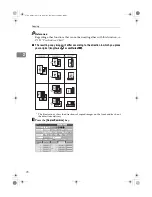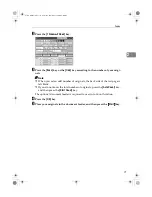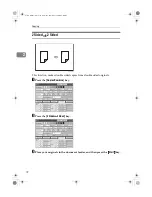Summary of Contents for CS213d
Page 14: ...xii Cat2 5_FM book Page xii Thursday December 14 2000 4 36 PM...
Page 15: ...1 Cat2 5_FM book Page 1 Thursday December 14 2000 4 36 PM...
Page 16: ...2 What You Can Do with This Machine Cat2 5_FM book Page 2 Thursday December 14 2000 4 36 PM...
Page 17: ...3 Cat2 5_FM book Page 3 Thursday December 14 2000 4 36 PM...
Page 26: ...12 Cat2 5_FM book Page 12 Thursday December 14 2000 4 36 PM...