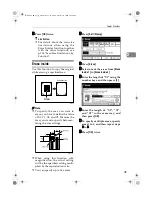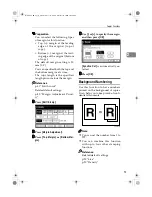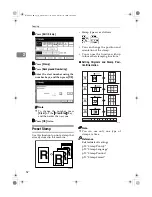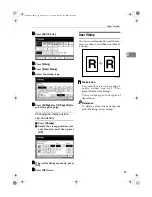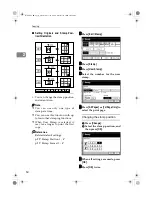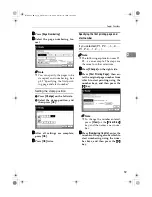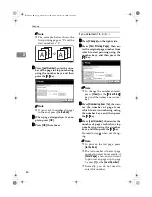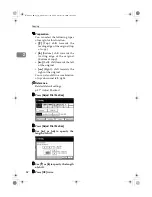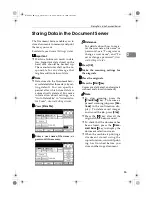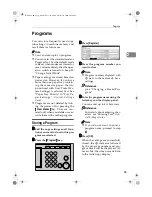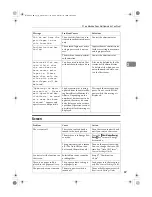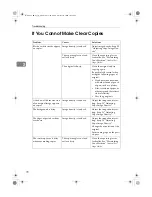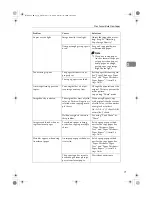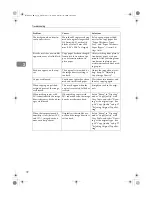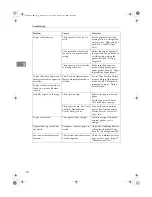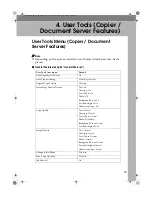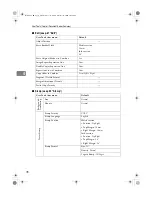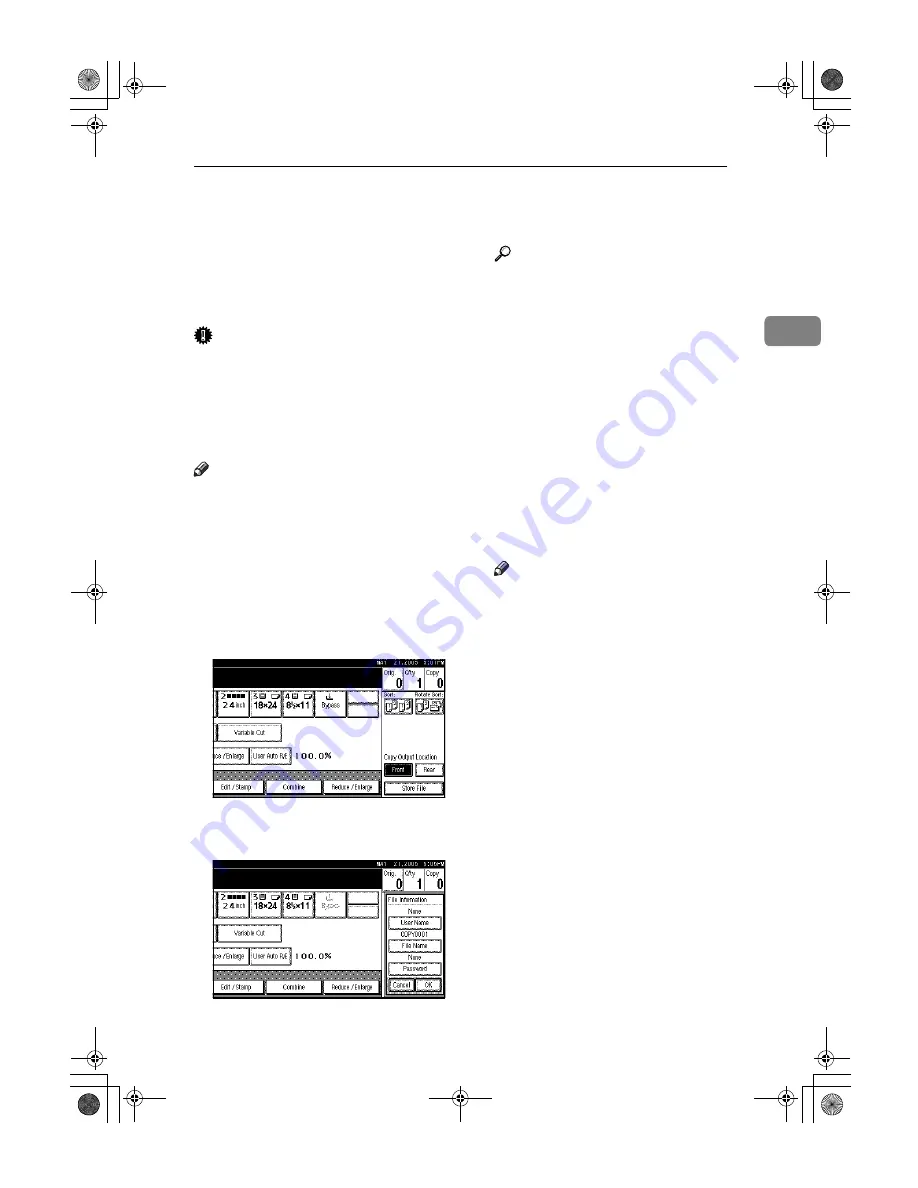
Storing Data in the Document Server
63
2
Storing Data in the Document Server
The Document Server enables you to
store documents in memory and print
them as you want.
For details, see
General Settings Guide
.
Important
❒
Machine failure can result in data
loss. Important data stored on the
hard disk should be backed up.
The manufacturer shall not be re-
sponsible for any damage that
might result from loss of data.
Note
❒
Data stored in the Document Serv-
er is deleted after three days by set-
ting default. You can specify a
period after which stored data is
automatically deleted. For more
information about settings, see
“Auto Delete File” in “Administra-
tor Tools”,
General Settings Guide
.
AAAA
Press
[
Store File
]
.
BBBB
Enter a user name, file name, or
password if necessary.
Reference
For details about how to regis-
ter the user name, file name, or
password, see “To register or
change a user name”, and “To
set or change a password”,
Gen-
eral Settings Guide
.
CCCC
Press
[
OK
]
.
DDDD
Make the scanning settings for
the originals.
EEEE
Place the originals.
FFFF
Press the
{{{{
Start
}}}}
key.
Copies are delivered, and originals
scanned and stored in memory.
Note
❒
To stop scanning, press the
{{{{
Clear/Stop
}}}}
key. To resume a
paused scanning job, press
[
Con-
tinue
]
in the confirmation dis-
play. To delete saved images
and cancel the job, press
[
Stop
]
.
❒
Press the
{{{{
#
}}}}
key after all the
originals have been scanned.
❒
To check that the document has
been stored, press the
{{{{
Docu-
ment Server
}}}}
key to display the
document selection screen.
❒
When the machine is printing a
document stored using the
copier function, wait until print-
ing has finished before you
store another copy document.
DolphinC2_ENcopy_F_FM.book Page 63 Friday, February 25, 2005 10:46 AM
Summary of Contents for AO80
Page 4: ...iv AHD002S DolphinC2_ENcopy_F_FM book Page iv Friday February 25 2005 10 46 AM...
Page 5: ...v AHD051S DolphinC2_ENcopy_F_FM book Page v Friday February 25 2005 10 46 AM...
Page 8: ...viii DolphinC2_ENcopy_F_FM book Page viii Friday February 25 2005 10 46 AM...
Page 14: ...6 DolphinC2_ENcopy_F_FM book Page 6 Friday February 25 2005 10 46 AM...
Page 28: ...Basics 20 1 DolphinC2_ENcopy_F_FM book Page 20 Friday February 25 2005 10 46 AM...