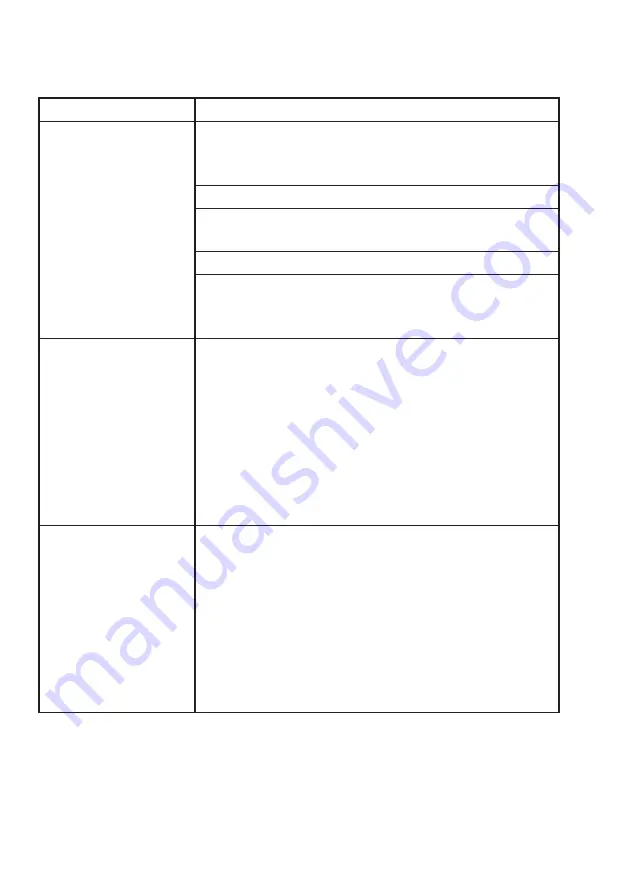
19
FAQs
Problem
Possible cause and solution
During the
set-up, the fan
cannot be configured
successfully.
Check that you have internet reception and your
smart device and the fan are connected to the same
Wi-Fi network.
Make sure your Wi-Fi password is correct.
Make sure that no firewalls or other restrictions
are set.
Make sure that the router works normally.
Ensure that the fan, router and smart device are
all on the same Wi-Fi network and within the
signal range.
I cannot control the
fan with my app.
If a message is displayed to alert you to an
identification failure, the fan has been reset and the
smart device lost control permission. You need to
reconnect the phone to the fan, following the set-up
instructions in this manual.
If after these steps you still cannot control the fan
with your smart device, please delete the fan from
your device list and reconnect again.
My app cannot find
the fan.
If a message is displayed to alert you that the
device is offline, please check and ensure that your
fan is connected to your mains supply and power is
switched on at the outlet.
Also ensure that your router is connected to
the mains supply and that the router and your
mobile phone are properly connected to your
Wi-Fi network.
Summary of Contents for KF16WG
Page 2: ......
















