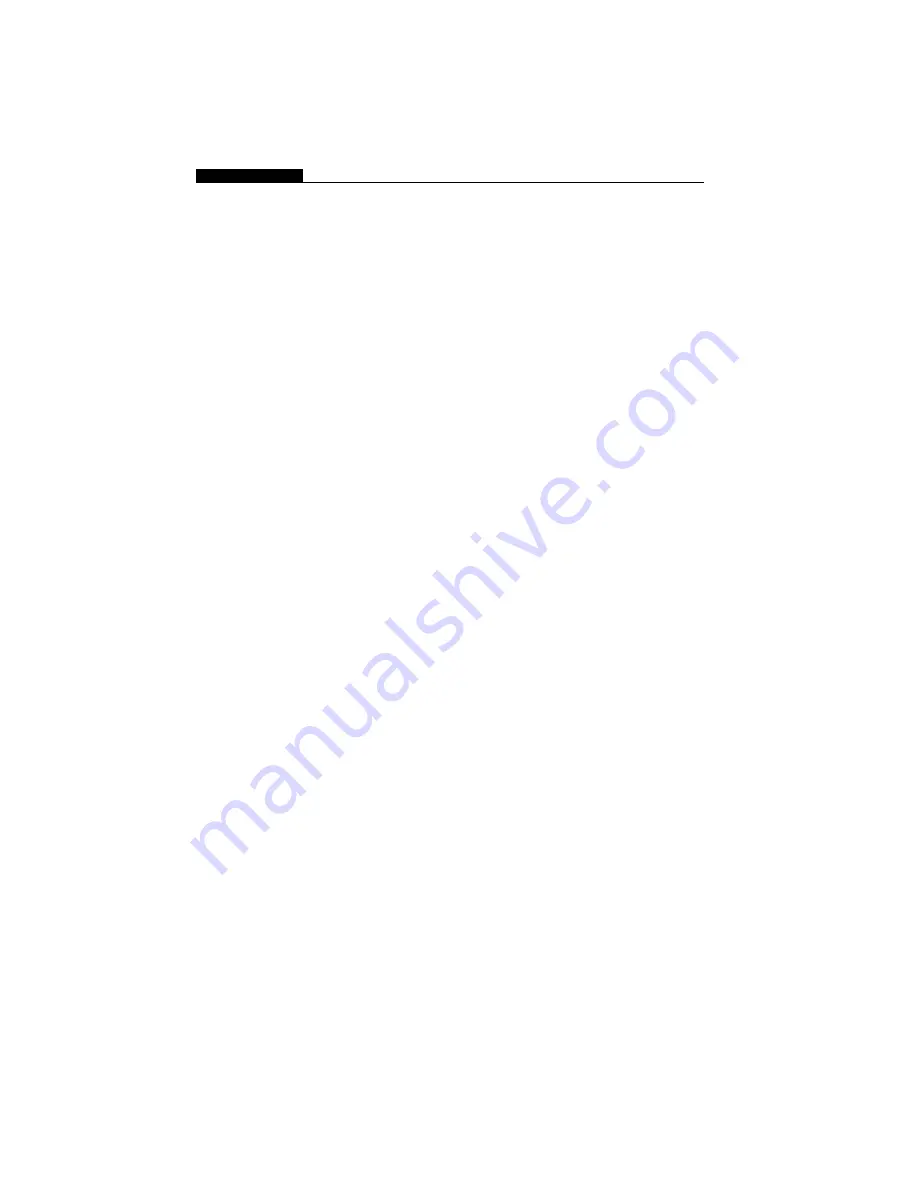
USER’S MANUAL
2-8
Keyboard and Pointing Device (Mouse) Problems
The built-in keyboard accepts no input -
n
This notebook is designed to use only one keyboard at
once time. If you are connecting an external keyboard to
the system, the built-in keyboard may not work.
n
Try restarting the system.
The built-in touch pad does not work -
n
Make sure the internal PS/2 port (pointing device) is
enabled (or set to Auto Detect) in the BIOS Setup.
The built-in touch pad performs eratically -
n
Make sure there is no excess perspiration or humidity on
your hand when using the touch pad. Keep the surface
of the touch pad clean and dry.
n
Do not rest your palm or wrist on the surface of the
touch pad while typing or using the touch pad.
The characters on the screen repeat while I type.
n
You may be holding the keys down too long while you’re
typing.
n
Keep the keyboard clean. Dust and dirt under the keys
could cause them to stick.
n
Configure the keyboard to wait longer before the auto
repeat feature starts. To adjust this feature, Go to [Start
> Settings > Control Panel], and double-click on the
Keyboard icon. A dialogue box shows up with the
adjustable settings for t he keyboard.






























