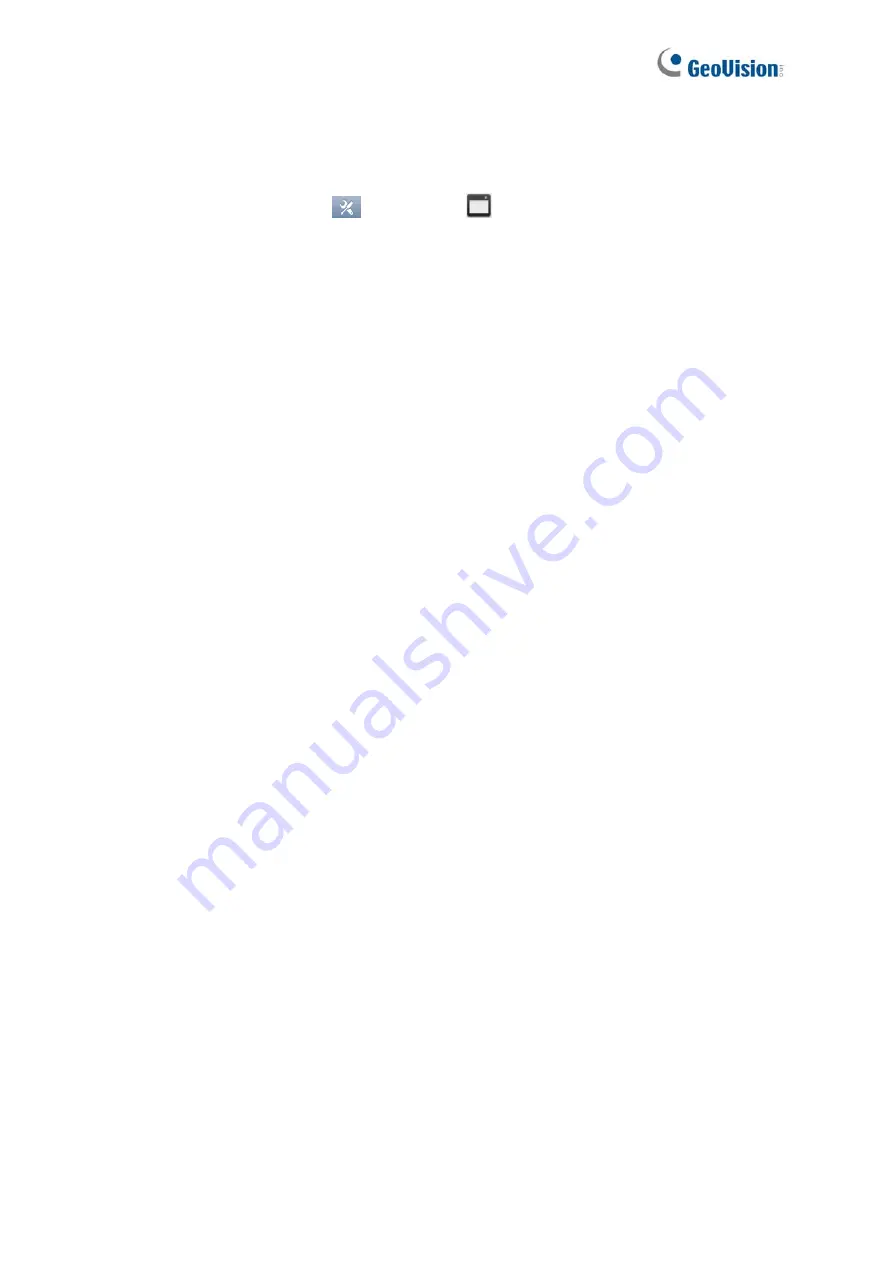
31
5.4 Backing Up Recorded Videos
1 In
ViewLog,
click
Toolbar
, select
Tools
and select
Backup
. This dialog box
appears.
2 Click
Add time frame
to select the time period and the cameras you want to back up
and click
OK
.
3
Select a media to back up the recorded files using
Hard Disk
,
CD / DVD / BD
or
OS-
Burning
. The supported software for burning to CD / DVD / BD is Nero Burning Rom
version 9 or before.
4
To include the ViewLog player to the backup files, select
Include Player
at the bottom-
right of the dialog box. If no player is selected, you can only play the recordings using
computer installed with GV-VMS or GeoVision video code.
For details, refer to
Backup, Deletion and Repair,
Chapter 5,
GV-VMS User's Manual
(
C:\UserManual
).

















