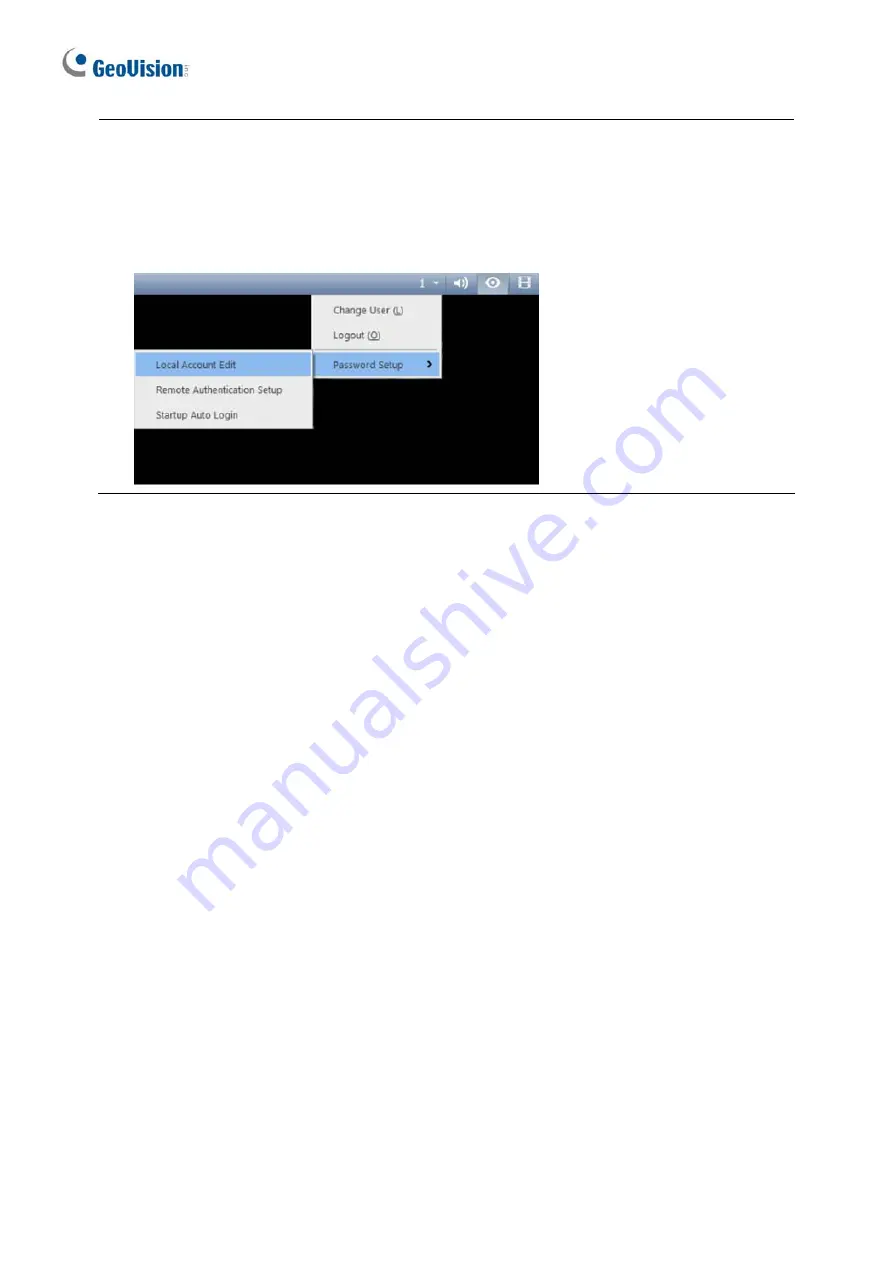
10
5. To specify the time length allowed for GV-Edge Recording Manager to access the
GV-VMS in GV-VMS V16.11, click the account ID at the top of GV-VMS’s main page, click
Password Setup
, and select
Local Account Edit
. In the
Control Center
tab, select the
Limit Connection Time
option and specify the time length between 10 and 3600
seconds.
Summary of Contents for GV-SNVR0400F
Page 8: ...5 Windows Version ...
Page 23: ...20 Mac Version ...




























