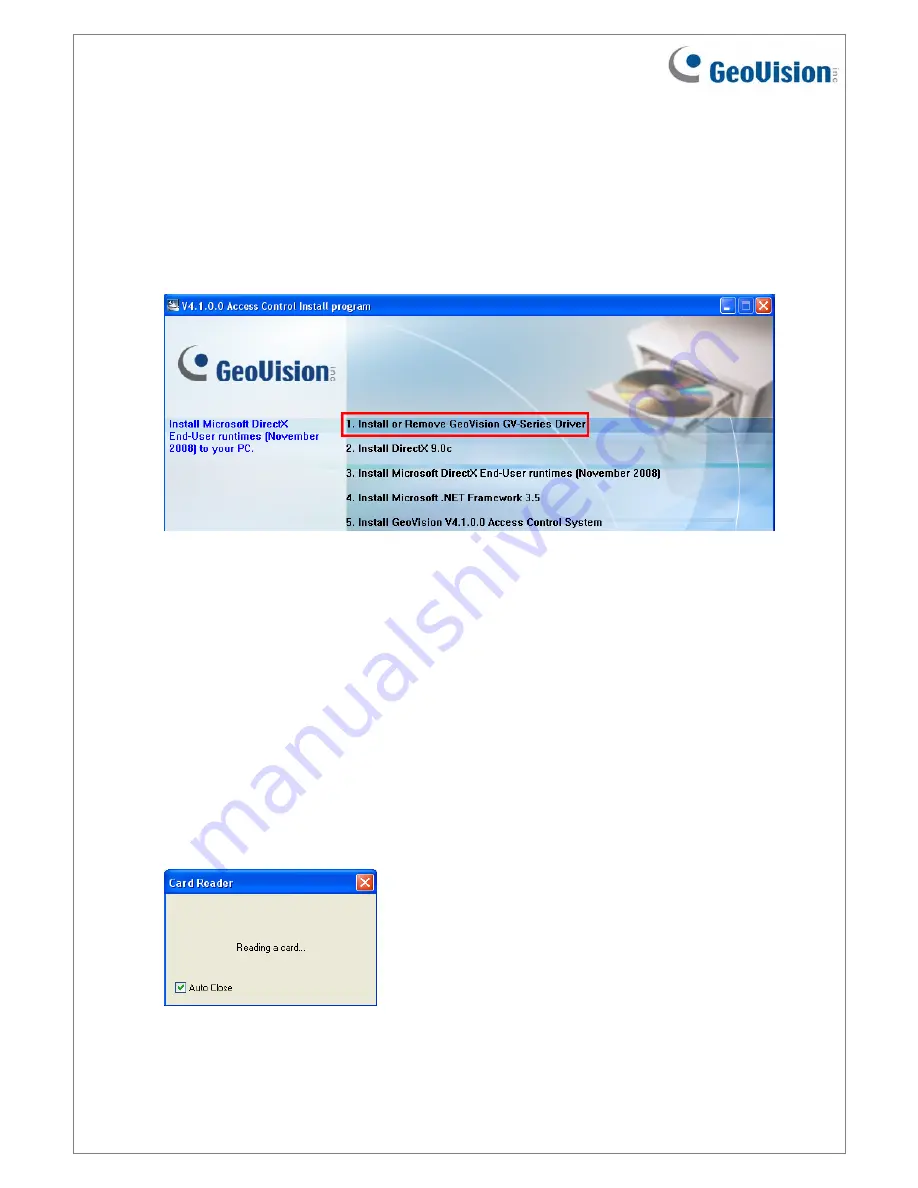
August 19, 2013
2
4. Setting up GV-PCR310 with GV-ASManager
1. Plug GV-PCR310’s USB connector to the computer installed with GV-ASManager. The
power LED turns on.
2. Insert the GV-ASManager Software DVD to the computer. The DVD runs automatically
and this window appears.
3. Select
Install or Remove GeoVision GV-Series Driver
, select
Install GeoVision USB
Devices Driver
and follow the on-screen instructions.
5. Adding a Card Using GV-PCR310 Enrollment Reader
Follow the steps below to add a card to GV-ASManager.
1. On the GV-ASManager’s main window, select
Personnel
and then select
Cards
. The
Card List window appears.
2. Click
the
Card Reader
button for GV-ASManager to detect the reader. When the reader
is detected, this dialog box appears and the status LED flashes.






















