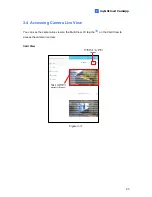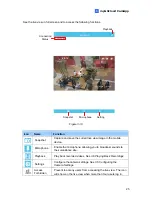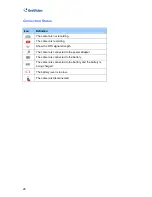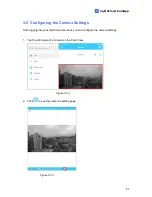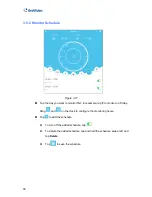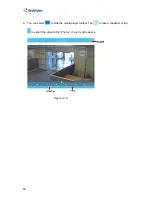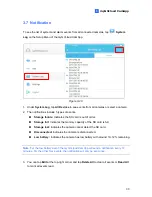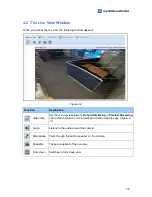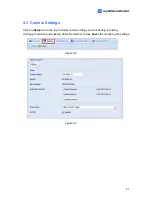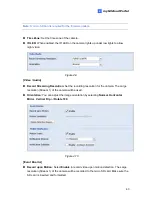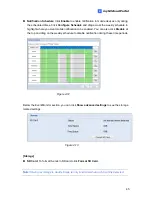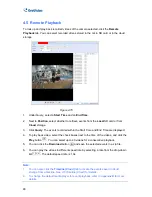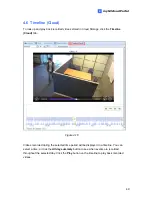2. Type
the
Username
(an e-mail address you registered with myGVcloud CamApp) and
Password
of your myGVcloud account.
Note:
If you use your Gmail address to sign in with myGVcloud CamApp, you must click
Forget password?
to obtain a new password so you can log into myGVcloud Portal.
3. Type
the
Verification
code.
4. Click
Login
.
Note:
When logging in myGVcloud for the first time, you will be prompted to allow plugin
installation. Click to allow installation of Add-on. Depending on the security setting of your
browser, you may need to repeat this process more than one time.
All IE users must install ActiveX components. You may need to change the security
settings to install ActiveX. Refer to
Appendix A
for details.
36
Summary of Contents for GV-OPAL S1
Page 1: ...User Manual OPAL UM A ...