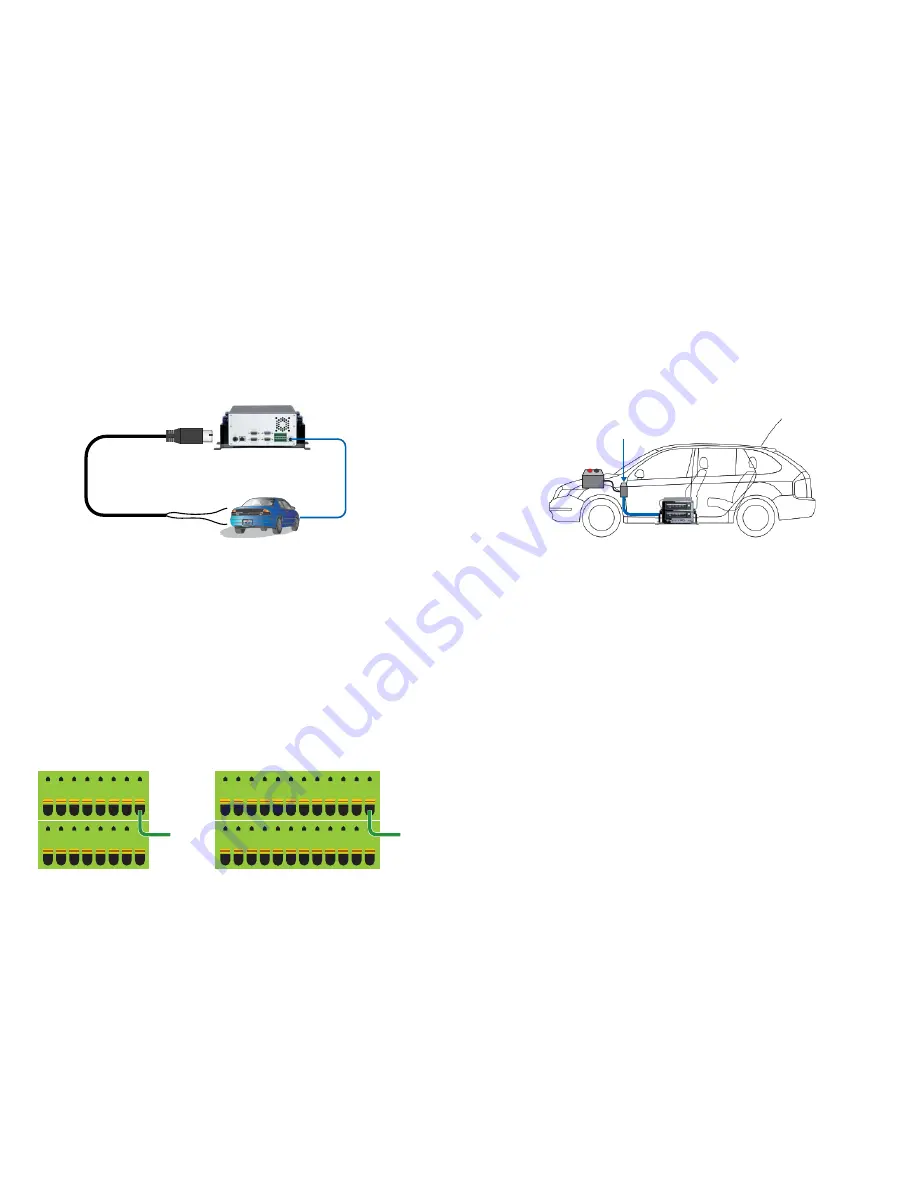
+/-
Fuse Box
For details, see
3.3.2 Connecting to a Vehicle
,
Chapter 3
in
GV-Compact DVR V3
User’s Manual
on the software DVD.
Connect to Pin 16 (4-Ch) or
Pin 24 (8-Ch) of the
Terminal Block on the
GV-Compact DVR V3
Connect the white wire to the
Vehicle’s Power Cable
(
10
~
28
VDC, 5A)
Connect the black wire to the
Vehicle’s Ground Cable
The Supplied
Power Cable
ACC wire from
the Vehicle
GV-Compact DVR V3
Vehicle
1. Connect the
white power
wire of the unit to the
positive-voltage
power cable
from the fuse box.
2. Remove the car door scuff plate and wire the power cable along the driver’s door
toward the back seat.
3. Use one of the two methods below to connect the black ground wire of the unit.
4. Turn on the car ignition and the unit should start automatically within 5 seconds.
Turn off the car ignition and the unit should shut down 30 seconds after the car
ignition is off.
●
Method 1:
Connect the
black ground
wire to the
negative-voltage
power
cable from the fuse box.
●
Method 2:
Connect the black ground wire to the vehicle’s chassis so that the
wire contacts the bare metal.
When the black ground wire is connected correctly, the unit will automatically
shut down 30 seconds after the car’s power is off. If the unit does not shut
down, try to connect the black ground wire using the other method.
Connecting the ACC Wire
Connecting the Power Wire
1. Locate and open the fuse box, which is usually located below the dashboard and
to the left of the steering wheel.
2. Look for “cigarette lighter” fuse location, which is indicated in the fuse
specification diagram on the fuse box or in the owner’s manual.
3. Connect the ACC wire from the cigarette lighter fuse to
Pin 16
(4-Ch) or
Pin 24
(8-Ch) on the terminal block.
Connecting Anti-Vibration ACC Models to a Vehicle
You need to connect the ACC model to ACC wire and power wire on the vehicle.
The following instructions are based on installation on a
Toyota Zace Surf
. Since
each vehicle differs in design, refer to the owner’s manual of your vehicle for details
or have the installation done by a properly trained technician.
Using the fuse specification diagram, locate the power cables from the fuse box. You
may need to use a voltmeter to determine positive-voltage and negative-voltage
cables.
16
2 4 6 8 10 12 14
15
1 3 5 7 9 11 13
ACC wire of
the Vehicle
Terminal Block of 4-Ch
Terminal Block of 8-Ch
16
2 4 6 8 10 12 14
15 17
1 3 5 7 9 11 13
24
18 20 22
23
19 21
ACC wire of
the Vehicle






























