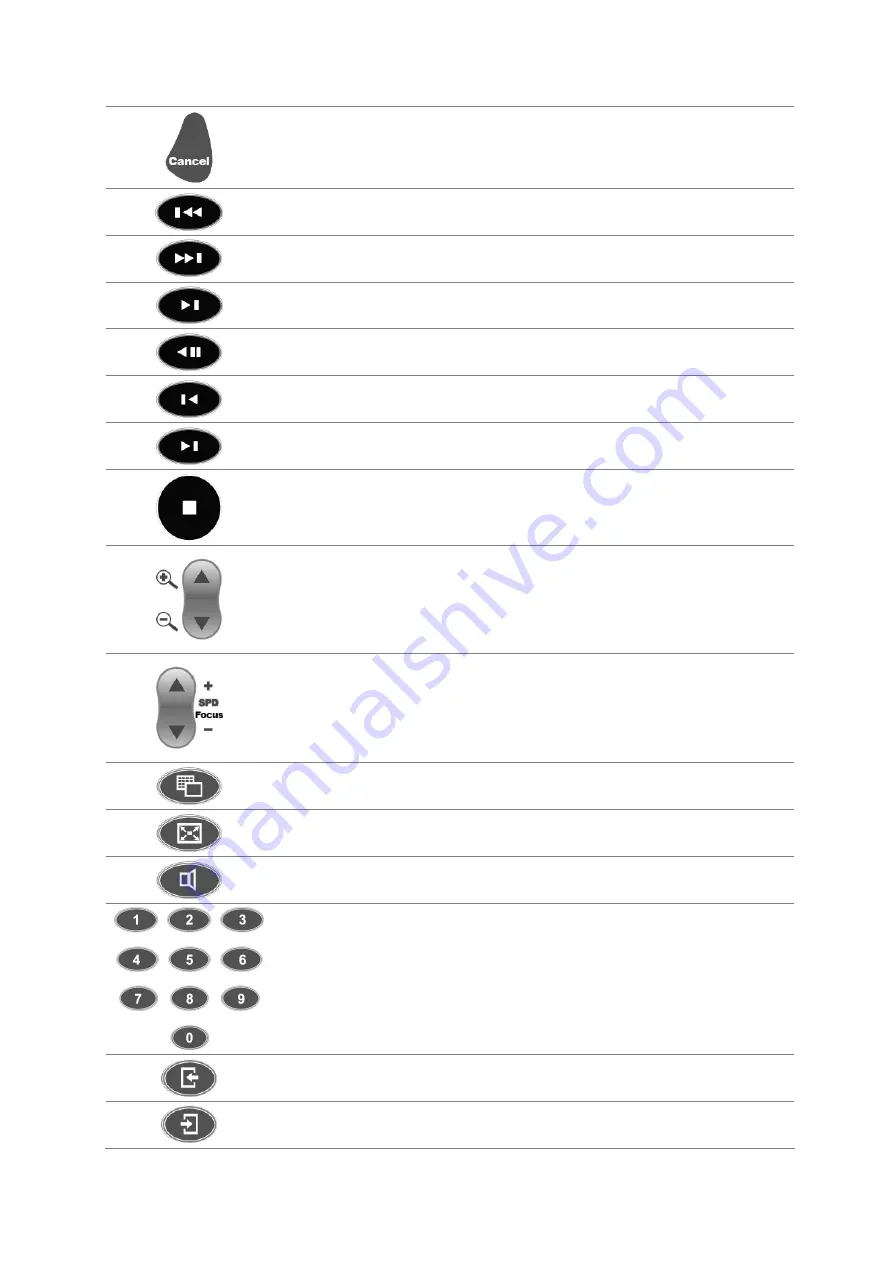
GV-IR Remote
Cancel
Closes the OSD menu; Returns to the
previous menu; Calls up the menu to exit
Main System or ViewLog
Previous Event
Rewinds to view the previous event
Next Event
Forwards to view the next event
Play/Pause
Plays and pauses a video file
Rewind
Rewinds and pauses a video file
Previous Frame
Rewinds to view the previous frame
Next Frame
Forwards to view the next frame
Stop
Stops a video file
Zoom in/out
Zooms in and out the display image of PTZ
camera in the Main System mode; Zooms in
and out the display image in the ViewLog
mode
SPD/Focus + -
Increases and decreases the focus of PTZ
camera in the Main System mode; Speeds
up and slows down the playing of a video file
in the ViewLog mode
Screen Division
Switches the screen divisions
Full Screen
Turns the full-screen mode on and off
Mute
Turns the sound on and off
Number buttons
Changes the camera channel; Changes the
Time Setting in the ViewLog mode
Page Up
Switches to the previous screen
Page Down
Switches to the next screen
3














