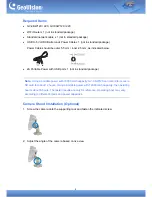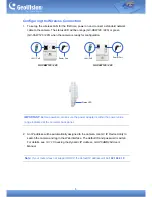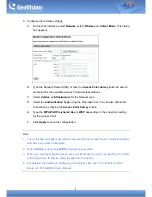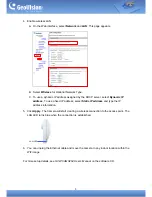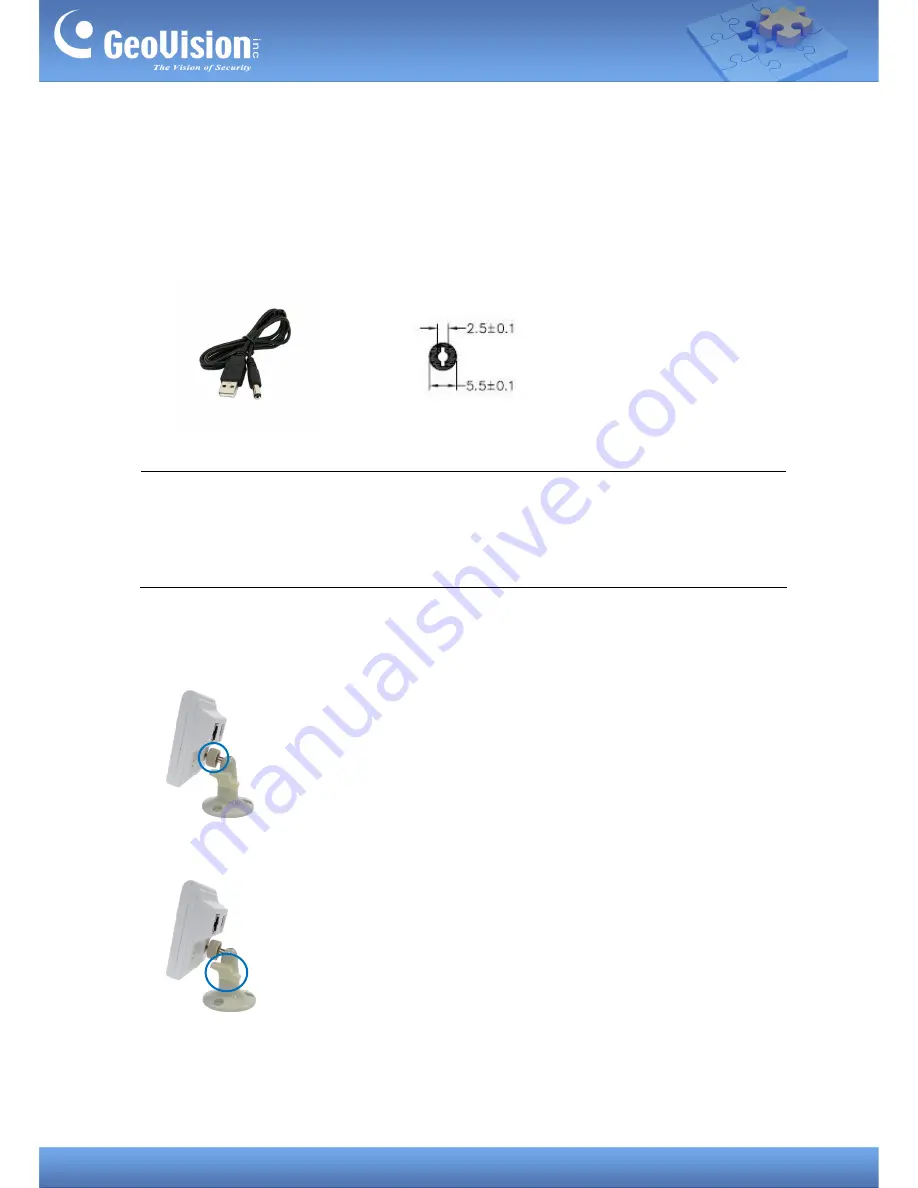
2
Required Items
GV-CBW120 / 220, GV-CAW120 / 220
WiFi Router x 1 (not in standard package)
Standard network cable x 1 (not in standard package)
USB to 5 Volt DC Barrel Jack Power Cable x 1 (not in standard package)
Power Cable should be outer 5.5 mm / inner 2.5 mm, as indicated below.
2A Portable Power with USB port x 1 (not in standard package)
Note:
Using a portable power with 18000 mAh capacity, GV-CAW120 can record to its micro
SD card for about 12 hours. Using a portable power with 12000 mAh capacity, the operating
hour is about 8 hours. The tested results are only for reference. Operating hour may vary
according to different brands and power capacities.
Camera Stand Installation (Optional)
1. Screw the camera onto the supporting rack and fasten the indicated screw.
2. Adjust the angle of the camera based on live view.