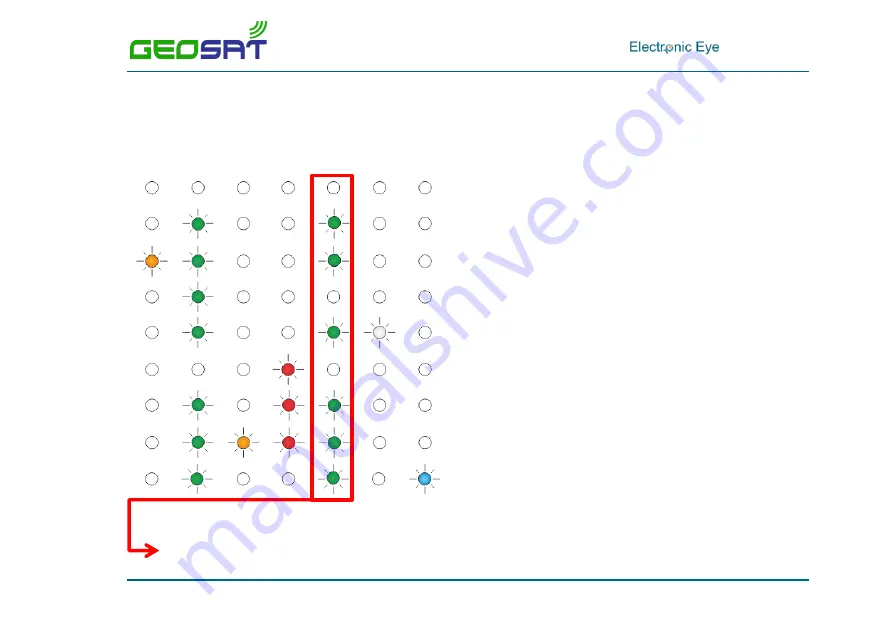
. IM010ES10
Page 25/28
9.
LED STATUS
LED STATUS
MEANING
System off.
Normal operation. Taking photos.
Sensor on.
No GPS signal.
Transmitting via satellite and battery charge
check.
Battery failure.
Power cut.
System suspended.
System downloading data from USB external
port.
In inside use systems: With no GPS signal this led will be off.




































