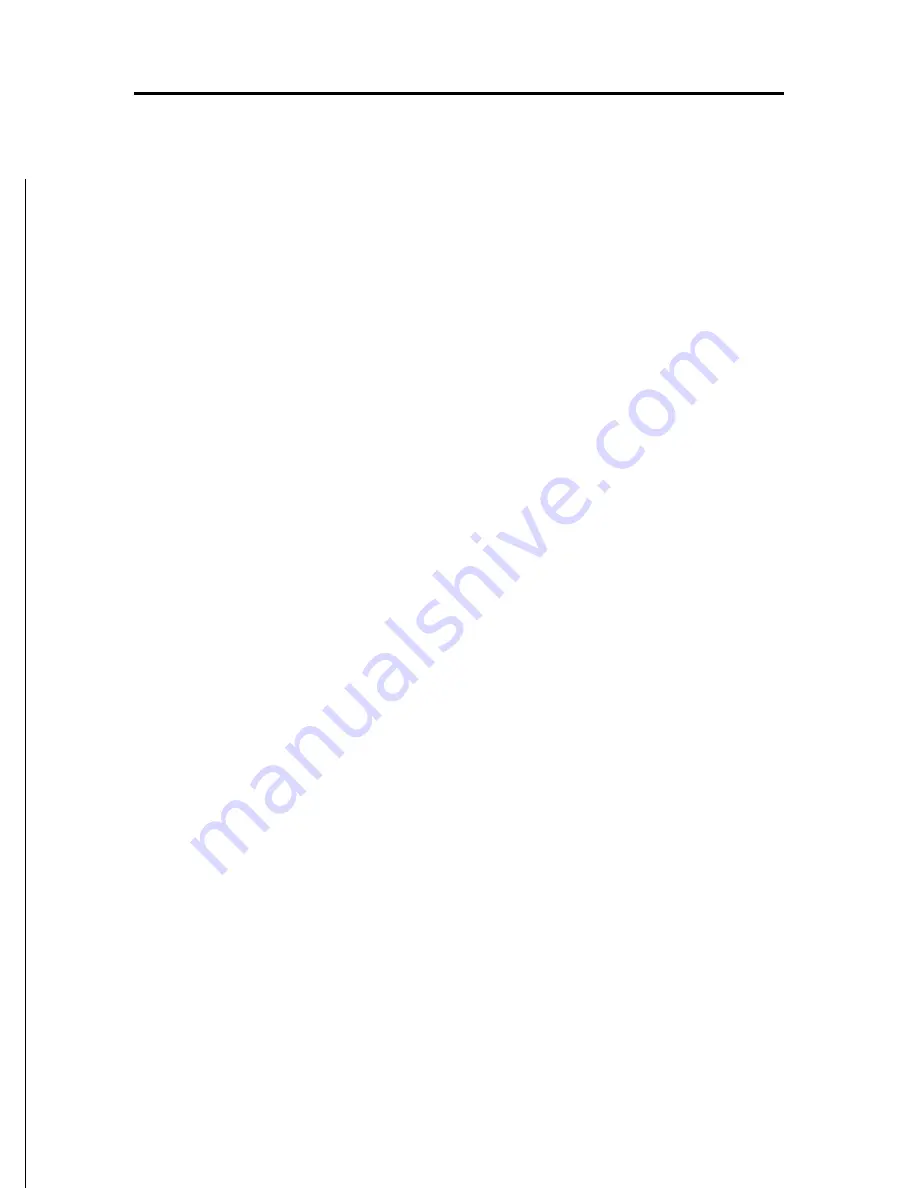
11
English
OSD MENU
By pressing the
MENU
key, the OSD (On Screen Display) menu
will show on screen. Use the OSD menu to adjust the unit’s
operating parameters.
Browsing through the menu
After enabling the OSD menu by pressing the
MENU
key, select
the options by means of the arrow keys.
Press
MENU
again to enter a submenu, or to enter the adjusting
mode, once a parameter has been selected.
Use the arrow keys to adjust the parameters, .
Press
EXIT
repeatedly to exit the menus and disable the OSD
menu.
The menu items, their options and relevant descriptions are
listed below.
MAIN MENU
•
IMAGE menu
Allows accessing the image adjustment options commonly
used.
•
ADVANCED menu
Allows accessing the image adjustment advanced options.
IMAGE MENU
•
SOURCE (RGB/CVBS/SVIDEO)
Selects the video source to display. Select RGB for display-
ing VGA-type signals, or COMPOSITE or SVIDEO for com-
posite PAL/NTSC video signals.
•
BRIGHTNESS
Use the arrow keys to adjust the brightness level.
•
CONTRAST
Use the arrow keys to adjust the contrast level.
OSD Menu
Summary of Contents for 15 SUNSHINE
Page 1: ...15 SUNSHINE User and Installation Guide...
Page 2: ......
Page 5: ...5 English...
Page 7: ...7 English...













