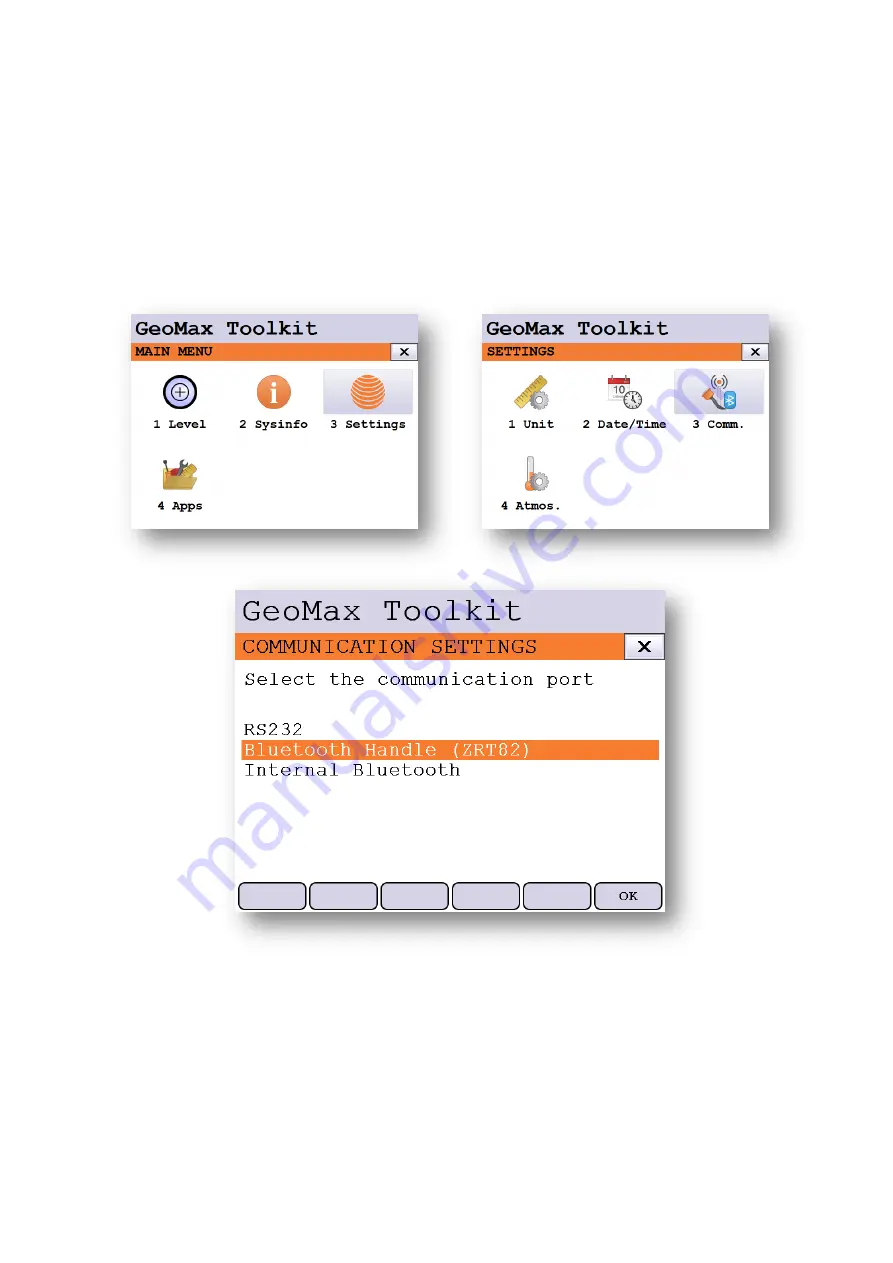
Zoom90 Series
- 7 -
Installation Guide
© 2015 GeoMax AG, Widnau, Switzerland
3.4
C
ONFIGURATION OF
L
ONG
R
ANGE
B
LUETOOTH
H
ANDLE
If the optional ZRT82 long range Bluetooth handle was ordered with the Zoom90, then
this component needs to be configured before use. Replace the standard instrument
handle with the ZRT82. Swing the antenna into the upright position. To configure the
handle, choose
MAIN MENU / SETTINGS / COMM
. If the handle is recognized then the
option “Bluetooth Handle (ZRT82)” should be enabled.
Now
highlight this option and press
the (F6) OK button.
Your Zoom90 instrument is now ready to be used.
www.rusgeocom.ru














