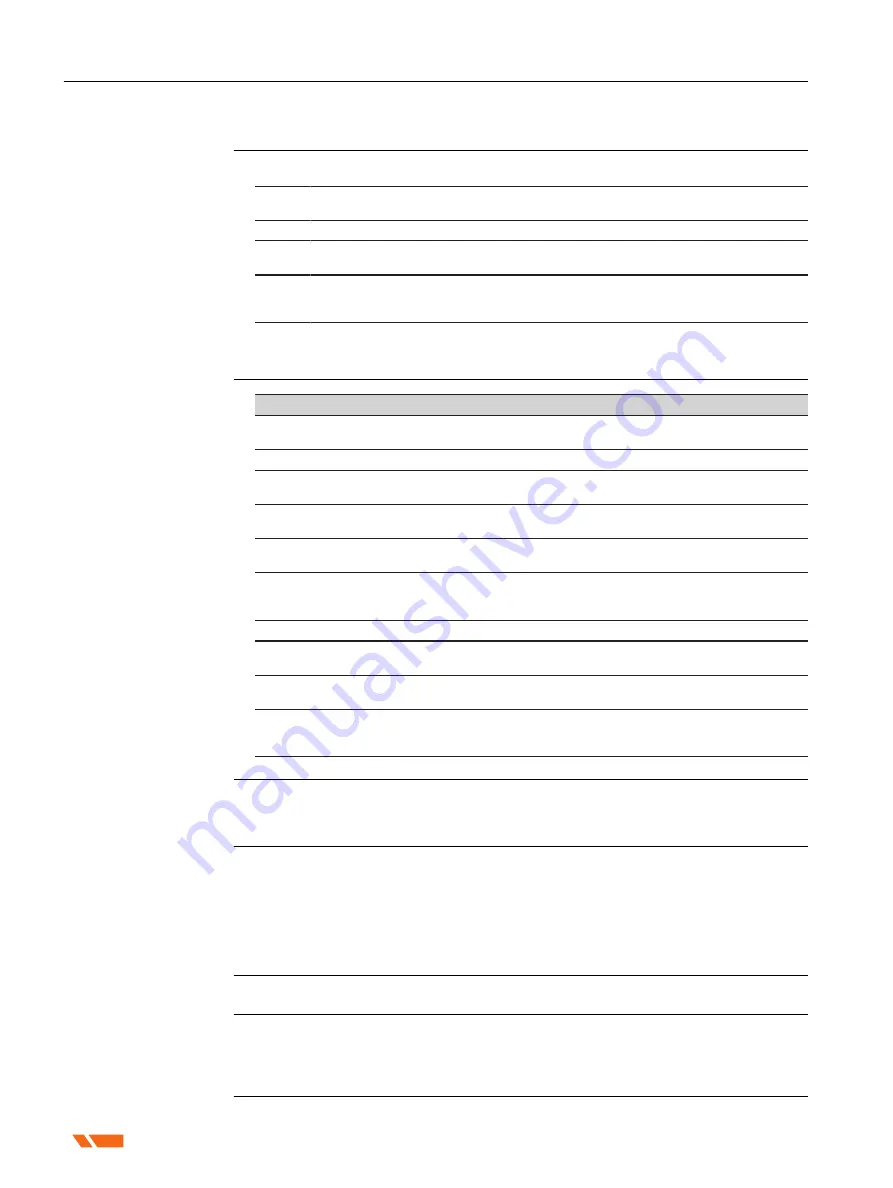
4.1.6
Zenith60 WebManager
The Zenith60 WebManager software can be used to set up, configure and operate the instru-
ment, download data from the instrument and microSD card, enter licence keys and upload
firmware.
1.
Turn on the Zenith60 instrument.
2.
Make sure that the WLAN on your PC/mobile device is turned on. Search for avail-
able connections.
3.
When the instrument is found, select it to connect with your PC/mobile device.
4.
As soon as the connection is established, start the web browser. Enter the IP http://
192.168.10.1 into the address bar. A login-window will pop up.
5.
Enter the user name and password. The default values are:
•
User name: admin
•
Password: password
6.
After a successful login, the Position/Link Information screen of the Zenith60
WebManager appears and the instrument can be accessed.
Function
Description
Hardware Information
To view information about the GNSS instrument such
as firmware versions and hardware models.
Position/Link Information
To view the current status of the GNSS instrument.
Satellite Information
To view a list or skyplot of all currently used and
tracked satellites.
Satellite Settings
To enable or disable satellite systems or individual
satellites.
Sensor Settings
To configure the sensor settings and working mode
including NMEA streaming.
Format Sensor
To format the memory and microSD card, reset to fact-
ory settings, perform a self-test on the instrument or
restart the instrument.
License Key File
To upload license key files. Refer to
.
Firmware File
To upload instrument, ME, UHF and GSM firmware.
Refer to
Antenna File
To upload base antenna calibration values to the instru-
ment.
Data Download
To download data files from the internal memory of
the instrument or the inserted microSD card in DAT or
RINEX formats. Refer to
.
In the Download Data tab, select the file that you want to download. Both .DAT and Rinex files
can be directly downloaded. The raw data is transferred from the instrument to the PC where it
can be processed using the GeoMax X-PAD Fusion office software.
☞
To meet country radio licence requirements, the internal UHF radio must be set
before use to legally allowed local frequencies as defined by local or governmental
authorities. Use of forbidden frequencies may lead to prosecution and penalties.
In the Sensor Settings tab, the internal radio can be configured with a channel, protocol type,
and channel spacing. Various required frequencies can be entered into the channel table and
assigned to a specific channel number.
The latest version of the instrument firmware is available from the GeoMax website.
Optional GNSS smart antenna licences can be activated with a key file.
In the License-Key File tab, browse for the key file on the PC, select it and click Upload. A
confirmation message is shown once the option has been activated.
Description
Start Zenith60
WebManager
Menu functions
Download data
Radio settings
Sensor firmware
Licence key
22
Operation
Summary of Contents for Zenith60 Series
Page 1: ...English Version 1 1 User Manual GeoMax Zenith60 Series...
Page 37: ......






























