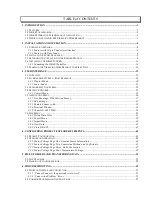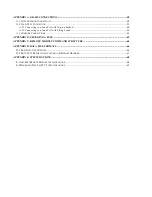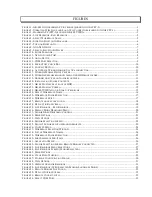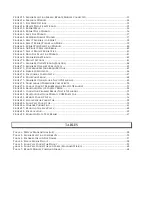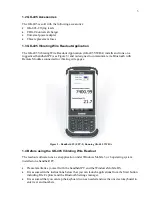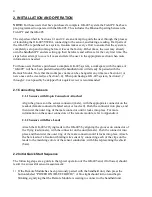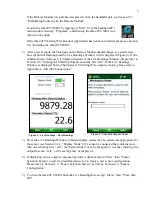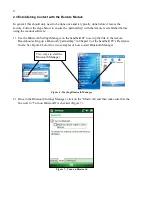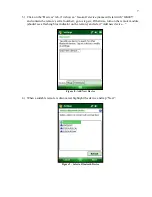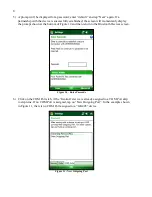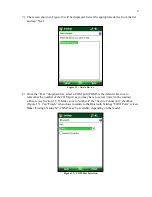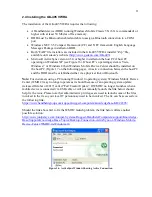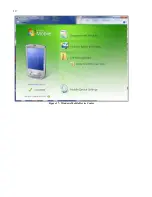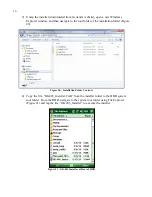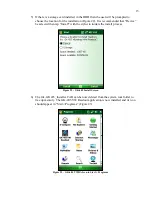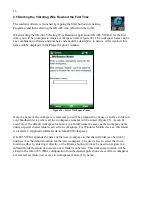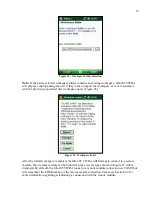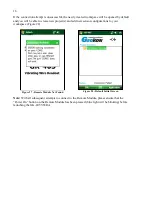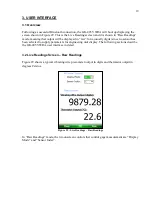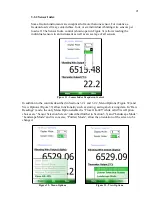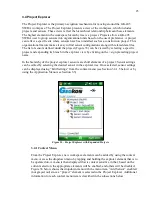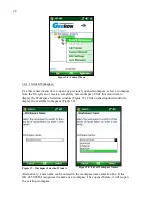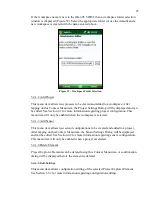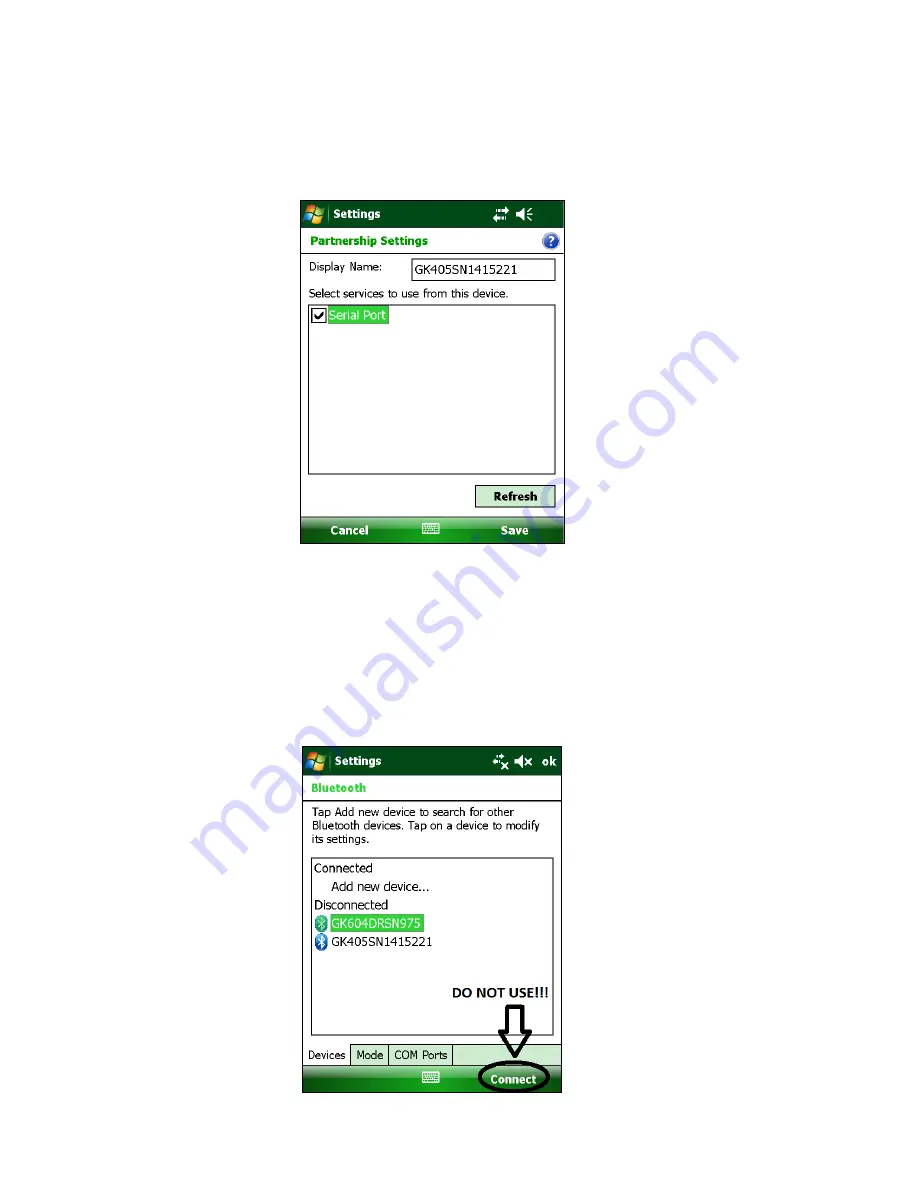
10
9)
Lastly verify that the Bluetooth device is set for Serial Port operation. From the “Devices”
tab of the Bluetooth Settings manager, tap the device to be used to communicate with the
remote. Figure 14 will be displayed. Ensure that the “Serial Port” checkbox is checked. Tap
“Save” to complete the Bluetooth Settings.
Figure 14 - Serial Port Check Box
NOTE:
After “Save” is selected, you will be brought back to the “Devices” window. There will
be a “Connect” button available at the bottom of the screen. See Figure 15 below.
DO NOT USE THE “CONNECT” BUTTON TO TEST THE CONNECTION!
It will always fail after the pairing has been made successfully. Test the pairing by entering the
GK-405 VWRA application.
Figure 15 - Connect Button