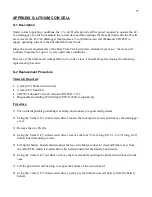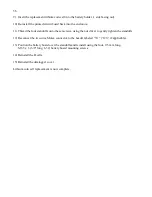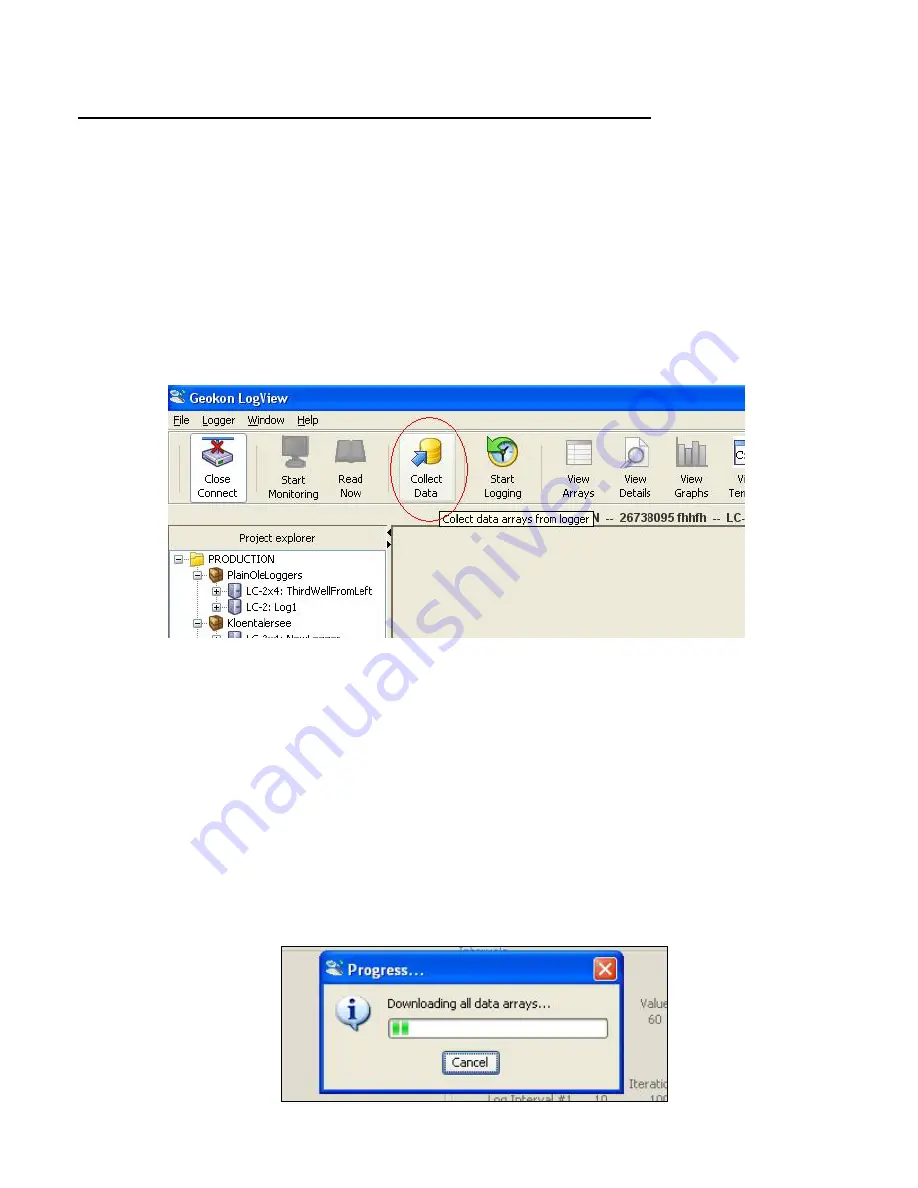
45
APPENDIX C. DATA FILE TRANSFER TO A WINDOWS PC
Data can be downloaded to the PC either via LogView software (refer to the LogView Online Help) or
via Windows HyperTerminal, which, prior to Windows Vista, was supplied with most personal
computers. The steps to download the data using LogView are as follows:
C.1 Downloading Data using LogView
The steps below assume that a successful connection has been previously established between LogView
and the datalogger. (See Section 2.5.9)
Click on the Collect Data button from the Main Toolbar. See Figure 17 below:
Figure 17 - LogView Collect Data Button
If the datalogger configuration is set for “Collect all data” in “Datalogger Settings→Data Collection
Options” (see the LogView on-line help menu covering datalogger settings) then LogView will issue
commands to the datalogger to initiate a download of all arrays logged on the datalogger. If the memory
has wrapped, then 10666 arrays will be downloaded starting at the current User Pointer (See Sections 3.7
and 3.26).
If the datalogger configuration is set for “Collect new data since last download” in “Datalogger
Settings→Data Collection Options” then LogView will issue commands to the datalogger to initiate a
download of all arrays since the last time data was downloaded.
Once the data collection has been initiated, the following progress bar (see Figure 18) will be displayed
until the collection has completed:
Figure 18 - Data Collection Progress Bar