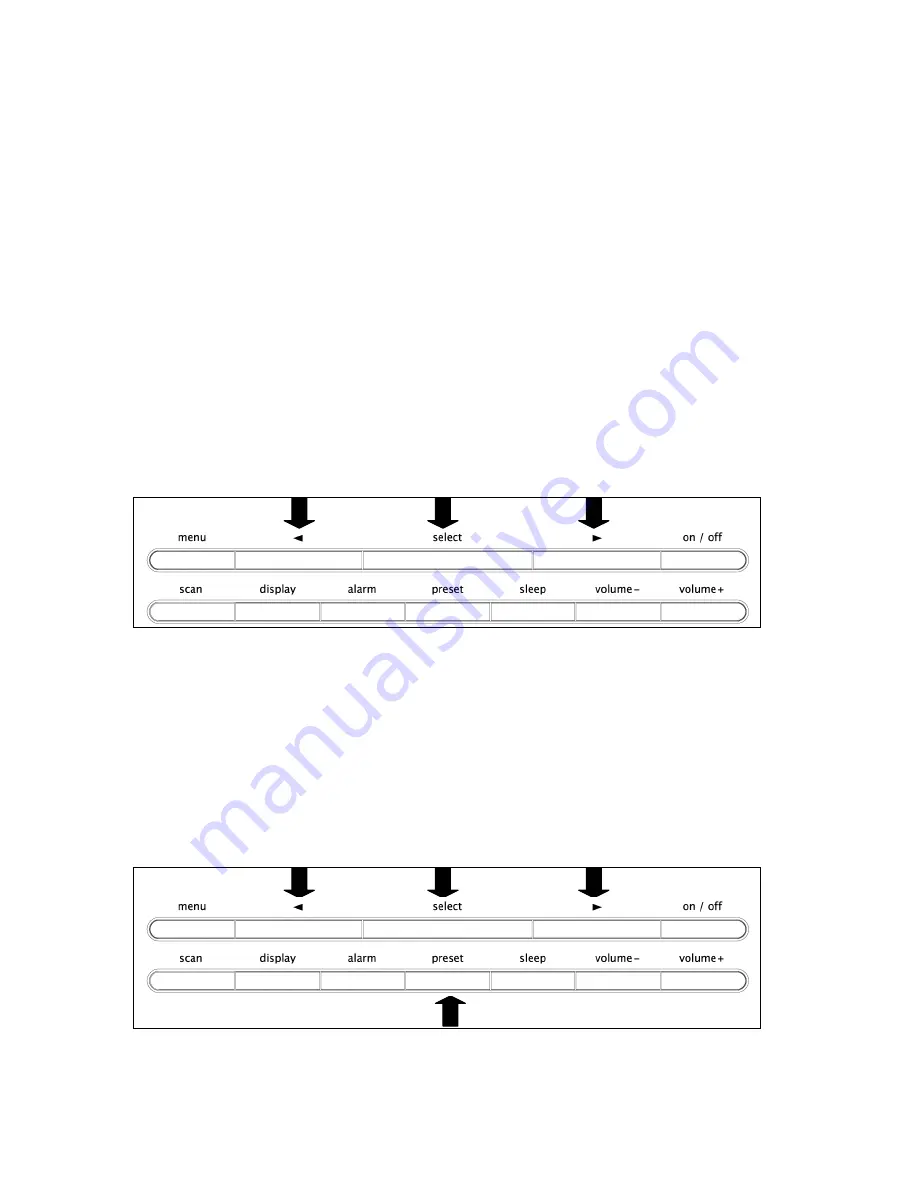
4.3
No Stations Available
If no stations are found:
•
Try adjusting the antenna or relocating the radio in the room (e.g. closer
to a window)
•
Your GEO-1 will provide you with menu options to repeat the scanning
process or to allow you to tune manually
•
If you still fail to find stations please check that you have DAB coverage in
your area by visiting www.digitalradionow.com
5
Using DAB Radio
5.1
Finding & Selecting a Station
Stations will be listed alphabetically unless selected otherwise (see Menu
Options – changing station order)
•
To find a station use the LEFT/RIGHT ARROW Keys to move up or down the
station list alphabetically
•
When you have found the station you would like to listen to press ‘SELECT’.
•
If new stations have become available in your area you will need to perform a
Full Scan (see Getting Started – Auto Scan / Full Scan). Any new stations will
then automatically be added to the station list.
5.2
Using Presets
Your GEO-1 can store up to 10 stations as presets allowing you to move
between your favourite stations quickly and easily
Page 7/14














