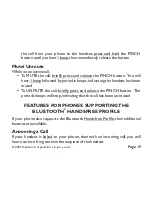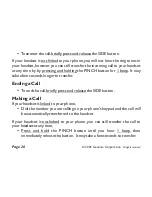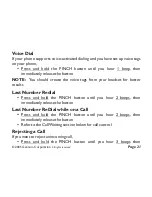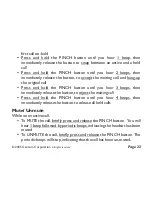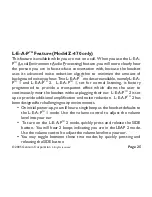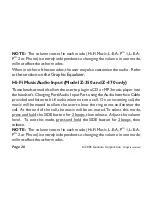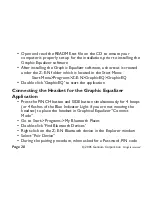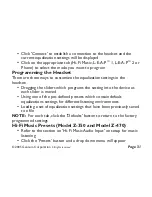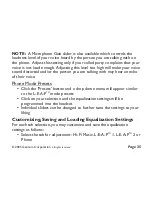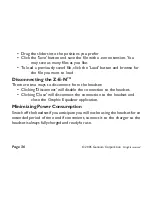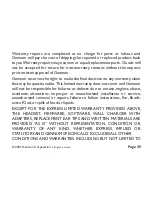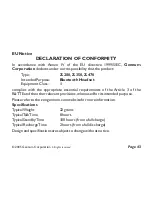?
Click on your selection and the equalization settings will be programmed
into the headset
?
Individual sliders can be changed to further tune the settings to your liking
L-E-A-P
Mode Presets
Phone Mode Programming and Presets
TM
Phone Mode Programming
To listen to changes that you have programmed in Phone mode:
© 2005 Gennum Corporation
All rights reserved
Page 33