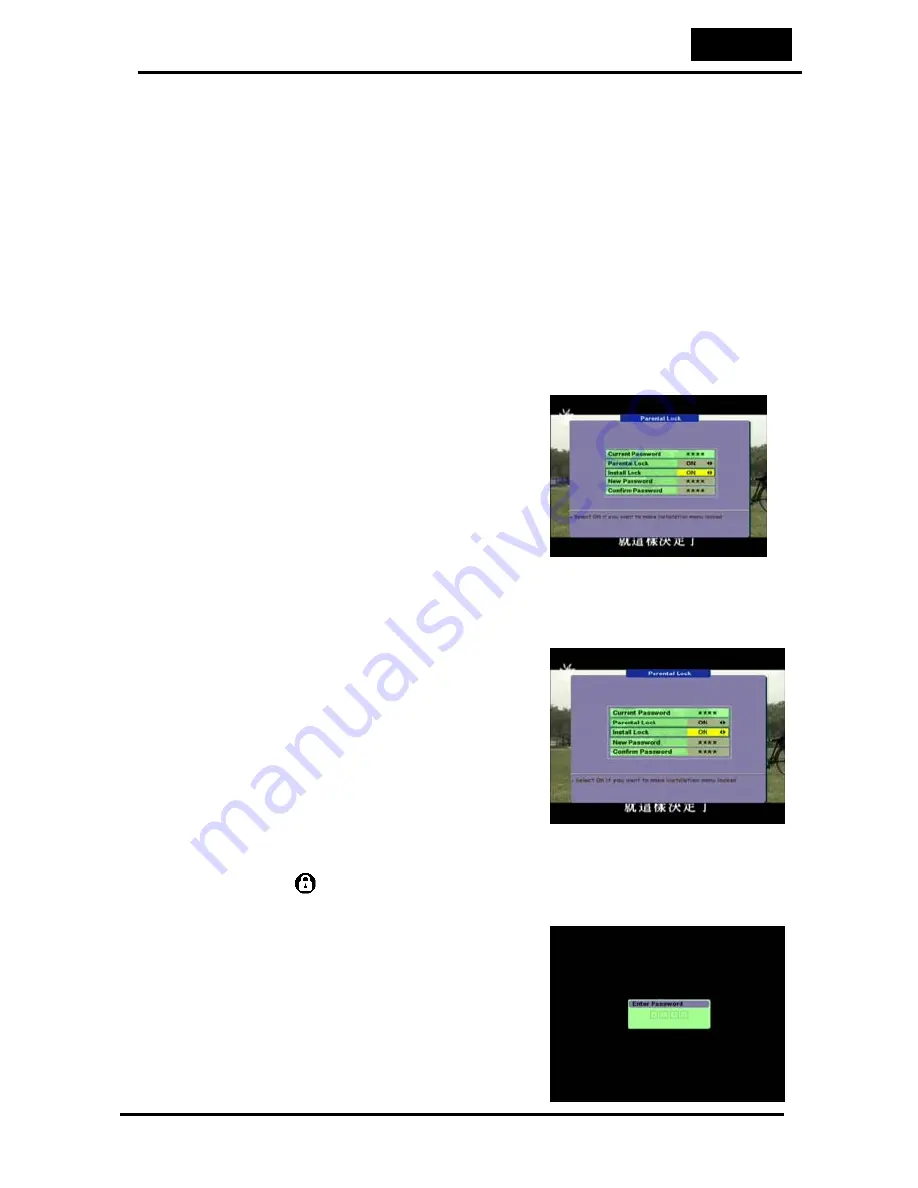
English
7
5.
Video output
: If your SCART supports RGB control, select RGB.
Otherwise select CVBS.
6.
TV type
: Select the type according to your TV type.
7.
Start On Channel
: If you press
OK
key, then the channel list is
displayed. You can select one channel from the list.
2.3. Parental Lock
This function allows you to lock the channel with a password in order to
prevent children from accessing the channel.
You can also protect your installed data and information using the
Install
Lock
.
•
How to change the Password
1. Enter the current password.
2. Select
ON
of Parental Lock.
3. Enter new password.
4. Confirm your new password entering new
password again.
Note
: Default password is 0000.
Warning
: Once you change the password, please keep it in a safe place
•
How to use Parent Lock
1. To activate parent lock function, go to the
TV channel
Manager Page.
2. Press Lock key (Blue color key) on the
Remote control
3. Select the channel which you want to Lock.
4. Press OK then symbol is displayed.
•
How to use Install Lock
Enter the current
password.
1. Select
ON
of Install Lock
2. Enter new password















