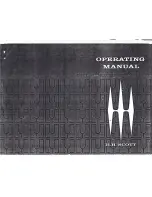English
1
Chapter 1 Introduction of TVGo DVB-T11
1.1 Introduction
The TVGo DVB-T11 can turn your desktop PC into a personal digital TV and let you watch high definition
free-to-air DVB-T TV on your notebook or desktop PC.
The compact size design makes it easy for you to take it anywhere and real-time record the TV programs to
DVD disc in DVD format. With the remote controller, you can easily to watch TV and record, also playback
high quality digital video programs on your NB or PC and channel preview. These functions supported by
TVGo DVB-T11 make this a product you don’t want to miss.
1.2 Package contents:
TVGo
DVB-T11
Remote Controller (includes battery)
Portable Digital Terrestrial TV Antenna
Remote
sensor
cable
Software
Disc
Quick Installation Guide
Notice:
We highly recommend you use the outdoor antenna for better signal reception.
1.3 Features of TVGo DVB-T11
Watch worldwide free-to-air digital HDTV and SDTV TV programs and free-to air digital radio
Supports time-shifting functions to avoid missing any TV programs
Supports real-time recording and schedule recording to hard disk
Supports continuous snapshot function that lets you capture your favorite images from programs and
turn it into wallpaper for your PC or NB
Supports EPG (Electronic Guide program) and Teletext function
PIP function: watch recorded and life TV at the same time
1.4. Minimum system requirements:
P4 2.4 GHz or above for watching HDTV TV program
P4 3.0 GHz or above for watching HDTV TV program and recording
256MB system memory size
Microsoft Windows 2000 SP4, Windows XP SP1/SP2 operating system, or Windows XP Media
Center Edition 2005, Vista
Microsoft DirectX version should be 9.0c or later
100MB available hard disk space (used by the driver and software),
3GB disk space per hour needed for TV program recording