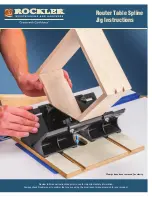Roller Button
You can assign this button frequently used keyboard and mouse func-
tions in addition to features like EasyJump, Auto-Panning, Zoom, etc.
2. Keyboard:
1.
Back: Return to previous page in the Internet
2.
Forward: Go to next page when viewing the Inter-
net
3.
Stop: Stop loading or refreshing a Web page
4.
Refresh: Update the information on an active
Web page
5.
Search: Open Internet Explorer search panel
6.
My Favorite: Open Internet Explorer favorite
panel
7.
WWW: Start the default Web browser and go to
web page
8.
E-mail: Start default e-mail program
9.
Volume up: Increase the volume
10.
Volume down: Decrease the volume
11.
Media Select: Open Windows Media Player program
12.
Sleep: Turn system into sleep mode
13.
Mute: Toggles off or on
14.
Scan previous track: Previous track
15.
Stop: Stop play of audio or video CD’s
16.
Play/Pause: Play and pause of audio or video CD’s
17.
Scan next track: Next track
’’EasyJump for Windows
“EasyJump” now has two working modes: Office Easy-
Jump mode and Traditional EasyJump mode.
“Office EasyJump” lets you use eight commonly used
applications and 16 Cyber functions more easily and
quickly.
Once you press the button you assigned, “Office Easy-
Jump” will be displayed on a Frisbee. Note that the
functions are only available in the applications they be-
long to.
Click this application button to show the mouse control panel. You can check
or modify the mouse properties.
Click this function and the pan icon appears. You can move the mouse
in any direction in a document or a spreadsheet. The farther you move
the pointer from the pan icon, the faster you can pan in that direction.
Click this function and Office EasyJump Frisbee will always be on the
screen and the button will change to
. Click it again to cancel this
effect.
3
ENGLISH