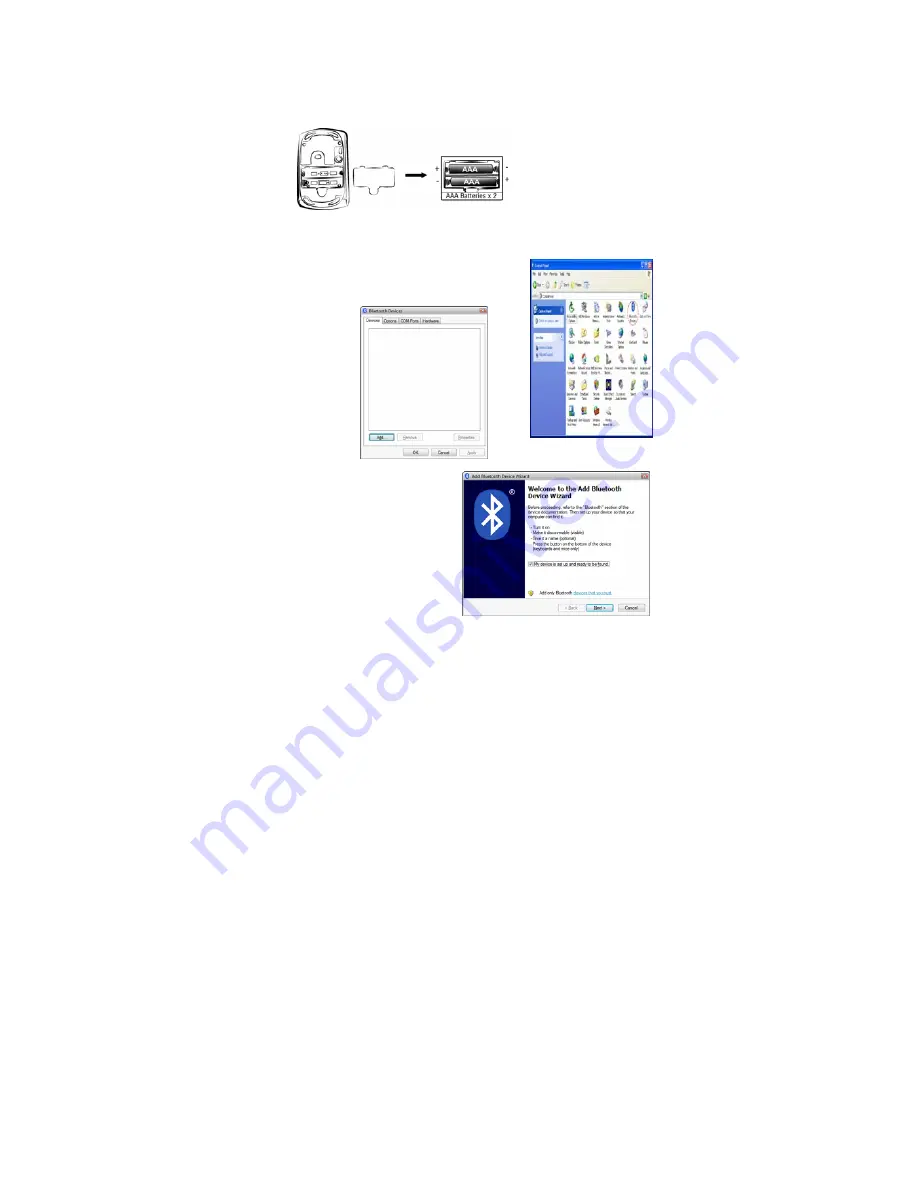
ENGLISH
1
Hardware Installation
1.
Install two AAA batteries in the mouse.
Pairing Process in Vista and Windows XP SP2
1.
Open the Windows control panel, then
select “Bluetooth devices”.
2.
Click
“Add…..”
3.
Select “My device is setup
and ready to be found”, then
click “Next”.