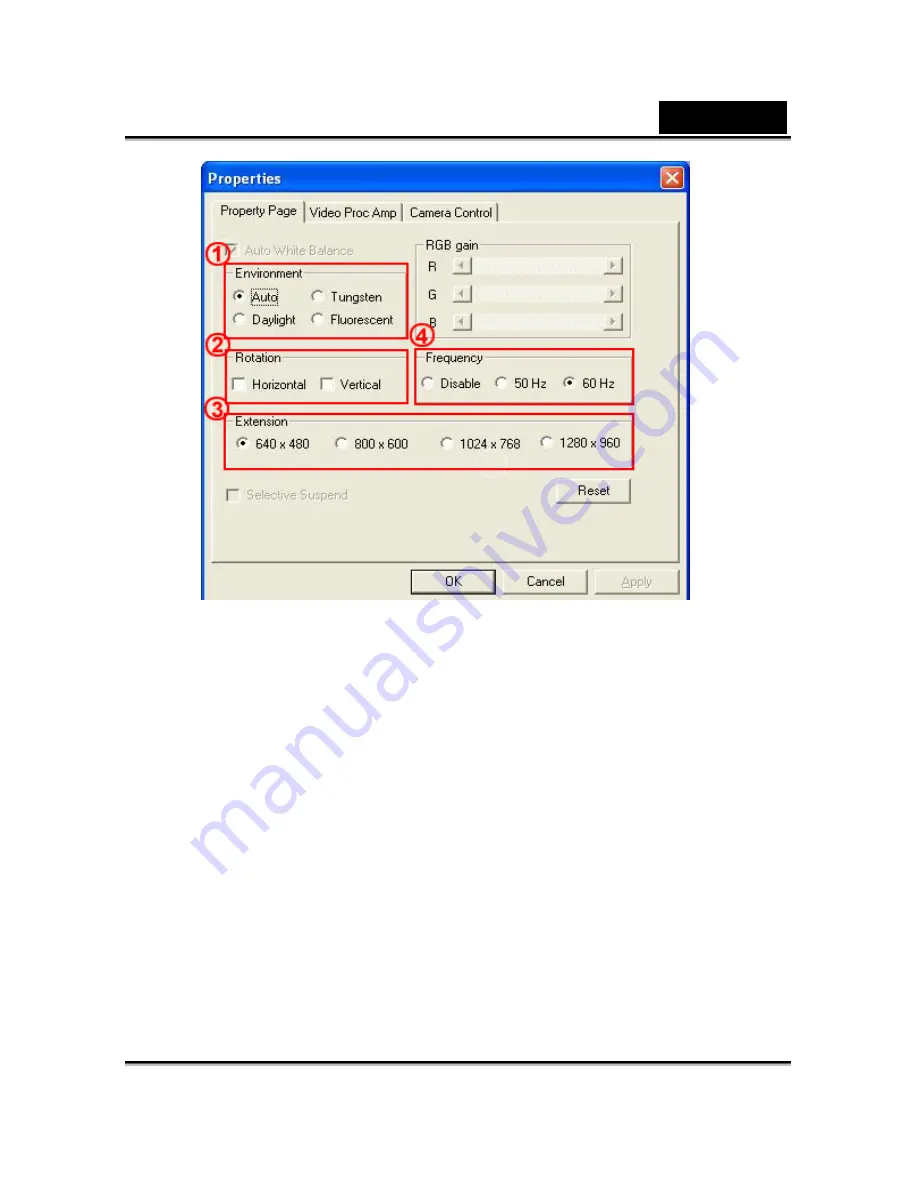
English
-4-
1
Environment
You may adjust the values for different lighting. The default value is Auto (Auto
White Balance)
2
Rotation:
You can flip the image horizontally or vertically
3
Extension:
You can select different sizes of image resolution
4
Frequency:
Select the correct frequency according to the country where you are using the
web camera.



















