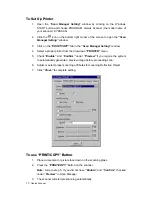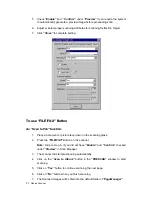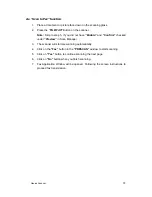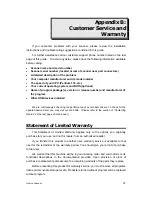Genius Scanner
11
Scan and Image Editing
Genius scanner provides two different ways for scanning:
F
F
r
r
o
o
m
m
“
“
S
S
C
C
A
A
N
N
”
”
H
H
o
o
t
t
k
k
e
e
y
y
-
-
-
-
1. Open the document cover. Place a picture headfirst and face down onto the
scanner glass and close the document cover.
2. Press the “
Scan
” hot key button on the scanner.
3. After
the
Presto! PageManager
software is launched, the
Genius TWAIN
window will appear and start to prescan automatically.
4. Select the appropriate scan mode and resolution, if desired. To proceed the
scanning task, click the
SCAN
button from
Genius TWAIN
window.
5. The scanned image will be saved into
Presto! PageManager
software after
the scan completes.
6. Click
the
CLOSE
button to close the
Genius TWAIN
window and you may
review the scanned image under the folder of
INBOX
in
PageManager
software.
F
F
r
r
o
o
m
m
i
i
m
m
a
a
g
g
e
e
-
-
e
e
d
d
i
i
t
t
i
i
n
n
g
g
s
s
o
o
f
f
t
t
w
w
a
a
r
r
e
e
-
-
-
-
1. Open the document cover. Place a picture headfirst and face down onto the
scanner glass and then close the document cover.
2. Open
Presto!
ImageFolio
, and click on FILE, ACQUIRE, and then choose
ACQUIRE to open the Genius TWAIN window.
3. Select the appropriate scan mode and resolution, if desired. To proceed
scanning task, click the
SCAN
button from
Genius TWAIN
window.
4. When you complete the scanning task, click the
CLOSE
button to close the
Genius TWAIN
window, and you may review the scanned image in
Presto!
ImageFolio
software.