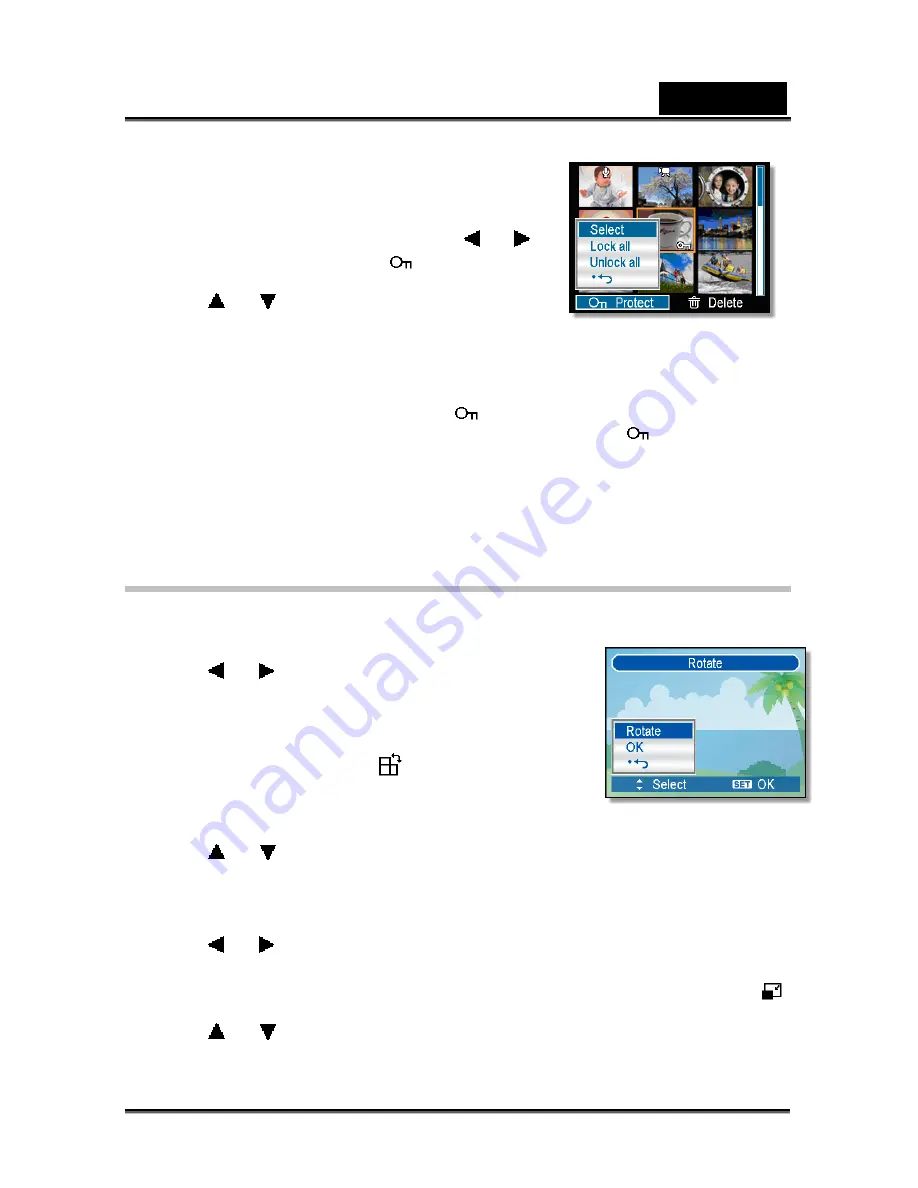
English
-38-
Protecting Multiple Files
1. Turn the power on, and set the camera to the
thumbnail screen.
2. Open the menu.
Press the MENU button, then Press
or
to select to select Protect (
) and press the
SET button.
3. Press or to select [Select], and then
press the SET button.
The frame of the selected image turns green.
4. Select multiple images.
Use the four-way control to select the image.
Press the SET button toggle the
on and off. Repeat this step until all
images that you want to protect are displayed with an icon
.
5. Protect images.
Press the MENU button, then select [Yes] and press the SET button. All
selected images will be protected.
To cancel protect, press the MENU button in this step.
Editing Images
Rotating Still Images
1. Turn the power on, and set the camera to the
PLAYBACK mode.
2. Press or to select the image you want to
rotate.
3. Open the menu.
Press the MENU button, then use the four-way
control to select Rotate (
) and press the SET
button.
4. Press the SET button to rotate the image.
Each press rotates the image 90 degrees clockwise.
5. Press or to select OK, and then press the SET button to finish rotating.
Changing the Image Size
1. Turn the power on, and set the camera to the PLAYBACK mode.
2. Press or to select the image you want to resize.
3. Open the menu.
Press the MENU button, then use the four-way control to select Resize (
)
and press the SET button.
4. Press or to select an option, and then press the SET button.
The resized image will be saved as a new file.





















