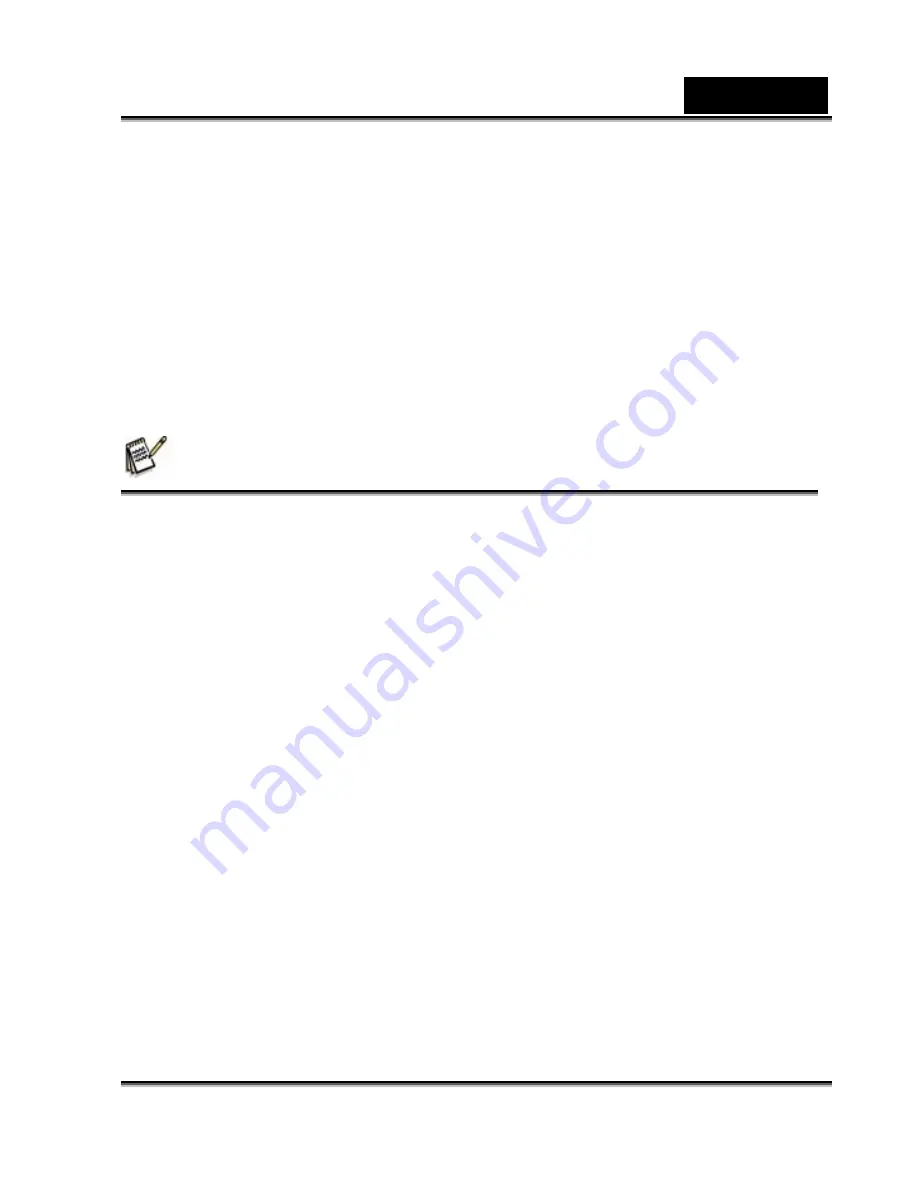
English
-45-
Embellish projects by adding creative design elements such as frames, callouts,
and stamp objects.
Share results with family and friends via e-mail and multiple print options.
1.
Insert the enclosed CD-ROM into your CD-ROM drive.
2.
When the welcome screen appears, click “
Install Ulead
®
Photo Express
”.
Follow the on-screen instructions to complete the installation.
NOTE
For more information on how to use Photo Express to edit and retouch your
recorded images, please refer to its online help.
For Windows 2000/XP users, make sure to install and use the Photo Express while
logged in as a user with an Administrator account.
Photo Express is not supported on the Mac.





















