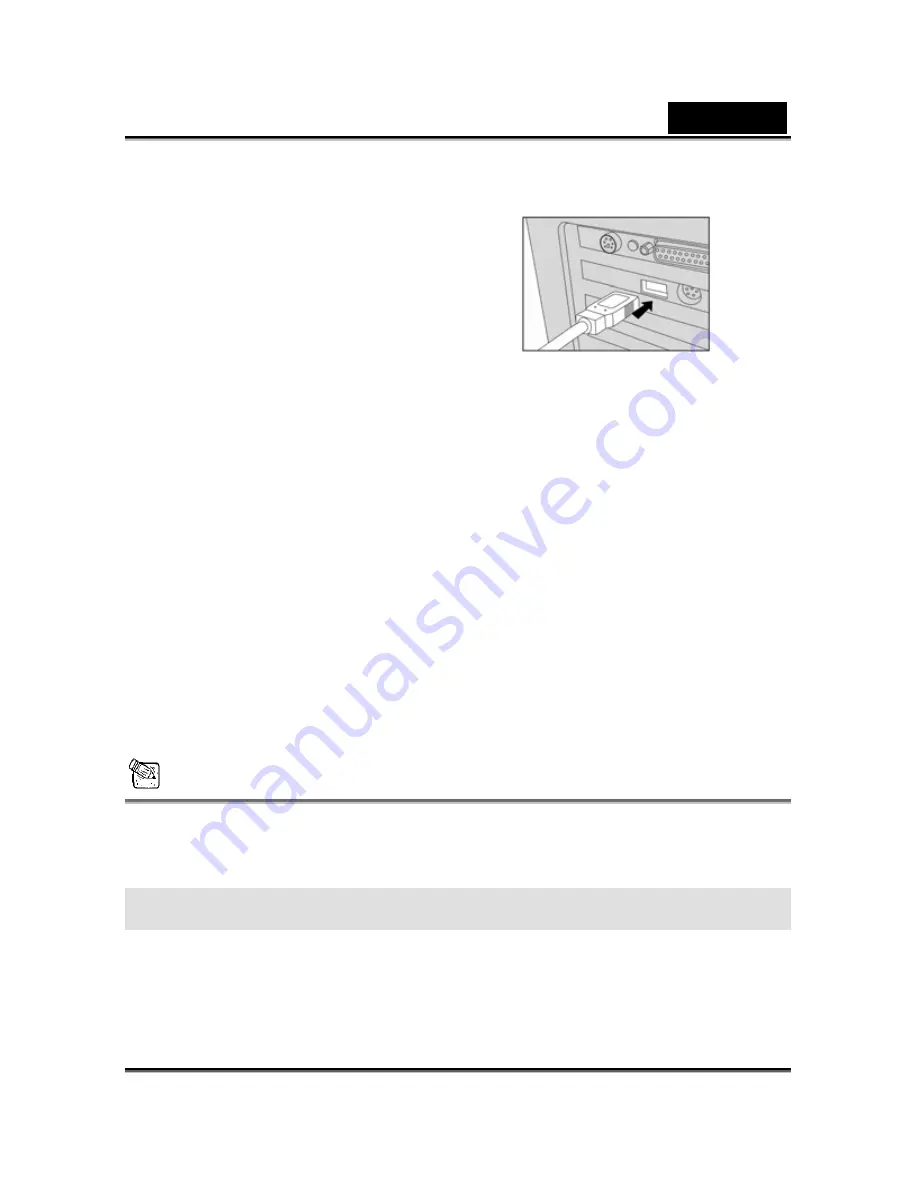
English
31
4. Look for a new “removable disk” icon
appearing in the “My Computer” window. Your
recorded images/video clips will be in a folder
on this “removable disk”. (For Mac users,
double-click the “untitled” disk drive on the
desktop.)
Step 3: Downloading images/video clips
When the camera is turned on and connected to your computer, it is recognized as a disk
drive. You can download images/video clips by coping them from the “removable disk”
(“untitled” disk on a Macintosh) to your hard drive or to another kind of disk.
For computers running Windows
Open the “removable disk” by double-clicking on it. Double-click on the folder contains your
recorded images/video clips. Select the images/video clips that you prefer and choose
“Copy” from the “Edit” menu. Then, open the destination location and choose “Paste” from
the “Edit” menu.
For computers running Mac OS
Open the “untitled” disk window and the hard disk or the destination location.
Drag and drop from the camera disk to the desired destination.
NOTE
y
It is recommended that you use the AC power adapter as a power supply for the camera
while transferring images/video clips from the camera to you computer since camera
power maybe cut off unexpectedly if the batteries run out.
MENU OPTIONS
Record menu
You can use the Record menu to select image size, image quality, or ISO speed. You can
























