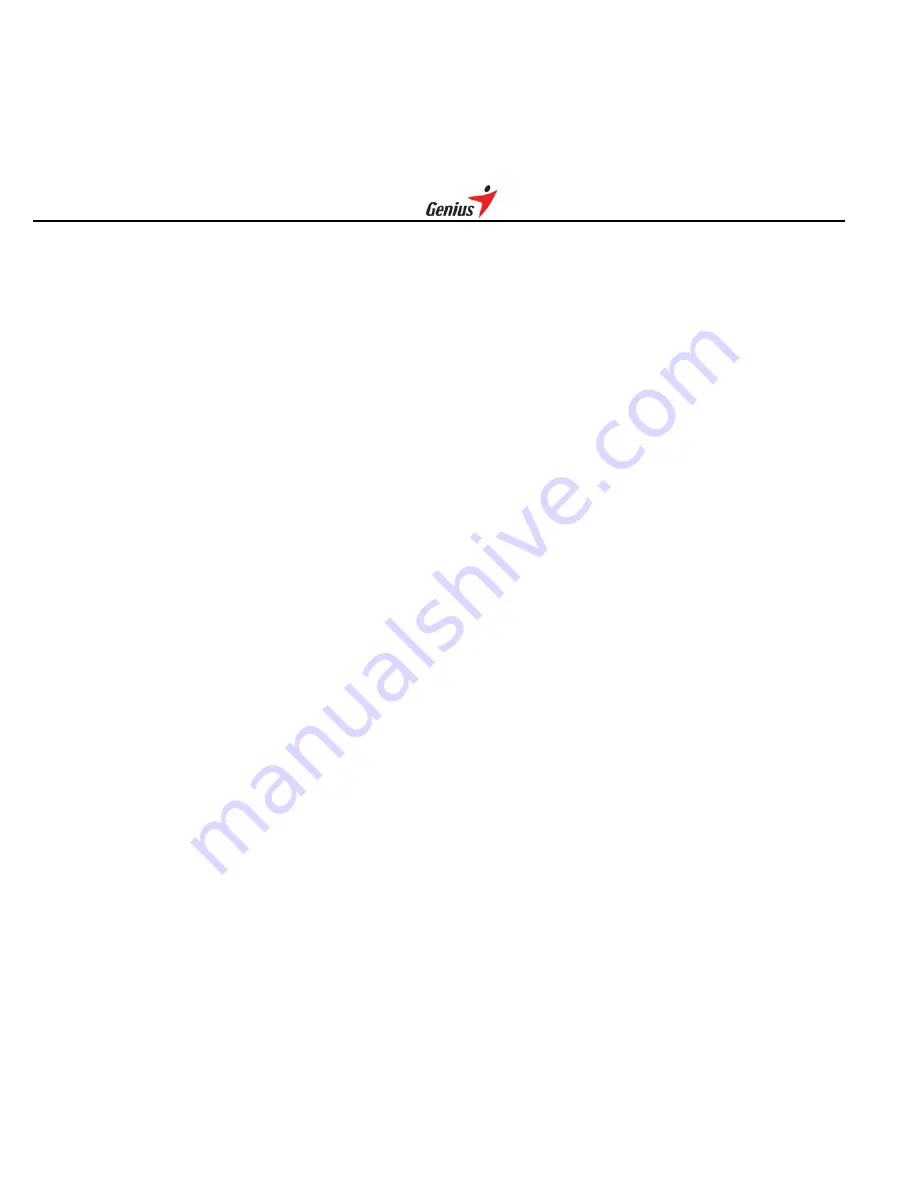
5
1. Power On / Play / Pause
Press the button to power on the player
Playback or pause the music or voice file
2. Stop / Power Off
Press and hold to power off the player
3/4. Forward / Backward
Press to skip to next track
Press and hold to fast forward within the current track
Press to skip to previous track
Press and hold to fast reverse within the current track
5. MENU
Press and hold to enter menu or sub-menus to configure different settings of the player
Press to confirm the selected menu option
Press and hold to exit menu and return to playback mode
Press to Repeat between Section A and B during music mode
6. MIC
Built-in microphone for voice recording
7/8. Volume up / Volume down
Press to increase the volume level
Press to decrease the volume level
Press these two keys at the same time to start voice/FM recording
9. USB Port
You can upload / download files via this port with the USB cable connected to
your computer.
10. Earphone Jack
Plug the earphone into the jack and listen to your player.
11. Battery Door
12. HOLD(Key lock)




















