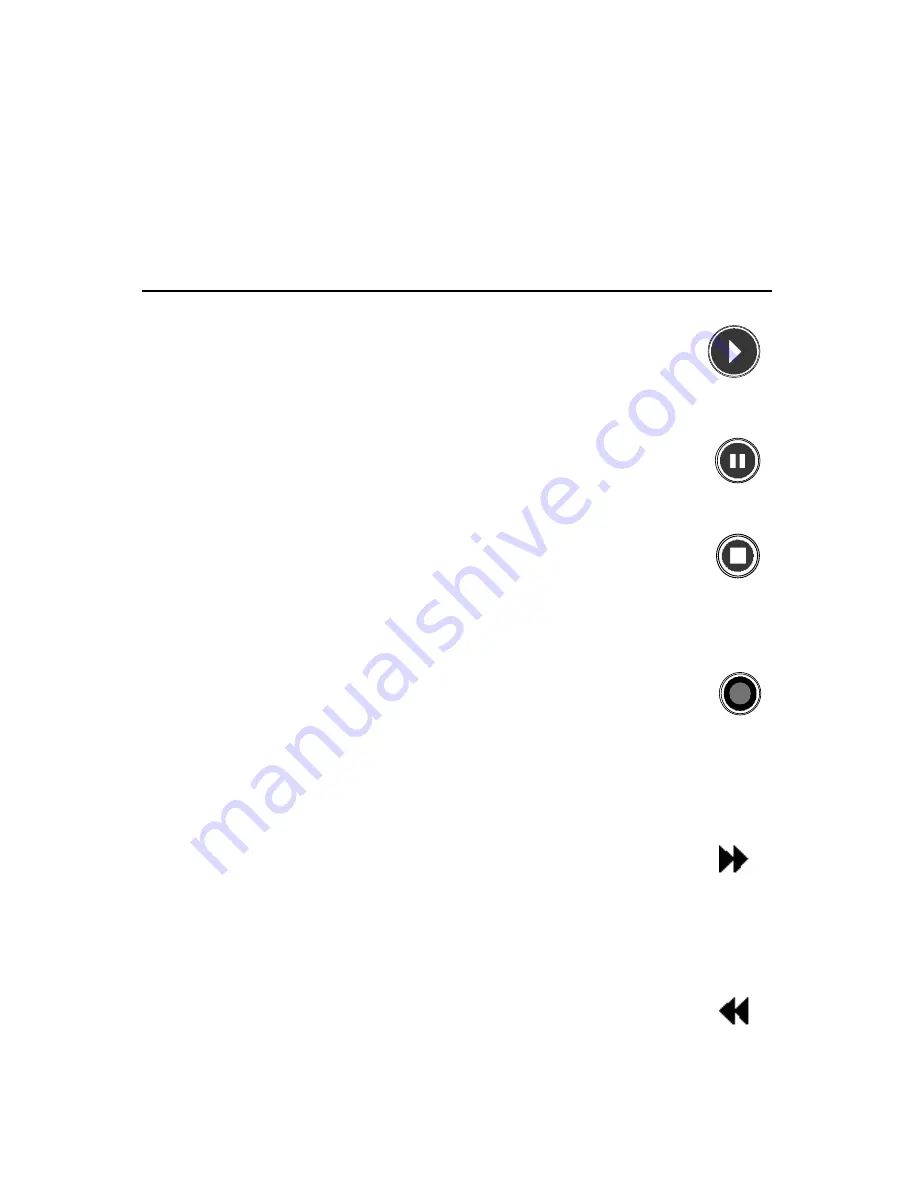
ENGLISH
4
PLAYBACK BUTTONS
Playback buttons in the Media Center behave just like similar controls on
common home electronic devices, such as CD or DVD players. Playback
buttons are used to control the playback or display of your media – music,
pictures, video, and radio.
Command Task
Icon
PLAY
Starts playing media at the current position. If play
back is paused, pressing this button begins playback
from the current position.
PAUSE
Pauses media playback at the current position
STOP
Stops playing media at the current position and
moves the pointer to the starting point of the digital
media file
RECORD
Record the TV show to disk. If pressed while live TV
is on, record the current show. If pressed from the
Electronic Programming Guide, records a TV show
or TV series to disk (for Windows Media Center
computers that include TV tuner hardware).
FAST
Speeds up the time base of the digital media file to
FORWARD the first fast forward value (3X). If a slide show is
currently playing, the next picture is displayed when
this button is pressed.
REWIND
Reverses direction of the digital media stream and
speeds up the time base to the first rewind value (3X).
If a slide show is currently playing, the previous
picture is displayed when this button is pressed.












