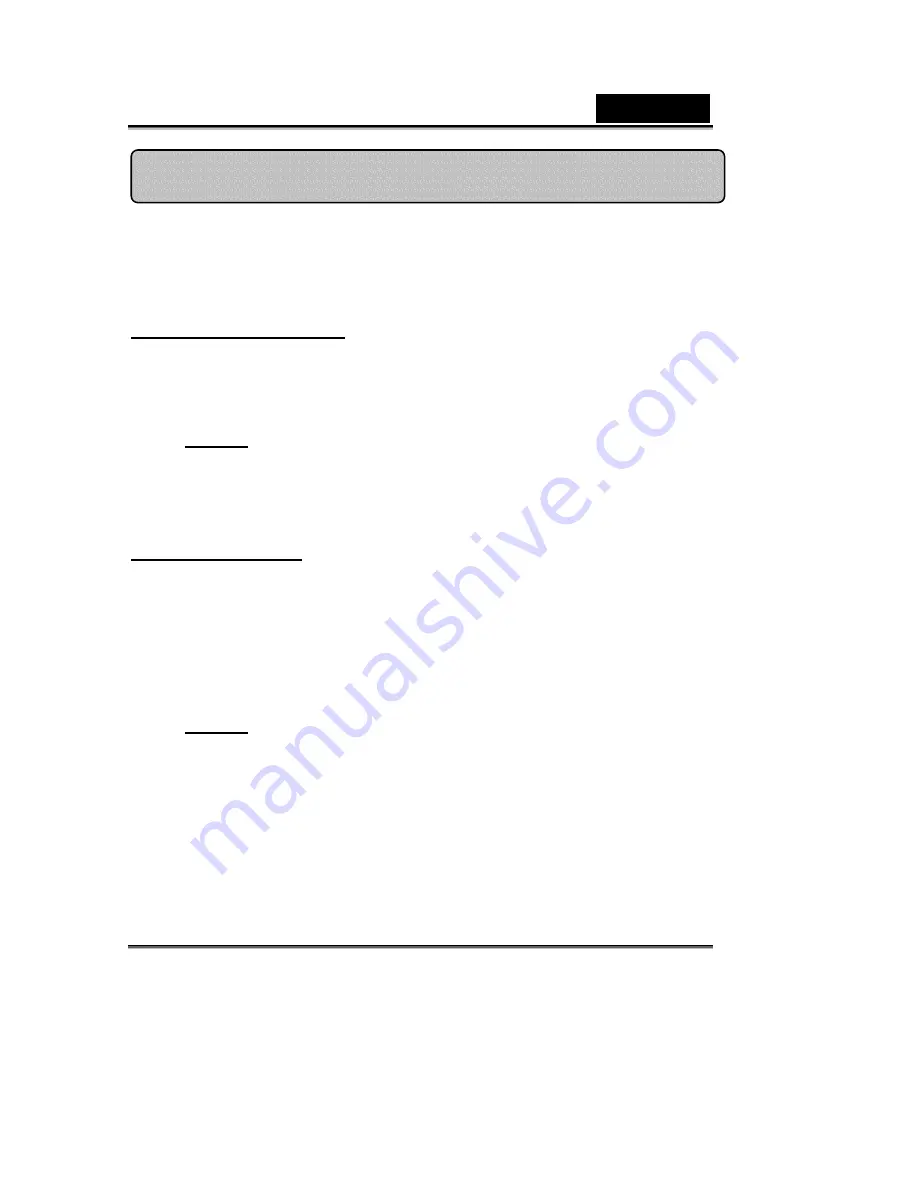
English
-2-
1.
Please install the driver first and then connect Look 313
Media to the USB port.
2.
Installing the Look 313 Media driver
Windows Environment
a.
Insert the Look 313 Media Installation CD into the CD-ROM drive.
b.
The Autorun screen will bring up the installation screen. Click on
“
Driver
” then simply follow the on-screen instructions.
c.
Install “
DirectX”
from the CD.
Notice:
If the Autorun screen doesn’t start, please follow these
steps:
z
Click on “Start Menu”.
z
Type D
:
\SETUP.EXE , then click “Enter” key.
(Assume your CD-ROM is in Drive D)
Mac Environment
a.
Insert the Look 313 Media Installation CD into the CD-ROM
drive.
b.
Double click on the CD-ROM drive.
c.
Click on the file folder of “
Look 313 Media Driver OSX 1.0
”.
d.
Click on “
Look 313 Media Driver Install
” then simply
follow the on-screen instructions.
e.
Restart the computer
Notice:
z
The Look 313 Media can work properly with any video chat
software supported video feature and USB web camera.
The iChat can’t be supported because it only support the
Apple’s web cameras or the IEEE 1394 web camera.
3.
Insert the Look 313 Media’s USB cable to your desktop’s or
laptop’s USB port. Please follow the instructions to connect
the USB cable properly.
Installing the Look 313 Media

















