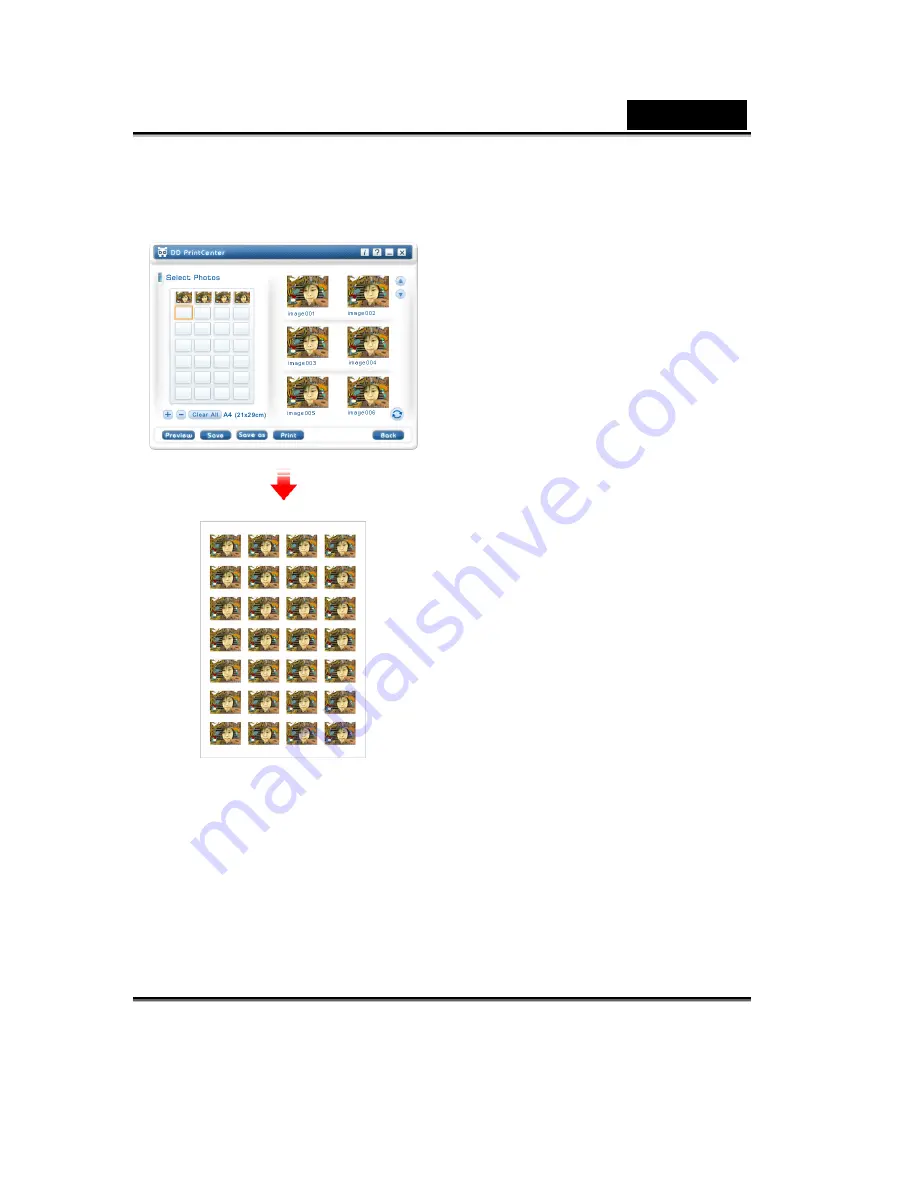
English
-24- www.geniusnet.com
Step 3: Add, Delete and Save
If you want to print several copies
from the same picture, you do not
have to repeat the steps for
dragging. You only need to select
the target picture which you have
already dragged into template and
click the “
+
” button. The picture will
duplicate at the next position
automatically. One click, one
duplication! If you want to delete the
picture that you have already
dragged into template, just select
the target picture and click the -
button. On the other hand, if you
want to save the whole template
with the selected pictures for
printing next time or elsewhere, just
click on the “
Save
” button. The
whole template will be saved as a
single JPEG file extension. In the
save combo box, you can select
another file extension called PCF to
save the template layout you have
edited as a DD PrintCenter
document. For the next time, you
can use the Load button to open
























