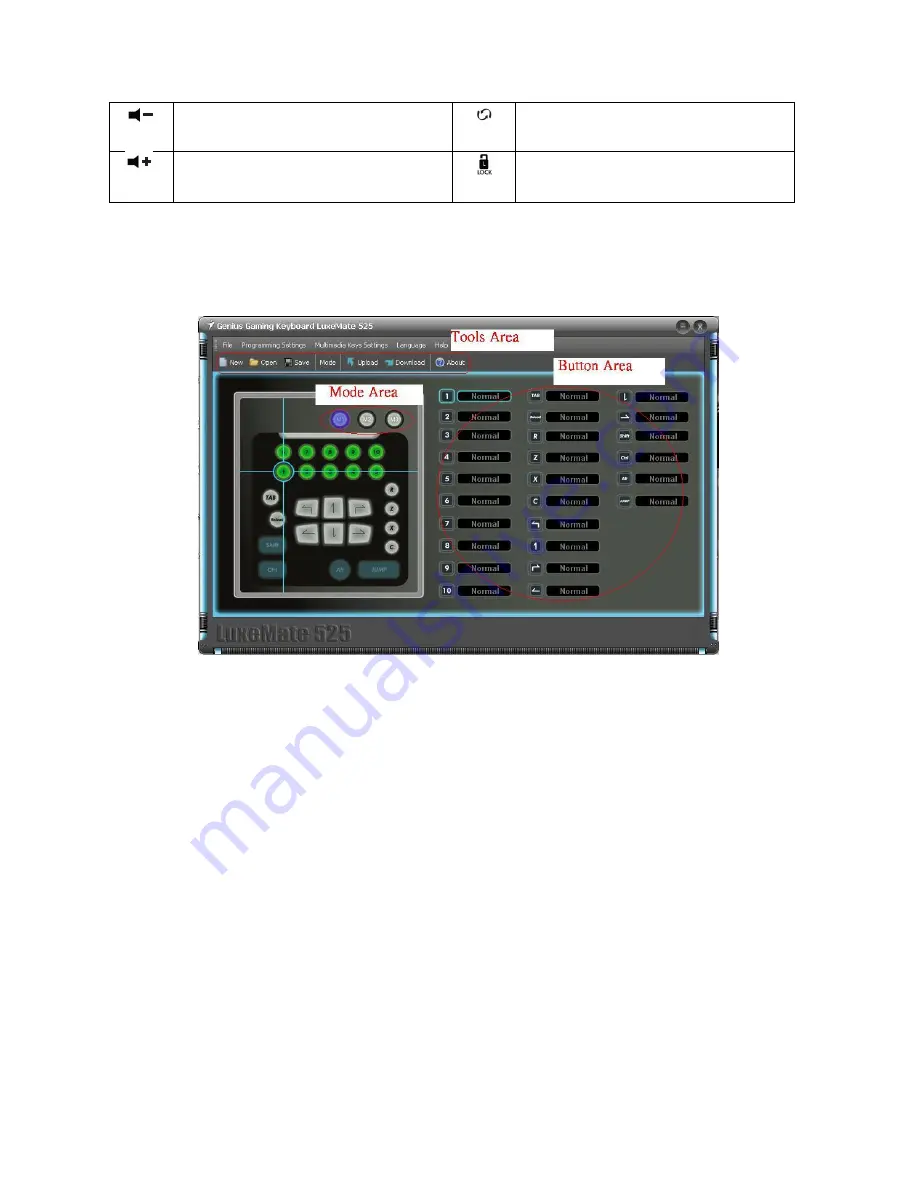
ENGLISH
2
Turn down the volume.
Refresh the page
Turn up the volume.
Lock your computer or switch users.
Gaming function for Programming Software
1.
LuxeMate 525 Function layout
– the Main screen of the layout. This shows you what key
you are programming. The main screen of LuxeMate 525:
(1).
Mode Area
There are four modes- Default mode, Mode M1, Mode M2 and Mode M3. You can set the
keys to work separately. The “default mode” uses the original key function.
(2).
Tools Area
Application folder for different functions:
•
File: New/Open/Save/Save as /Exit
•
Mode: Default mode / Mode M1/ Mode M2/ Mode M3
•
Macro: New Macro/Looping key
(3).
Button Area
You can setup a singe key and macros for each button: each macro can contain up to 11
key combinations.
2.
LuxeMate 525 button setup -
You can quickly and easily setup a gaming function for each
button.
(1).
Choose which mode you want to define the new button. Just click on Mode M1/Mode
M2 or Mode M3 button.
(2).
Move the mouse cursor to the button that you want to define.









